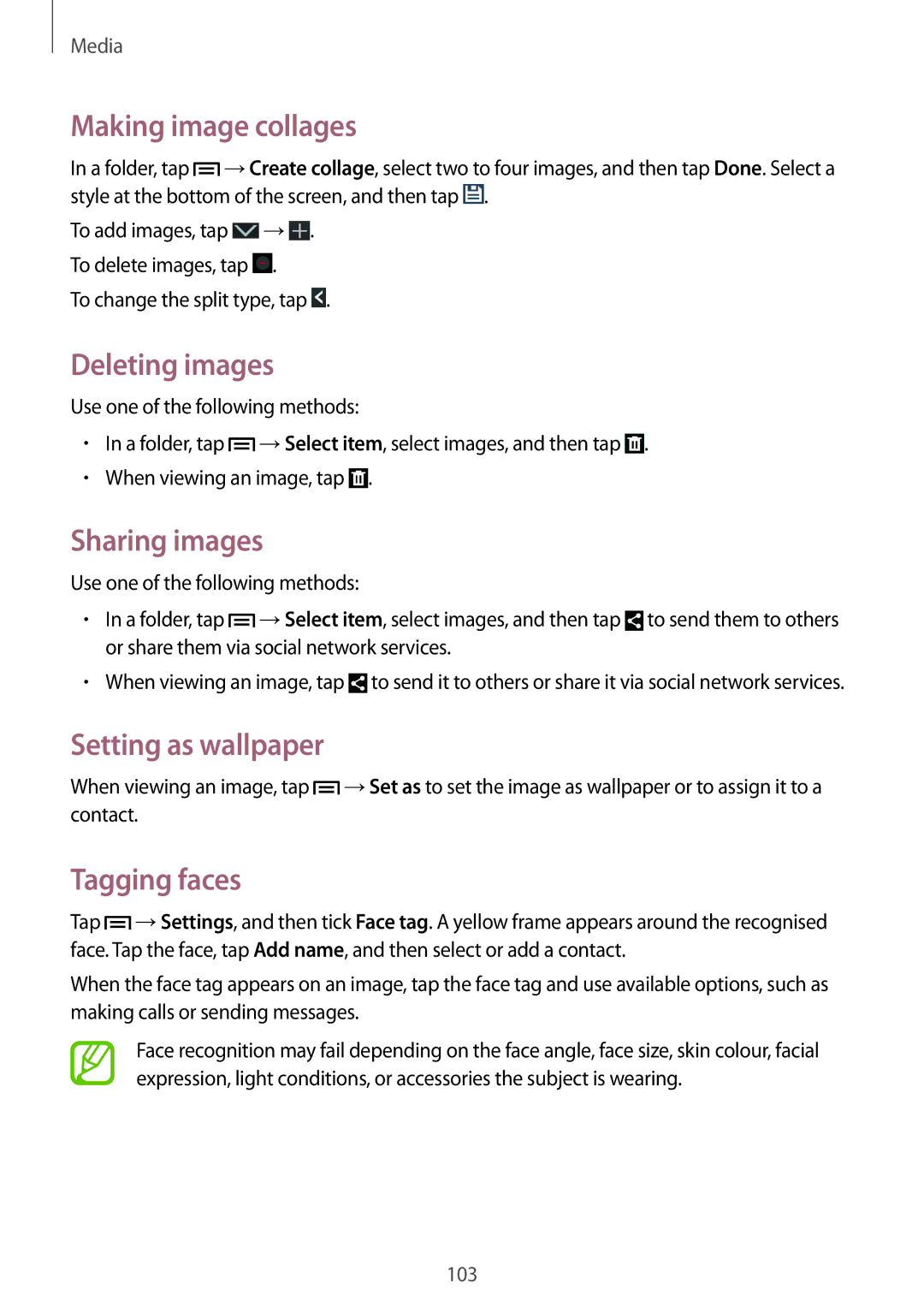Media
Making image collages
In a folder, tap ![]() →Create collage, select two to four images, and then tap Done. Select a style at the bottom of the screen, and then tap
→Create collage, select two to four images, and then tap Done. Select a style at the bottom of the screen, and then tap ![]() .
.
To add images, tap ![]() →
→![]() . To delete images, tap
. To delete images, tap ![]() .
.
To change the split type, tap ![]() .
.
Deleting images
Use one of the following methods:
•In a folder, tap ![]() →Select item, select images, and then tap
→Select item, select images, and then tap ![]() .
.
•When viewing an image, tap ![]() .
.
Sharing images
Use one of the following methods:
•In a folder, tap ![]() →Select item, select images, and then tap
→Select item, select images, and then tap ![]() to send them to others or share them via social network services.
to send them to others or share them via social network services.
•When viewing an image, tap ![]() to send it to others or share it via social network services.
to send it to others or share it via social network services.
Setting as wallpaper
When viewing an image, tap ![]() →Set as to set the image as wallpaper or to assign it to a contact.
→Set as to set the image as wallpaper or to assign it to a contact.
Tagging faces
Tap ![]() →Settings, and then tick Face tag. A yellow frame appears around the recognised face. Tap the face, tap Add name, and then select or add a contact.
→Settings, and then tick Face tag. A yellow frame appears around the recognised face. Tap the face, tap Add name, and then select or add a contact.
When the face tag appears on an image, tap the face tag and use available options, such as making calls or sending messages.
Face recognition may fail depending on the face angle, face size, skin colour, facial expression, light conditions, or accessories the subject is wearing.
103