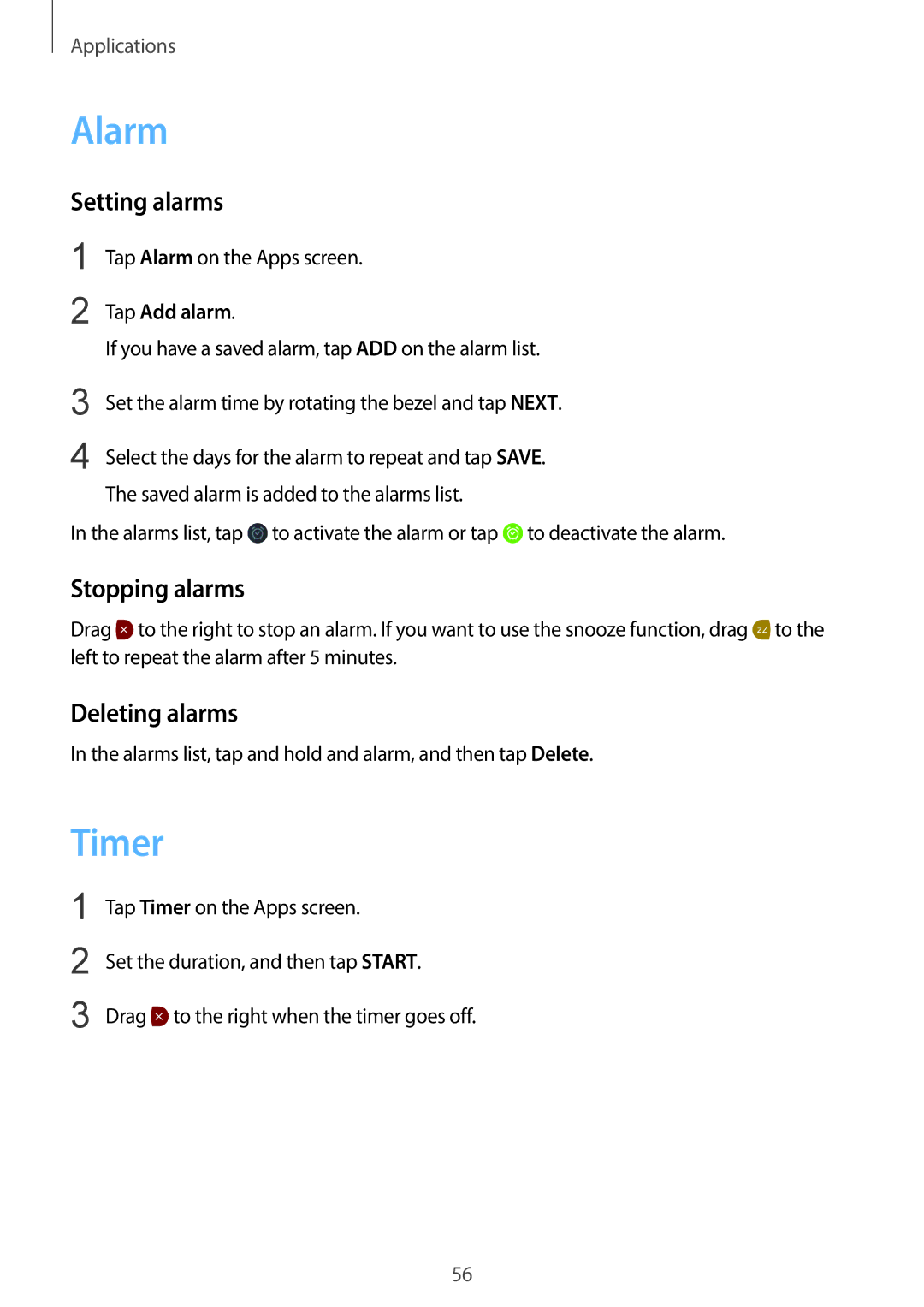Applications
Alarm
Setting alarms
1
2
Tap Alarm on the Apps screen.
Tap Add alarm.
If you have a saved alarm, tap ADD on the alarm list.
3 | Set the alarm time by rotating the bezel and tap NEXT. |
4 | Select the days for the alarm to repeat and tap SAVE. |
| The saved alarm is added to the alarms list. |
In the alarms list, tap | to activate the alarm or tap | to deactivate the alarm. |
Stopping alarms
Drag ![]() to the right to stop an alarm. If you want to use the snooze function, drag
to the right to stop an alarm. If you want to use the snooze function, drag ![]() to the left to repeat the alarm after 5 minutes.
to the left to repeat the alarm after 5 minutes.
Deleting alarms
In the alarms list, tap and hold and alarm, and then tap Delete.
Timer
1
2
3
Tap Timer on the Apps screen.
Set the duration, and then tap START.
Drag ![]() to the right when the timer goes off.
to the right when the timer goes off.
56