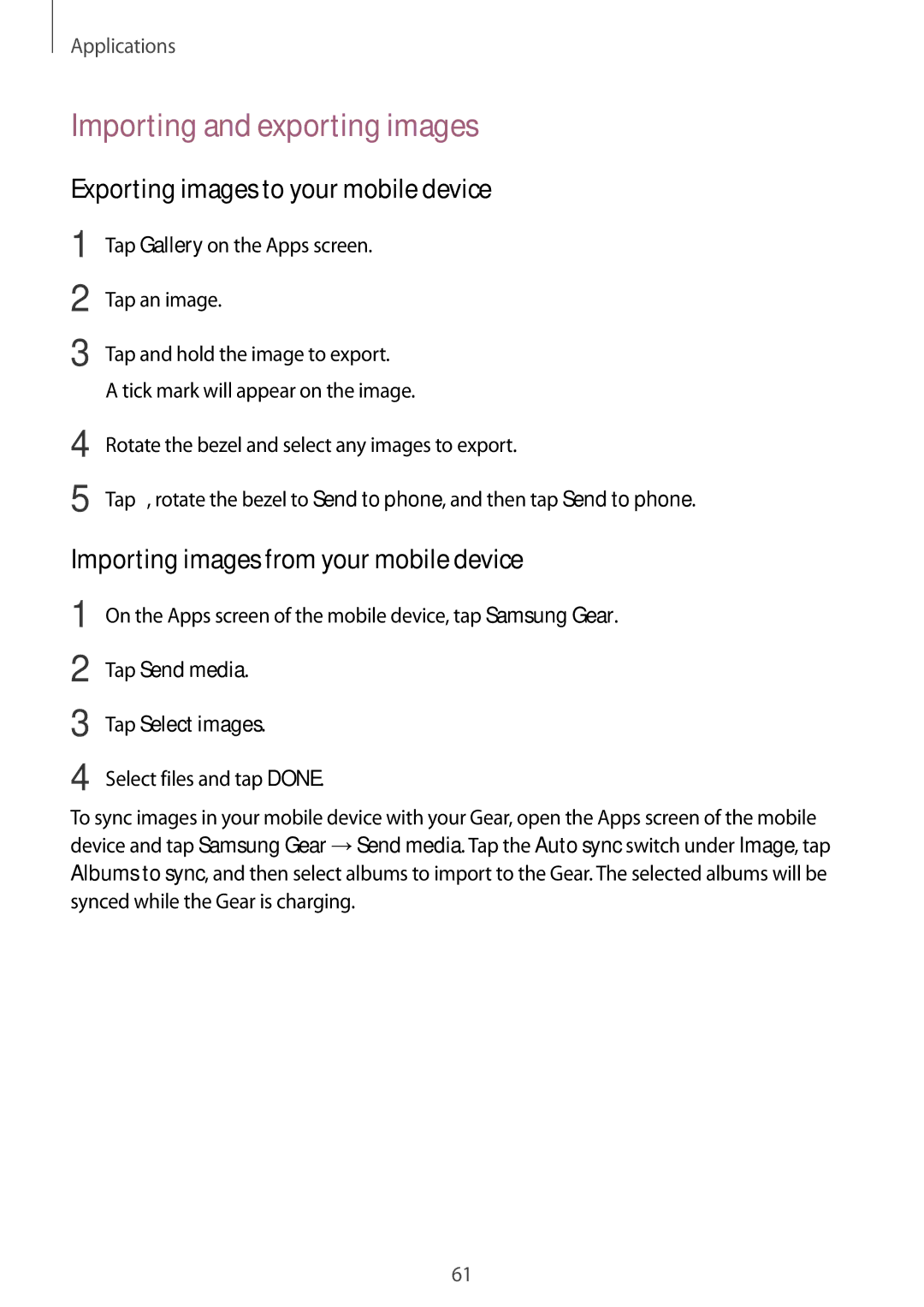Applications
Importing and exporting images
Exporting images to your mobile device
1
2
3
Tap Gallery on the Apps screen.
Tap an image.
Tap and hold the image to export.
A tick mark will appear on the image.
4
5
Rotate the bezel and select any images to export.
Tap ![]() , rotate the bezel to Send to phone, and then tap Send to phone.
, rotate the bezel to Send to phone, and then tap Send to phone.
Importing images from your mobile device
1
2
3
4
On the Apps screen of the mobile device, tap Samsung Gear.
Tap Send media.
Tap Select images.
Select files and tap DONE.
To sync images in your mobile device with your Gear, open the Apps screen of the mobile device and tap Samsung Gear →Send media. Tap the Auto sync switch under Image, tap Albums to sync, and then select albums to import to the Gear. The selected albums will be synced while the Gear is charging.
61