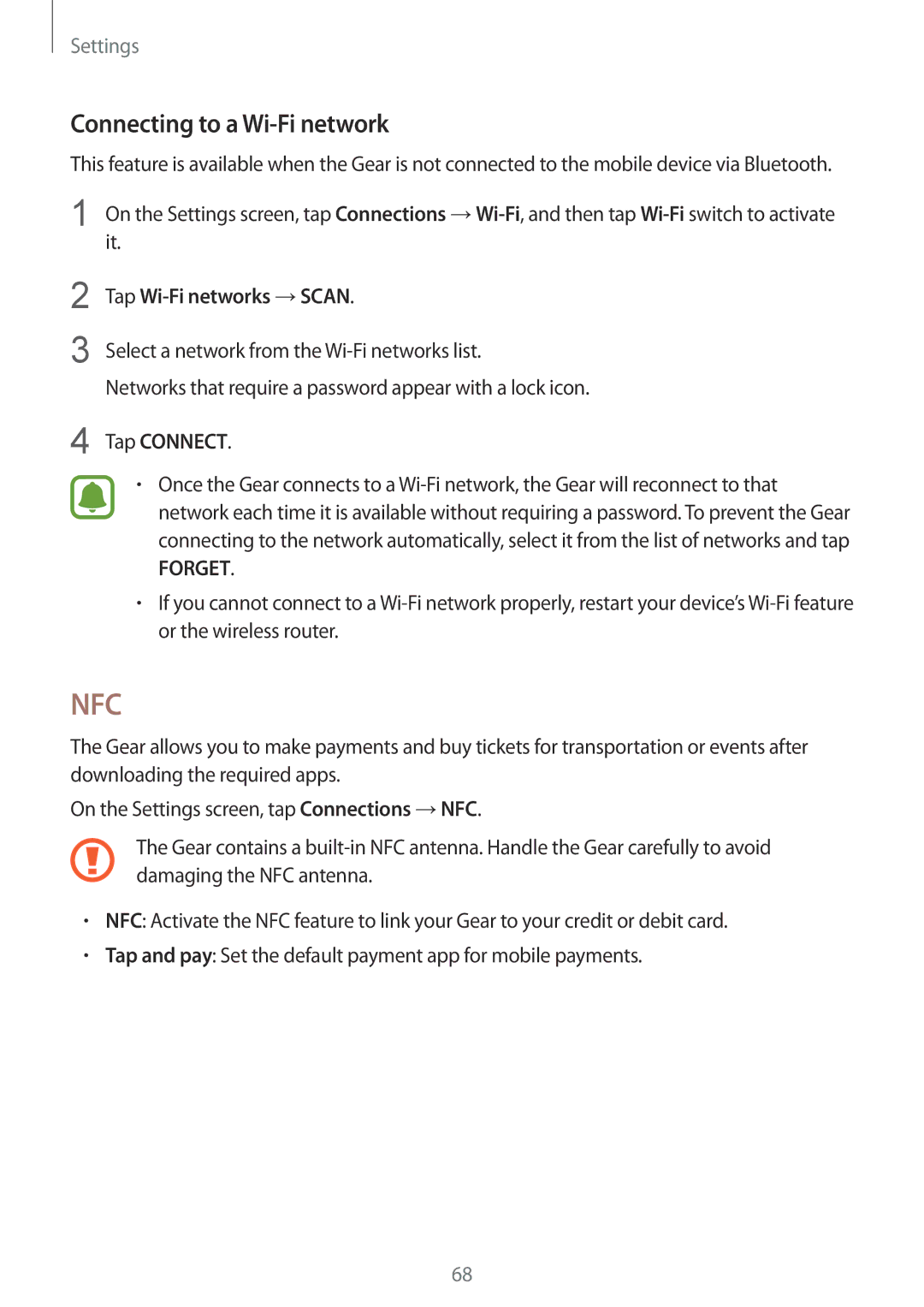Settings
Connecting to a Wi-Fi network
This feature is available when the Gear is not connected to the mobile device via Bluetooth.
1 On the Settings screen, tap Connections
2
3
Tap Wi-Fi networks →SCAN.
Select a network from the
Networks that require a password appear with a lock icon.
4 Tap CONNECT.
•Once the Gear connects to a
FORGET.
•If you cannot connect to a
NFC
The Gear allows you to make payments and buy tickets for transportation or events after downloading the required apps.
On the Settings screen, tap Connections →NFC.
The Gear contains a
•NFC: Activate the NFC feature to link your Gear to your credit or debit card.
•Tap and pay: Set the default payment app for mobile payments.
68