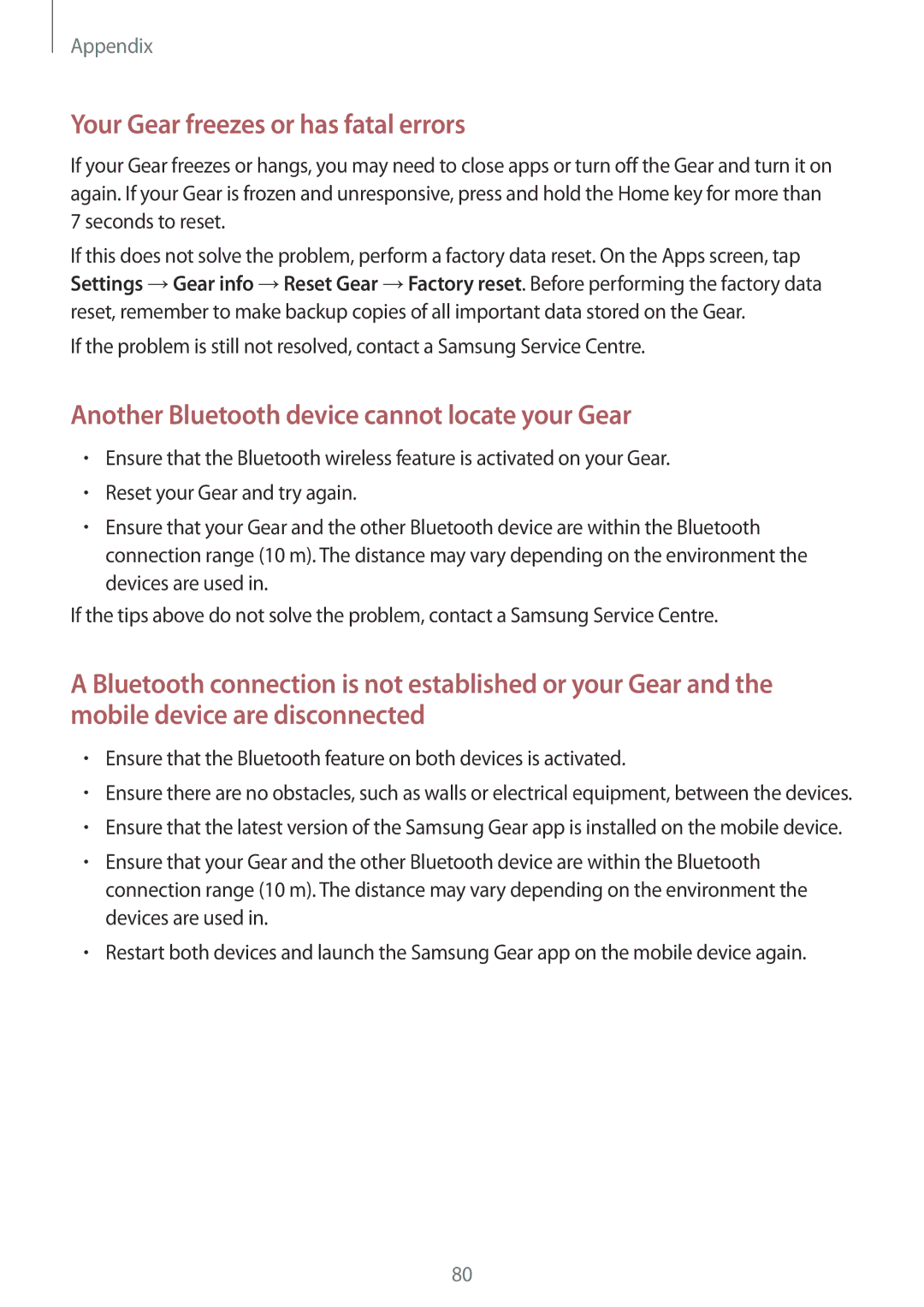Appendix
Your Gear freezes or has fatal errors
If your Gear freezes or hangs, you may need to close apps or turn off the Gear and turn it on again. If your Gear is frozen and unresponsive, press and hold the Home key for more than 7 seconds to reset.
If this does not solve the problem, perform a factory data reset. On the Apps screen, tap Settings →Gear info →Reset Gear →Factory reset. Before performing the factory data reset, remember to make backup copies of all important data stored on the Gear.
If the problem is still not resolved, contact a Samsung Service Centre.
Another Bluetooth device cannot locate your Gear
•Ensure that the Bluetooth wireless feature is activated on your Gear.
•Reset your Gear and try again.
•Ensure that your Gear and the other Bluetooth device are within the Bluetooth connection range (10 m). The distance may vary depending on the environment the devices are used in.
If the tips above do not solve the problem, contact a Samsung Service Centre.
A Bluetooth connection is not established or your Gear and the mobile device are disconnected
•Ensure that the Bluetooth feature on both devices is activated.
•Ensure there are no obstacles, such as walls or electrical equipment, between the devices.
•Ensure that the latest version of the Samsung Gear app is installed on the mobile device.
•Ensure that your Gear and the other Bluetooth device are within the Bluetooth connection range (10 m). The distance may vary depending on the environment the devices are used in.
•Restart both devices and launch the Samsung Gear app on the mobile device again.
80