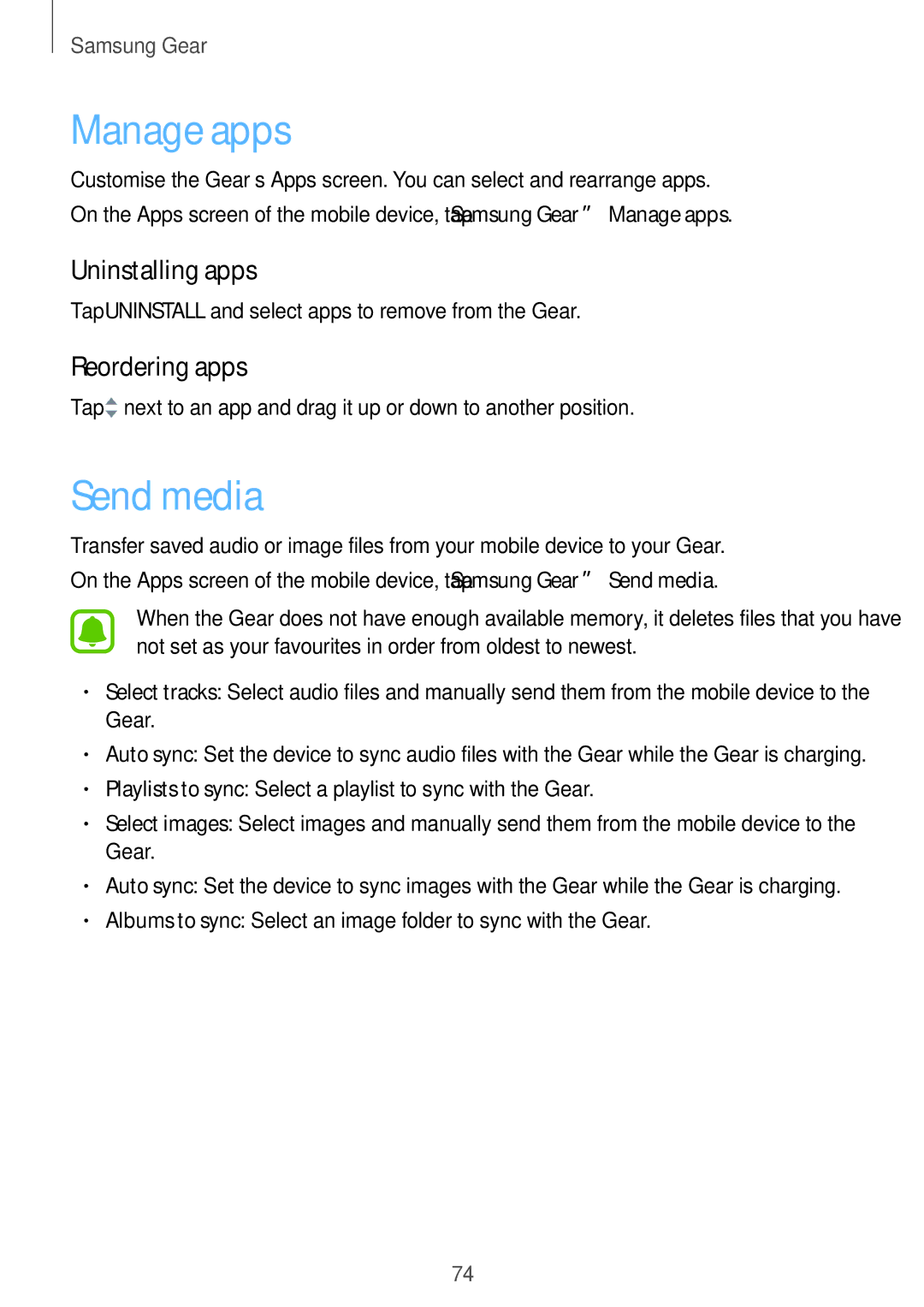Samsung Gear
Manage apps
Customise the Gear’s Apps screen. You can select and rearrange apps.
On the Apps screen of the mobile device, tap Samsung Gear →Manage apps.
Uninstalling apps
Tap UNINSTALL and select apps to remove from the Gear.
Reordering apps
Tap ![]() next to an app and drag it up or down to another position.
next to an app and drag it up or down to another position.
Send media
Transfer saved audio or image files from your mobile device to your Gear.
On the Apps screen of the mobile device, tap Samsung Gear →Send media.
When the Gear does not have enough available memory, it deletes files that you have not set as your favourites in order from oldest to newest.
•Select tracks: Select audio files and manually send them from the mobile device to the Gear.
•Auto sync: Set the device to sync audio files with the Gear while the Gear is charging.
•Playlists to sync: Select a playlist to sync with the Gear.
•Select images: Select images and manually send them from the mobile device to the Gear.
•Auto sync: Set the device to sync images with the Gear while the Gear is charging.
•Albums to sync: Select an image folder to sync with the Gear.
74