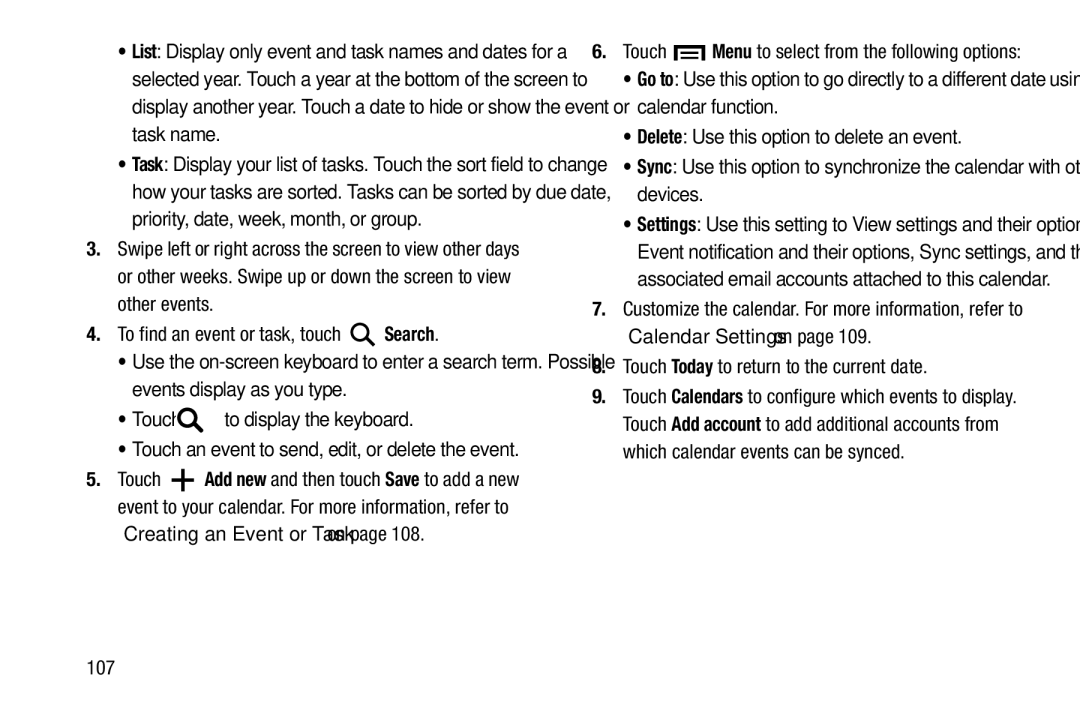•List: Display only event and task names and dates for a selected year. Touch a year at the bottom of the screen to display another year. Touch a date to hide or show the event or task name.
•Task: Display your list of tasks. Touch the sort field to change how your tasks are sorted. Tasks can be sorted by due date, priority, date, week, month, or group.
3.Swipe left or right across the screen to view other days or other weeks. Swipe up or down the screen to view other events.
4.To find an event or task, touch ![]() Search.
Search.
•Use the
•Touch ![]() to display the keyboard.
to display the keyboard.
•Touch an event to send, edit, or delete the event.
5.Touch ![]() Add new and then touch Save to add a new event to your calendar. For more information, refer to
Add new and then touch Save to add a new event to your calendar. For more information, refer to
“Creating an Event or Task” on page 108.
6.Touch ![]() Menu to select from the following options:
Menu to select from the following options:
•Go to: Use this option to go directly to a different date using the calendar function.
•Delete: Use this option to delete an event.
•Sync: Use this option to synchronize the calendar with other devices.
•Settings: Use this setting to View settings and their options, Event notification and their options, Sync settings, and the associated email accounts attached to this calendar.
7.Customize the calendar. For more information, refer to “Calendar Settings” on page 109.
8.Touch Today to return to the current date.
9.Touch Calendars to configure which events to display. Touch Add account to add additional accounts from which calendar events can be synced.