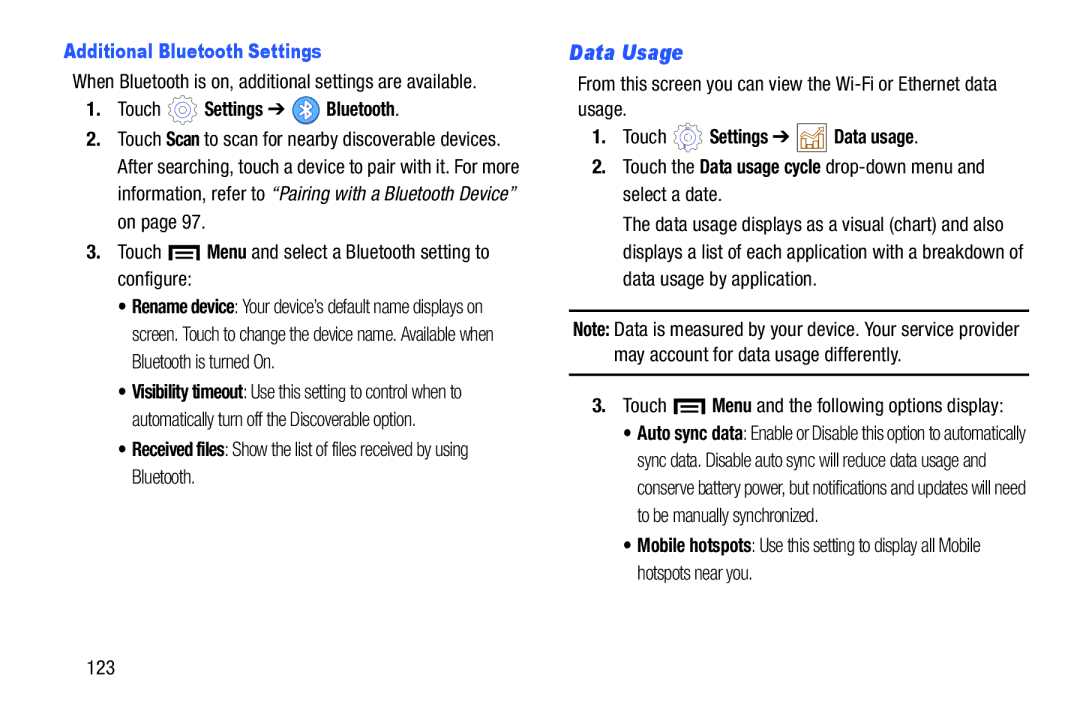Additional Bluetooth Settings
When Bluetooth is on, additional settings are available.
1.Touch  Settings ➔
Settings ➔  Bluetooth.
Bluetooth.
2.Touch Scan to scan for nearby discoverable devices. After searching, touch a device to pair with it. For more information, refer to “Pairing with a Bluetooth Device” on page 97.
3.Touch  Menu and select a Bluetooth setting to configure:
Menu and select a Bluetooth setting to configure:
•Rename device: Your device’s default name displays on screen. Touch to change the device name. Available when Bluetooth is turned On.
•Visibility timeout: Use this setting to control when to automatically turn off the Discoverable option.
•Received files: Show the list of files received by using Bluetooth.
Data Usage
From this screen you can view the
1.Touch ![]() Settings ➔
Settings ➔ ![]()
![]()
![]() Data usage.
Data usage.
2.Touch the Data usage cycle
The data usage displays as a visual (chart) and also displays a list of each application with a breakdown of data usage by application.
Note: Data is measured by your device. Your service provider may account for data usage differently.
3.Touch  Menu and the following options display:
Menu and the following options display:
•Auto sync data: Enable or Disable this option to automatically sync data. Disable auto sync will reduce data usage and conserve battery power, but notifications and updates will need to be manually synchronized.
•Mobile hotspots: Use this setting to display all Mobile hotspots near you.
123