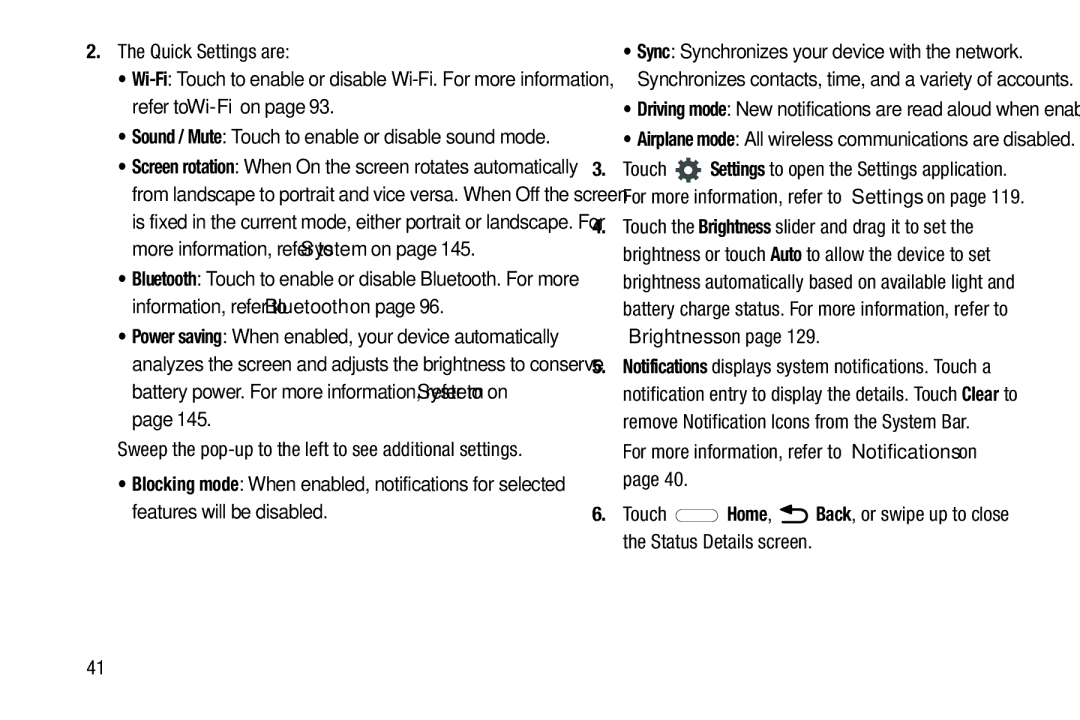2.The Quick Settings are:
•
•Sound / Mute: Touch to enable or disable sound mode.
•Screen rotation: When On the screen rotates automatically from landscape to portrait and vice versa. When Off the screen is fixed in the current mode, either portrait or landscape. For more information, refer to “System” on page 145.
•Bluetooth: Touch to enable or disable Bluetooth. For more information, refer to “Bluetooth” on page 96.
•Power saving: When enabled, your device automatically analyzes the screen and adjusts the brightness to conserve battery power. For more information, refer to “System” on page 145.
Sweep the
•Blocking mode: When enabled, notifications for selected features will be disabled.
•Sync: Synchronizes your device with the network. Synchronizes contacts, time, and a variety of accounts.
•Driving mode: New notifications are read aloud when enabled.
•Airplane mode: All wireless communications are disabled.
3.Touch ![]() Settings to open the Settings application. For more information, refer to “Settings” on page 119.
Settings to open the Settings application. For more information, refer to “Settings” on page 119.
4.Touch the Brightness slider and drag it to set the brightness or touch Auto to allow the device to set brightness automatically based on available light and battery charge status. For more information, refer to “Brightness” on page 129.
5.Notifications displays system notifications. Touch a notification entry to display the details. Touch Clear to remove Notification Icons from the System Bar.
For more information, refer to “Notifications” on page 40.
6.Touch ![]() Home,
Home, ![]() Back, or swipe up to close the Status Details screen.
Back, or swipe up to close the Status Details screen.
41