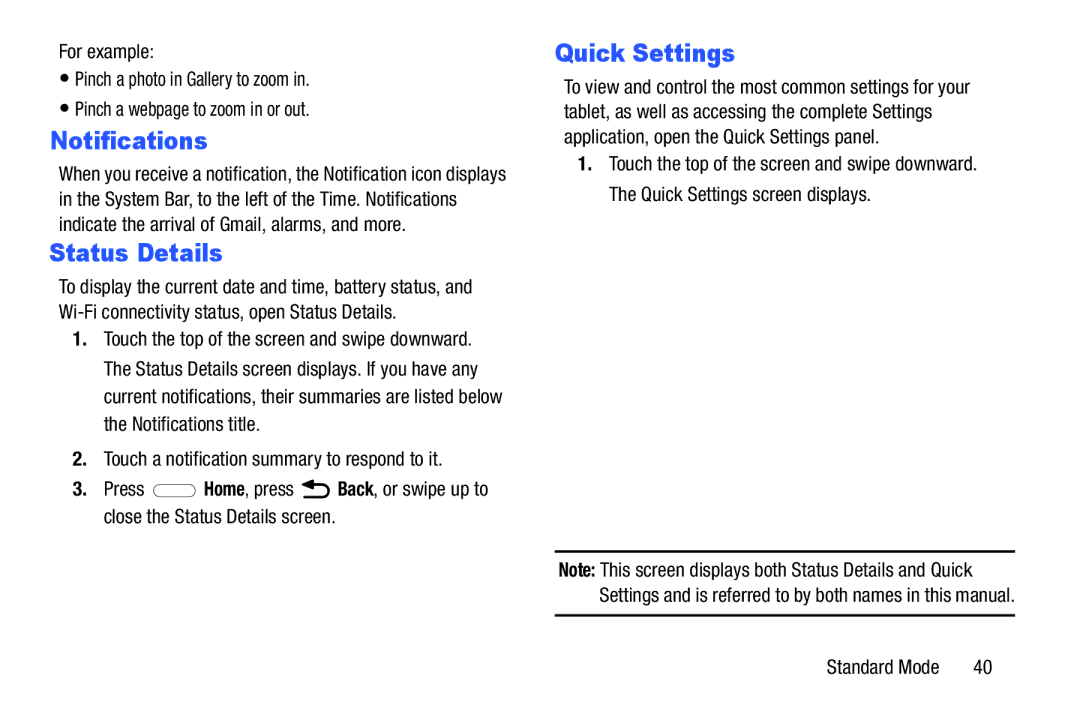For example:
•Pinch a photo in Gallery to zoom in.
•Pinch a webpage to zoom in or out.
Notifications
When you receive a notification, the Notification icon displays in the System Bar, to the left of the Time. Notifications indicate the arrival of Gmail, alarms, and more.
Status Details
To display the current date and time, battery status, and
1.Touch the top of the screen and swipe downward. The Status Details screen displays. If you have any current notifications, their summaries are listed below the Notifications title.
2.Touch a notification summary to respond to it.
3.Press ![]() Home, press
Home, press ![]() Back, or swipe up to close the Status Details screen.
Back, or swipe up to close the Status Details screen.
Quick Settings
To view and control the most common settings for your tablet, as well as accessing the complete Settings application, open the Quick Settings panel.
1.Touch the top of the screen and swipe downward. The Quick Settings screen displays.
Note: This screen displays both Status Details and Quick Settings and is referred to by both names in this manual.
Standard Mode | 40 |