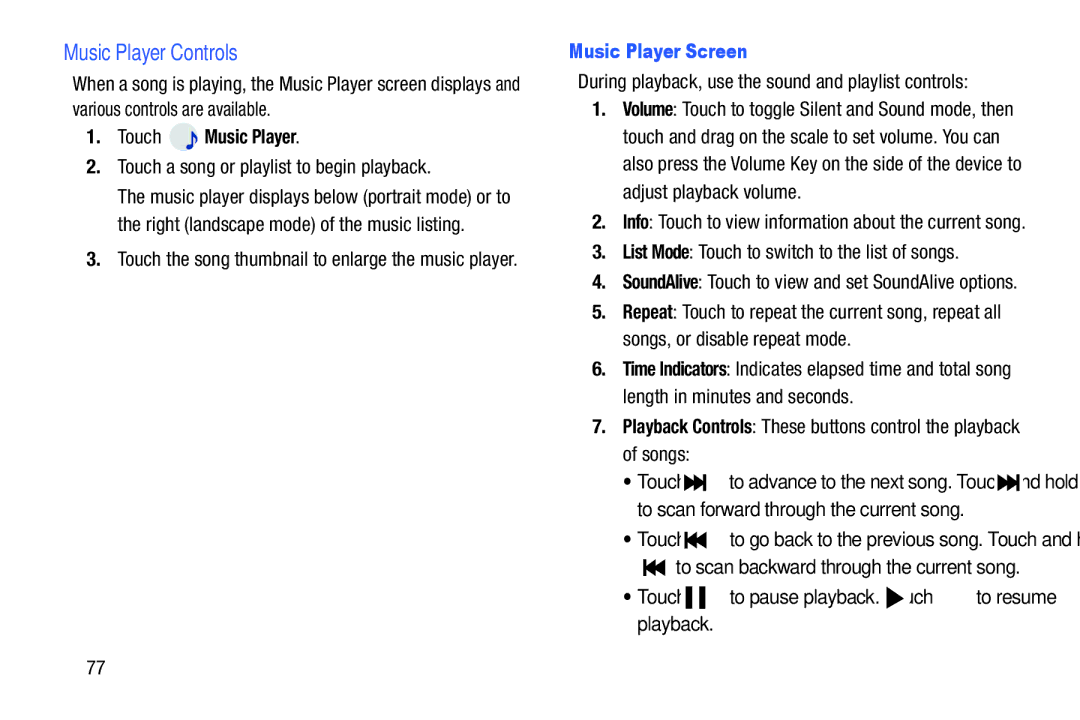Music Player Controls
When a song is playing, the Music Player screen displays and various controls are available.
1.Touch  Music Player.
Music Player.
2.Touch a song or playlist to begin playback.
The music player displays below (portrait mode) or to the right (landscape mode) of the music listing.
3.Touch the song thumbnail to enlarge the music player.
Music Player Screen
During playback, use the sound and playlist controls:
1.Volume: Touch to toggle Silent and Sound mode, then touch and drag on the scale to set volume. You can also press the Volume Key on the side of the device to adjust playback volume.
2.Info: Touch to view information about the current song.
3.List Mode: Touch to switch to the list of songs.
4.SoundAlive: Touch to view and set SoundAlive options.
5.Repeat: Touch to repeat the current song, repeat all songs, or disable repeat mode.
6.Time Indicators: Indicates elapsed time and total song length in minutes and seconds.
7.Playback Controls: These buttons control the playback of songs:
•Touch ![]()
![]() to advance to the next song. Touch and hold
to advance to the next song. Touch and hold ![]()
![]() to scan forward through the current song.
to scan forward through the current song.
•Touch ![]()
![]() to go back to the previous song. Touch and hold
to go back to the previous song. Touch and hold
to scan backward through the current song.
•Touch ![]()
![]() to pause playback. Touch
to pause playback. Touch ![]() to resume playback.
to resume playback.
77