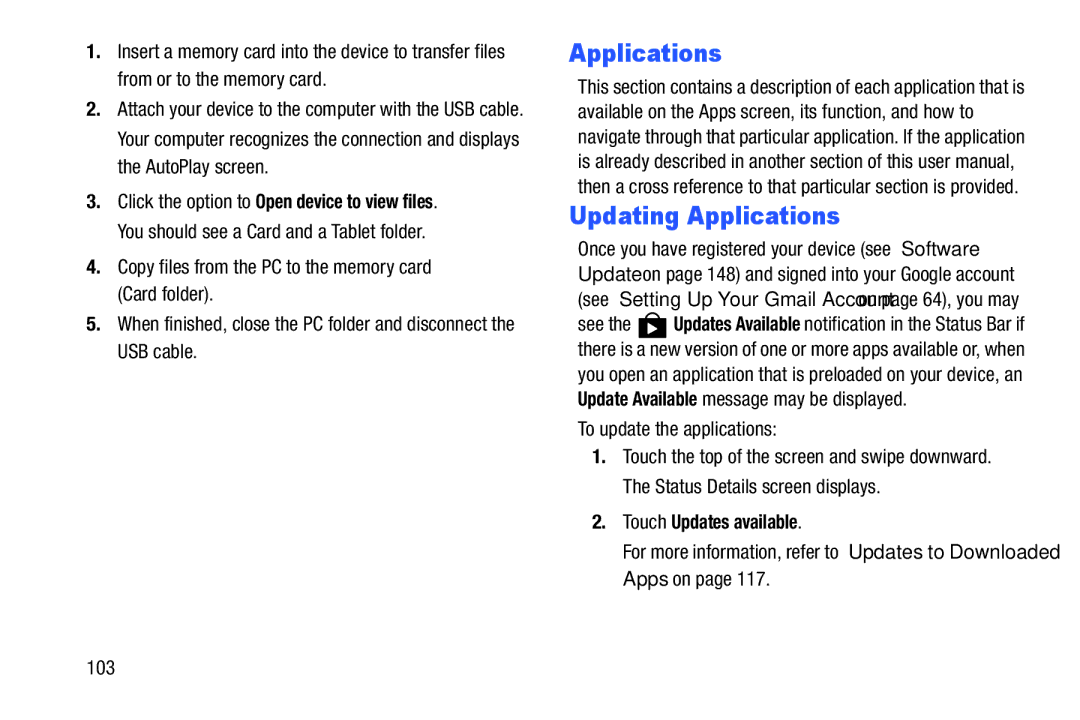1.Insert a memory card into the device to transfer files from or to the memory card.
2.Attach your device to the computer with the USB cable. Your computer recognizes the connection and displays the AutoPlay screen.
3.Click the option to Open device to view files. You should see a Card and a Tablet folder.
4.Copy files from the PC to the memory card (Card folder).
5.When finished, close the PC folder and disconnect the USB cable.
Applications
This section contains a description of each application that is available on the Apps screen, its function, and how to navigate through that particular application. If the application is already described in another section of this user manual, then a cross reference to that particular section is provided.
Updating Applications
Once you have registered your device (see “Software Update” on page 148) and signed into your Google account (see “Setting Up Your Gmail Account” on page 64), you may
see the ![]() Updates Available notification in the Status Bar if there is a new version of one or more apps available or, when you open an application that is preloaded on your device, an Update Available message may be displayed.
Updates Available notification in the Status Bar if there is a new version of one or more apps available or, when you open an application that is preloaded on your device, an Update Available message may be displayed.
To update the applications:
1.Touch the top of the screen and swipe downward. The Status Details screen displays.
2.Touch Updates available.
For more information, refer to “Updates to Downloaded Apps” on page 117.
103