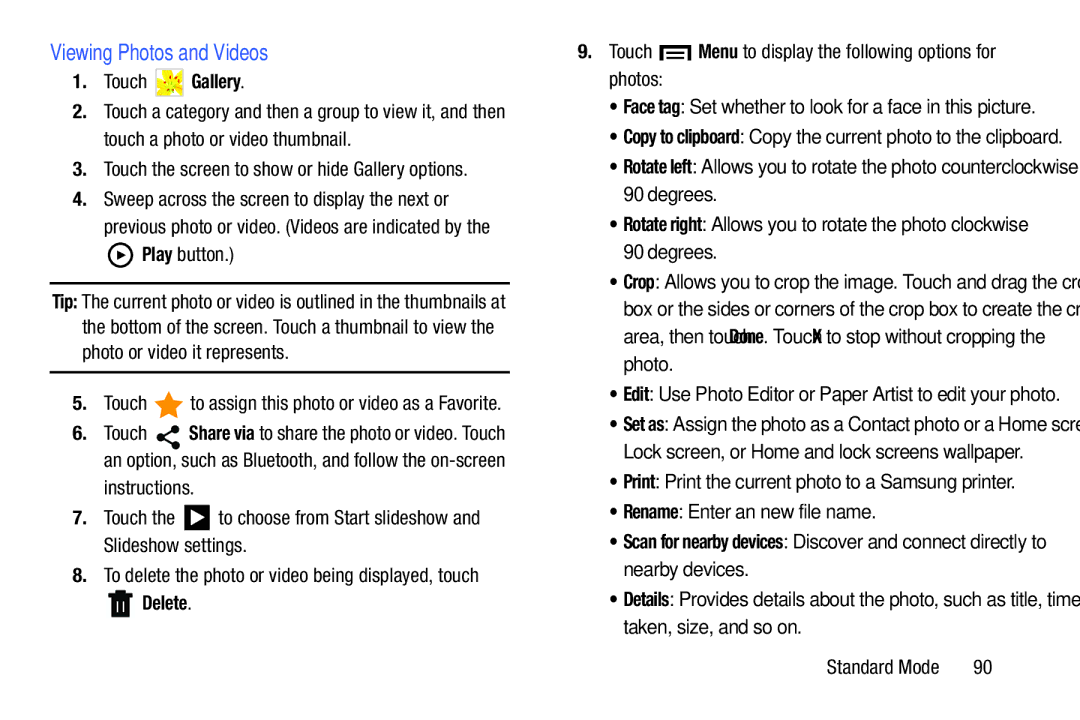Viewing Photos and Videos
1.Touch  Gallery.
Gallery.
2.Touch a category and then a group to view it, and then touch a photo or video thumbnail.
3.Touch the screen to show or hide Gallery options.
4.Sweep across the screen to display the next or
previous photo or video. (Videos are indicated by the
 Play button.)
Play button.)
Tip: The current photo or video is outlined in the thumbnails at the bottom of the screen. Touch a thumbnail to view the photo or video it represents.
5.Touch  to assign this photo or video as a Favorite.
to assign this photo or video as a Favorite.
6.Touch ![]() Share via to share the photo or video. Touch an option, such as Bluetooth, and follow the
Share via to share the photo or video. Touch an option, such as Bluetooth, and follow the
instructions.
7.Touch the ![]() to choose from Start slideshow and Slideshow settings.
to choose from Start slideshow and Slideshow settings.
8.To delete the photo or video being displayed, touch
 Delete.
Delete.
9.Touch  Menu to display the following options for photos:
Menu to display the following options for photos:
•Face tag: Set whether to look for a face in this picture.
•Copy to clipboard: Copy the current photo to the clipboard.
•Rotate left: Allows you to rotate the photo counterclockwise 90 degrees.
•Rotate right: Allows you to rotate the photo clockwise 90 degrees.
•Crop: Allows you to crop the image. Touch and drag the crop box or the sides or corners of the crop box to create the crop area, then touch Done. Touch X to stop without cropping the photo.
•Edit: Use Photo Editor or Paper Artist to edit your photo.
•Set as: Assign the photo as a Contact photo or a Home screen, Lock screen, or Home and lock screens wallpaper.
•Print: Print the current photo to a Samsung printer.
•Rename: Enter an new file name.
•Scan for nearby devices: Discover and connect directly to nearby devices.
•Details: Provides details about the photo, such as title, time taken, size, and so on.
Standard Mode | 90 |