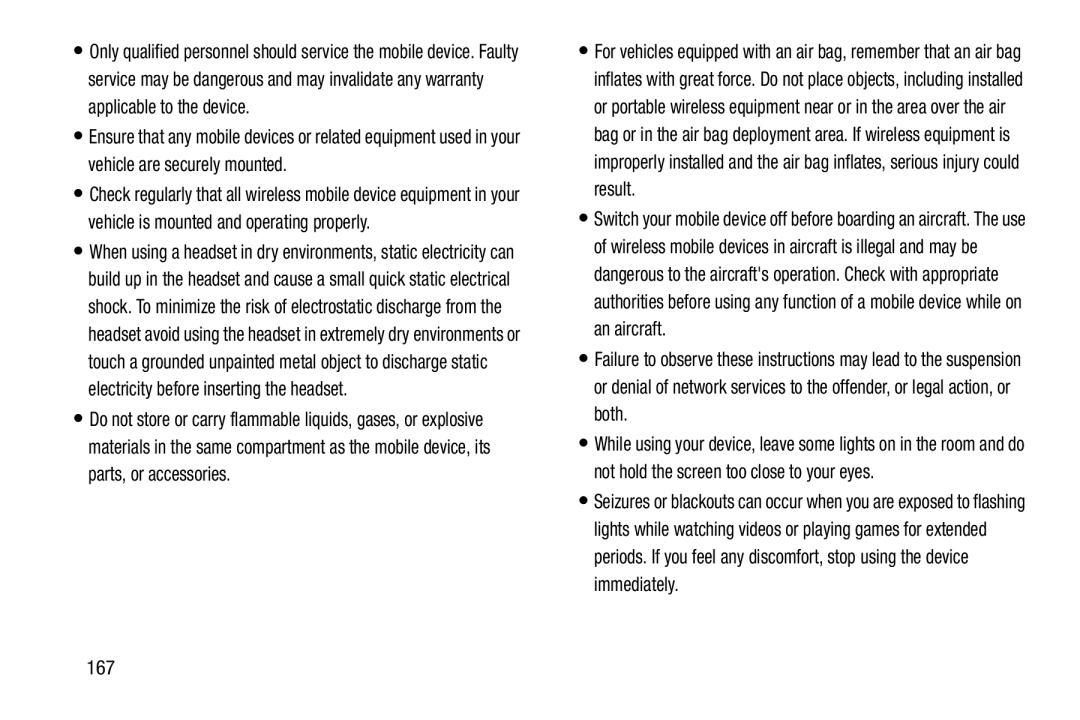•Only qualified personnel should service the mobile device. Faulty service may be dangerous and may invalidate any warranty applicable to the device.
•Ensure that any mobile devices or related equipment used in your vehicle are securely mounted.
•Check regularly that all wireless mobile device equipment in your vehicle is mounted and operating properly.
•When using a headset in dry environments, static electricity can build up in the headset and cause a small quick static electrical shock. To minimize the risk of electrostatic discharge from the headset avoid using the headset in extremely dry environments or touch a grounded unpainted metal object to discharge static electricity before inserting the headset.
•Do not store or carry flammable liquids, gases, or explosive materials in the same compartment as the mobile device, its parts, or accessories.
•For vehicles equipped with an air bag, remember that an air bag inflates with great force. Do not place objects, including installed or portable wireless equipment near or in the area over the air bag or in the air bag deployment area. If wireless equipment is improperly installed and the air bag inflates, serious injury could result.
•Switch your mobile device off before boarding an aircraft. The use of wireless mobile devices in aircraft is illegal and may be dangerous to the aircraft's operation. Check with appropriate authorities before using any function of a mobile device while on an aircraft.
•Failure to observe these instructions may lead to the suspension or denial of network services to the offender, or legal action, or both.
•While using your device, leave some lights on in the room and do not hold the screen too close to your eyes.
•Seizures or blackouts can occur when you are exposed to flashing lights while watching videos or playing games for extended periods. If you feel any discomfort, stop using the device immediately.