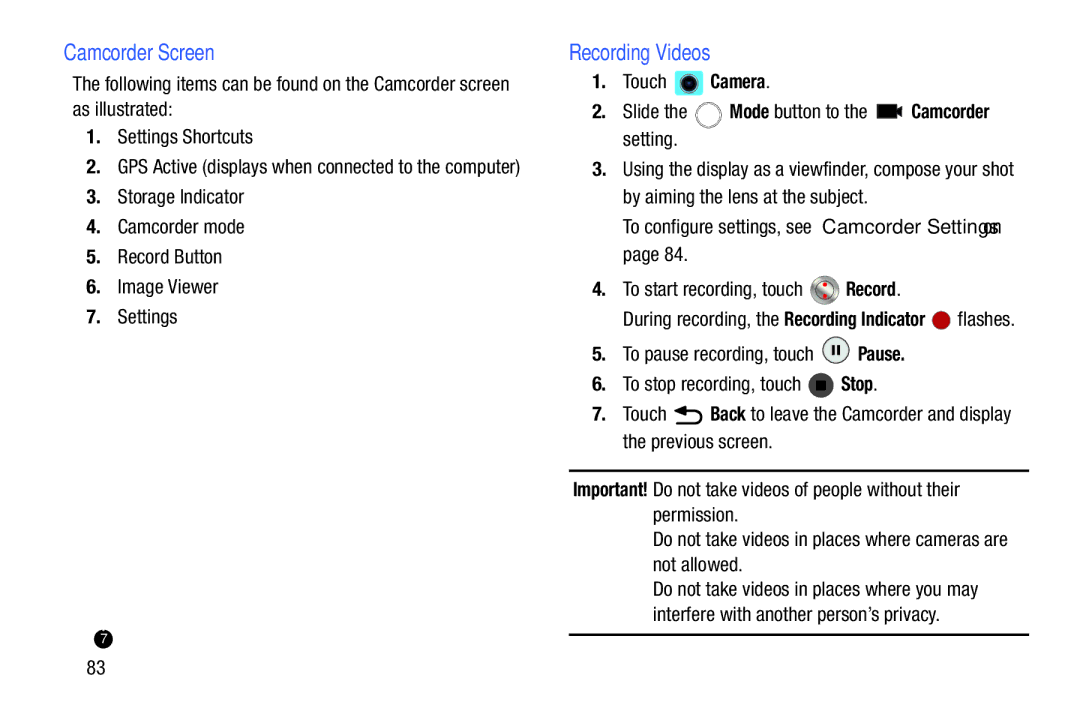Camcorder Screen
The following items can be found on the Camcorder screen as illustrated:
1.Settings Shortcuts
2.GPS Active (displays when connected to the computer)
3.Storage Indicator
4.Camcorder mode
5.Record Button
6.Image Viewer
7.Settings
1 | 2 | 3 |
4
5
6
7
Recording Videos
1.Touch ![]() Camera.
Camera.
2.Slide the ![]() Mode button to the
Mode button to the ![]() Camcorder setting.
Camcorder setting.
3.Using the display as a viewfinder, compose your shot by aiming the lens at the subject.
To configure settings, see “Camcorder Settings” on page 84.
4.To start recording, touch ![]() Record.
Record.
During recording, the Recording Indicator ![]() flashes.
flashes.
5.To pause recording, touch ![]() Pause.
Pause.
6.To stop recording, touch ![]() Stop.
Stop.
7.Touch ![]() Back to leave the Camcorder and display the previous screen.
Back to leave the Camcorder and display the previous screen.
Important! Do not take videos of people without their permission.
Do not take videos in places where cameras are not allowed.
Do not take videos in places where you may interfere with another person’s privacy.
83