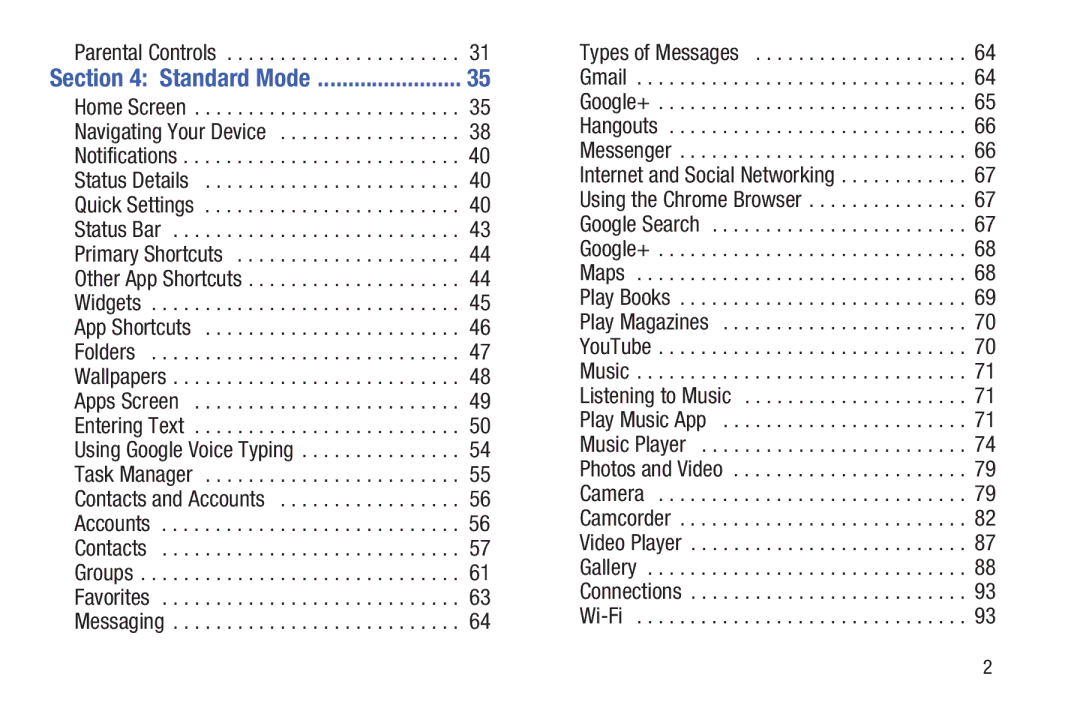Parental Controls . . . . . . . . . . . . . . . . . . . . . . 31
Section 4: Standard Mode | 35 |
Home Screen . . . . . . . . . . . . . . . . . . . . . . . . . 35
Navigating Your Device . . . . . . . . . . . . . . . . . 38
Notifications . . . . . . . . . . . . . . . . . . . . . . . . . . 40
Status Details . . . . . . . . . . . . . . . . . . . . . . . . 40
Quick Settings . . . . . . . . . . . . . . . . . . . . . . . . 40
Status Bar . . . . . . . . . . . . . . . . . . . . . . . . . . . 43
Primary Shortcuts . . . . . . . . . . . . . . . . . . . . . 44
Other App Shortcuts . . . . . . . . . . . . . . . . . . . . 44
Widgets . . . . . . . . . . . . . . . . . . . . . . . . . . . . . 45
App Shortcuts . . . . . . . . . . . . . . . . . . . . . . . . 46
Folders . . . . . . . . . . . . . . . . . . . . . . . . . . . . . 47
Wallpapers . . . . . . . . . . . . . . . . . . . . . . . . . . . 48
Apps Screen . . . . . . . . . . . . . . . . . . . . . . . . . 49
Entering Text . . . . . . . . . . . . . . . . . . . . . . . . . 50
Using Google Voice Typing . . . . . . . . . . . . . . . 54
Task Manager . . . . . . . . . . . . . . . . . . . . . . . . 55
Contacts and Accounts . . . . . . . . . . . . . . . . . 56
Accounts . . . . . . . . . . . . . . . . . . . . . . . . . . . . 56
Contacts . . . . . . . . . . . . . . . . . . . . . . . . . . . . 57
Groups . . . . . . . . . . . . . . . . . . . . . . . . . . . . . . 61
Favorites . . . . . . . . . . . . . . . . . . . . . . . . . . . . 63
Messaging . . . . . . . . . . . . . . . . . . . . . . . . . . . 64
Types of Messages | 64 |
Gmail | 64 |
Google+ | 65 |
Hangouts | 66 |
Messenger | 66 |
Internet and Social Networking | 67 |
Using the Chrome Browser | 67 |
Google Search | 67 |
Google+ | 68 |
Maps | 68 |
Play Books | 69 |
Play Magazines | 70 |
YouTube | 70 |
Music | 71 |
Listening to Music | 71 |
Play Music App | 71 |
Music Player | 74 |
Photos and Video | 79 |
Camera | 79 |
Camcorder | 82 |
Video Player | 87 |
Gallery | 88 |
Connections | 93 |
93 |
2