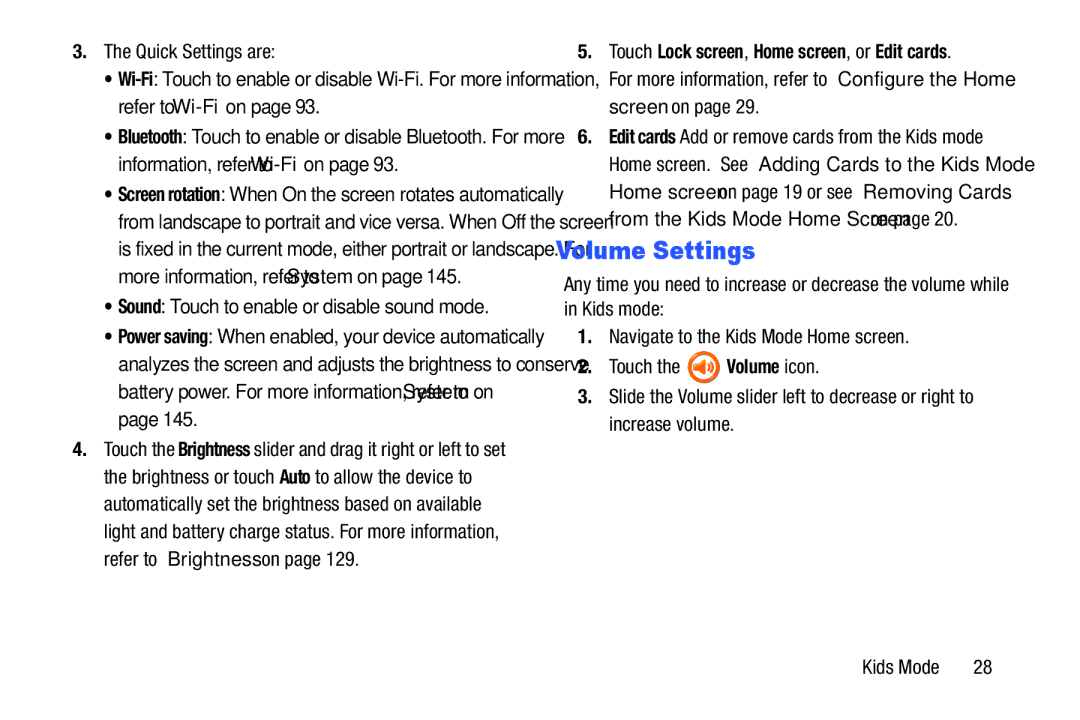3.The Quick Settings are:
•
•Bluetooth: Touch to enable or disable Bluetooth. For more information, refer to
•Screen rotation: When On the screen rotates automatically from landscape to portrait and vice versa. When Off the screen is fixed in the current mode, either portrait or landscape. For more information, refer to “System” on page 145.
•Sound: Touch to enable or disable sound mode.
•Power saving: When enabled, your device automatically analyzes the screen and adjusts the brightness to conserve battery power. For more information, refer to “System” on page 145.
4.Touch the Brightness slider and drag it right or left to set the brightness or touch Auto to allow the device to automatically set the brightness based on available light and battery charge status. For more information, refer to “Brightness” on page 129.
5.Touch Lock screen, Home screen, or Edit cards.
For more information, refer to “Configure the Home screen” on page 29.
6.Edit cards Add or remove cards from the Kids mode Home screen. See “Adding Cards to the Kids Mode Home screen” on page 19 or see “Removing Cards from the Kids Mode Home Screen” on page 20.
Volume Settings
Any time you need to increase or decrease the volume while in Kids mode:
1.Navigate to the Kids Mode Home screen.
2.Touch the ![]() Volume icon.
Volume icon.
3.Slide the Volume slider left to decrease or right to increase volume.
Kids Mode | 28 |