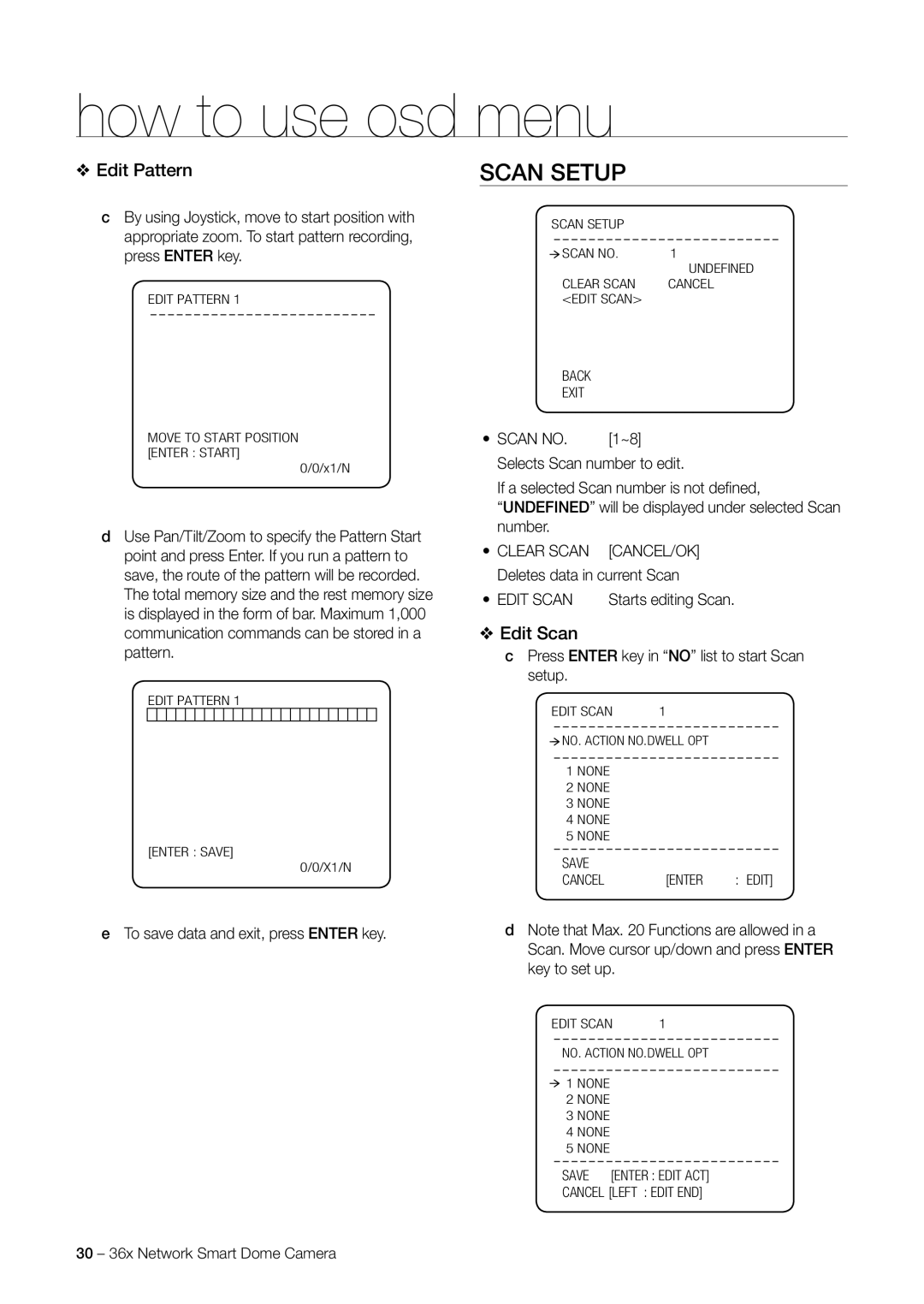how to use osd menu
❖Edit Pattern
cBy using Joystick, move to start position with appropriate zoom. To start pattern recording, press ENTER key.
EDIT PATTERN 1
MOVE TO START POSITION [ENTER : START]
0/0/x1/N
dUse Pan/Tilt/Zoom to specify the Pattern Start point and press Enter. If you run a pattern to save, the route of the pattern will be recorded. The total memory size and the rest memory size is displayed in the form of bar. Maximum 1,000 communication commands can be stored in a pattern.
EDIT PATTERN 1
[ENTER : SAVE]
0/0/X1/N
eTo save data and exit, press ENTER key.
SCAN SETUP
SCAN SETUP
![]() SCAN NO. 1
SCAN NO. 1
UNDEFINED
CLEAR SCAN CANCEL <EDIT SCAN>
BACK
EXIT
• SCAN NO. | [1~8] |
Selects Scan number to edit.
If a selected Scan number is not defi ned,
“UNDEFINED” will be displayed under selected Scan number.
• CLEAR SCAN | [CANCEL/OK] |
Deletes data in current Scan | |
• EDIT SCAN | Starts editing Scan. |
❖Edit Scan
cPress ENTER key in “NO” list to start Scan setup.
EDIT SCAN | 1 |
![]() NO. ACTION NO. DWELL OPT
NO. ACTION NO. DWELL OPT
1NONE
2NONE
3NONE
4NONE
5NONE
SAVE
CANCEL [ENTER : EDIT]
dNote that Max. 20 Functions are allowed in a Scan. Move cursor up/down and press ENTER key to set up.
EDIT SCAN | 1 |
NO. ACTION NO. DWELL OPT
1 NONE
2NONE
3NONE
4NONE
5NONE
SAVE [ENTER : EDIT ACT]
CANCEL [LEFT : EDIT END]
30 – 36x Network Smart Dome Camera