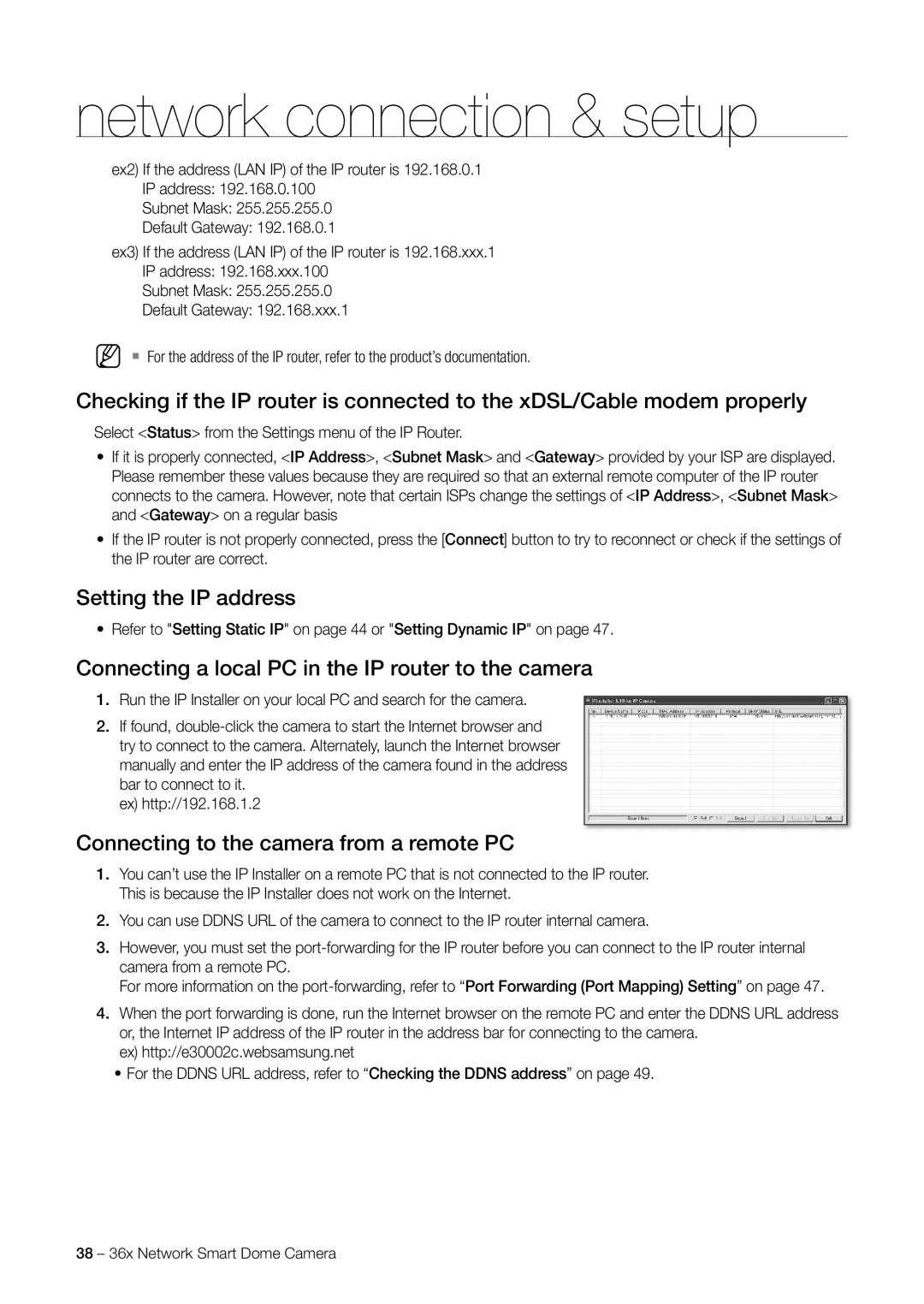network connection & setup
ex2) If the address (LAN IP) of the IP router is 192.168.0.1 IP address: 192.168.0.100
Subnet Mask: 255.255.255.0
Default Gateway: 192.168.0.1
ex3) If the address (LAN IP) of the IP router is 192.168.xxx.1 IP address: 192.168.xxx.100
Subnet Mask: 255.255.255.0
Default Gateway: 192.168.xxx.1
M For the address of the IP router, refer to the product’s documentation.
Checking if the IP router is connected to the xDSL/Cable modem properly
Select <Status> from the Settings menu of the IP Router.
•If it is properly connected, <IP Address>, <Subnet Mask> and <Gateway> provided by your ISP are displayed. Please remember these values because they are required so that an external remote computer of the IP router connects to the camera. However, note that certain ISPs change the settings of <IP Address>, <Subnet Mask> and <Gateway> on a regular basis
•If the IP router is not properly connected, press the [Connect] button to try to reconnect or check if the settings of the IP router are correct.
Setting the IP address
•Refer to "Setting Static IP" on page 44 or "Setting Dynamic IP" on page 47.
Connecting a local PC in the IP router to the camera
1.Run the IP Installer on your local PC and search for the camera.
2.If found,
ex) http://192.168.1.2
Connecting to the camera from a remote PC
1.You can’t use the IP Installer on a remote PC that is not connected to the IP router. This is because the IP Installer does not work on the Internet.
2.You can use DDNS URL of the camera to connect to the IP router internal camera.
3.However, you must set the
For more information on the
4.When the port forwarding is done, run the Internet browser on the remote PC and enter the DDNS URL address or, the Internet IP address of the IP router in the address bar for connecting to the camera.
ex) http://e30002c.websamsung.net
•For the DDNS URL address, refer to “Checking the DDNS address” on page 49.
38 – 36x Network Smart Dome Camera