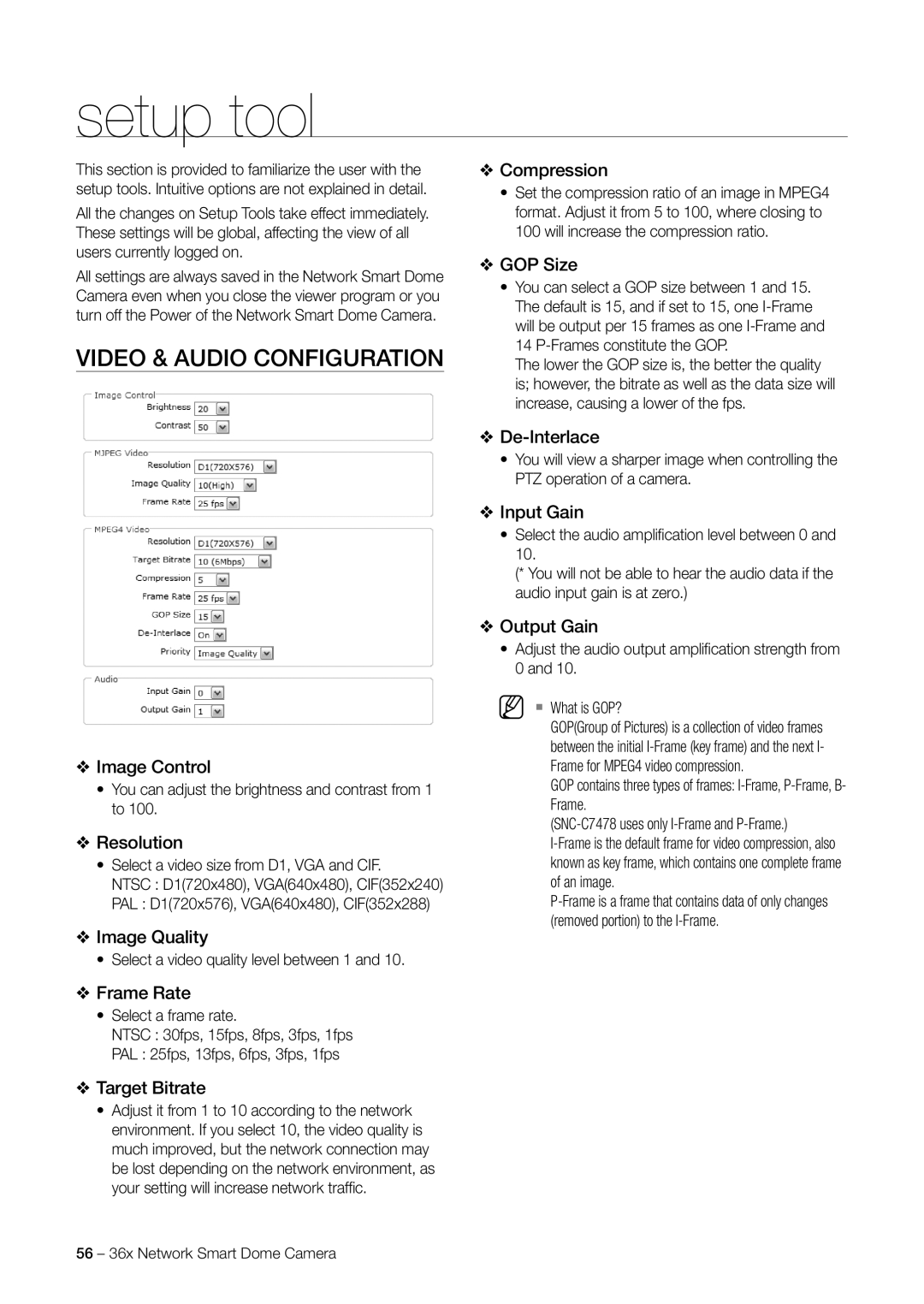setup tool
This section is provided to familiarize the user with the setup tools. Intuitive options are not explained in detail.
All the changes on Setup Tools take effect immediately. These settings will be global, affecting the view of all users currently logged on.
All settings are always saved in the Network Smart Dome Camera even when you close the viewer program or you turn off the Power of the Network Smart Dome Camera.
VIDEO & AUDIO CONFIGURATION
❖Image Control
•You can adjust the brightness and contrast from 1 to 100.
❖Resolution
•Select a video size from D1, VGA and CIF.
NTSC : D1(720x480), VGA(640x480), CIF(352x240)
PAL : D1(720x576), VGA(640x480), CIF(352x288)
❖Image Quality
•Select a video quality level between 1 and 10.
❖Frame Rate
•Select a frame rate.
NTSC : 30fps, 15fps, 8fps, 3fps, 1fps
PAL : 25fps, 13fps, 6fps, 3fps, 1fps
❖Target Bitrate
•Adjust it from 1 to 10 according to the network environment. If you select 10, the video quality is much improved, but the network connection may be lost depending on the network environment, as your setting will increase network traffi c.
❖Compression
•Set the compression ratio of an image in MPEG4 format. Adjust it from 5 to 100, where closing to 100 will increase the compression ratio.
❖GOP Size
•You can select a GOP size between 1 and 15. The default is 15, and if set to 15, one
The lower the GOP size is, the better the quality is; however, the bitrate as well as the data size will increase, causing a lower of the fps.
❖
•You will view a sharper image when controlling the PTZ operation of a camera.
❖Input Gain
•Select the audio amplifi cation level between 0 and 10.
(* You will not be able to hear the audio data if the audio input gain is at zero.)
❖Output Gain
•Adjust the audio output amplifi cation strength from 0 and 10.
M What is GOP?
GOP(Group of Pictures) is a collection of video frames between the initial
GOP contains three types of frames:
56 – 36x Network Smart Dome Camera