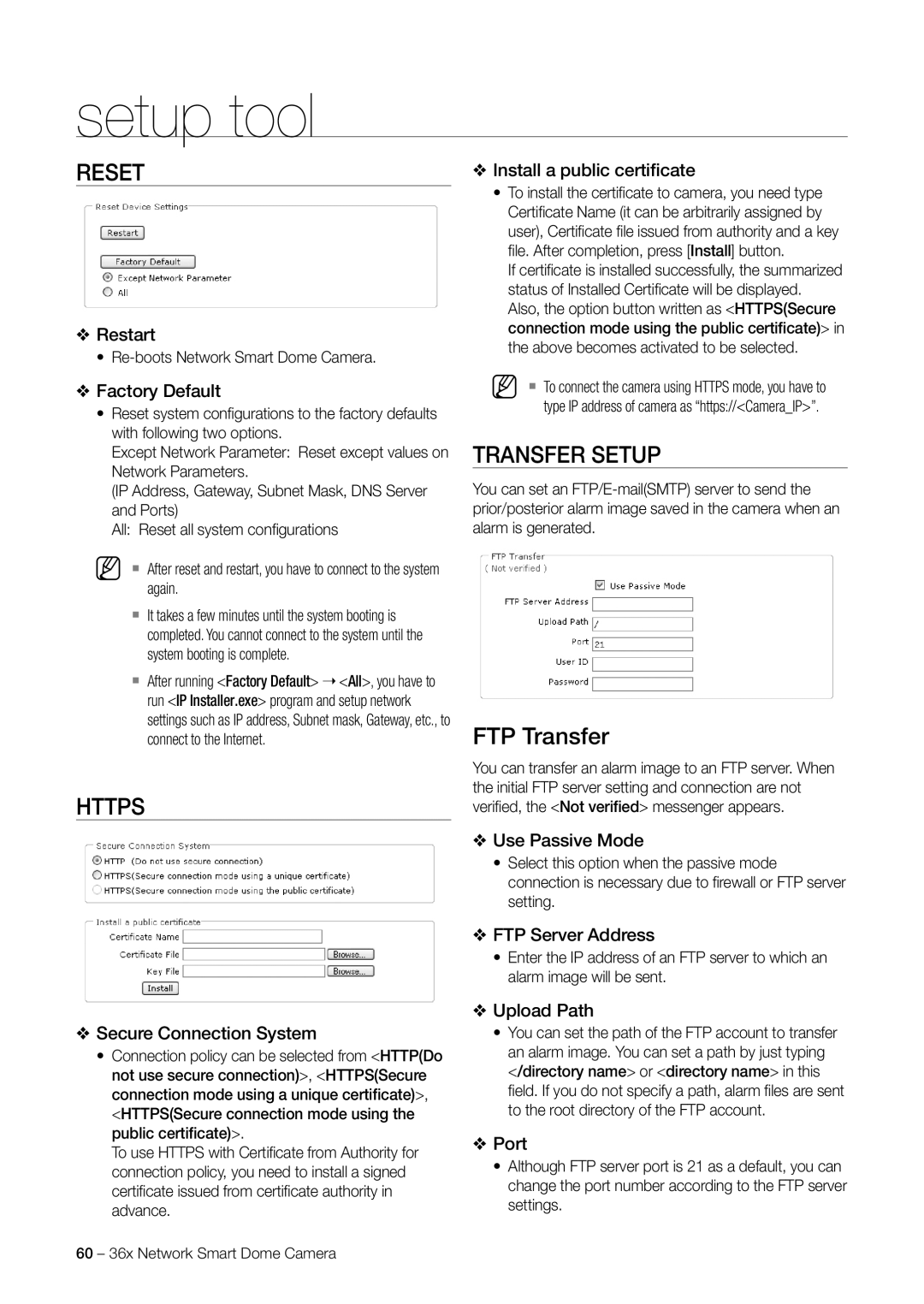setup tool
RESET
❖Restart
•
❖Factory Default
•Reset system confi gurations to the factory defaults with following two options.
Except Network Parameter: Reset except values on Network Parameters.
(IP Address, Gateway, Subnet Mask, DNS Server and Ports)
All: Reset all system confi gurations
M After reset and restart, you have to connect to the system again.
It takes a few minutes until the system booting is completed. You cannot connect to the system until the system booting is complete.
After running <Factory Default> ➝ <All>, you have to run <IP Installer.exe> program and setup network settings such as IP address, Subnet mask, Gateway, etc., to connect to the Internet.
HTTPS
❖Secure Connection System
•Connection policy can be selected from <HTTP(Do not use secure connection)>, <HTTPS(Secure connection mode using a unique certificate)>, <HTTPS(Secure connection mode using the public certificate)>.
To use HTTPS with Certifi cate from Authority for connection policy, you need to install a signed certifi cate issued from certifi cate authority in advance.
❖Install a public certificate
• To install the certifi cate to camera, you need type
Certifi cate Name (it can be arbitrarily assigned by user), Certifi cate fi le issued from authority and a key fi le. After completion, press [Install] button.
If certifi cate is installed successfully, the summarized status of Installed Certifi cate will be displayed.
Also, the option button written as <HTTPS(Secure connection mode using the public certificate)> in the above becomes activated to be selected.
M To connect the camera using HTTPS mode, you have to type IP address of camera as “https://<Camera_IP>”.
TRANSFER SETUP
You can set an
FTP Transfer
You can transfer an alarm image to an FTP server. When the initial FTP server setting and connection are not verifi ed, the <Not verified> messenger appears.
❖Use Passive Mode
•Select this option when the passive mode connection is necessary due to fi rewall or FTP server setting.
❖FTP Server Address
•Enter the IP address of an FTP server to which an alarm image will be sent.
❖Upload Path
•You can set the path of the FTP account to transfer an alarm image. You can set a path by just typing </directory name> or <directory name> in this
fi eld. If you do not specify a path, alarm fi les are sent to the root directory of the FTP account.
❖Port
•Although FTP server port is 21 as a default, you can change the port number according to the FTP server settings.
60 – 36x Network Smart Dome Camera