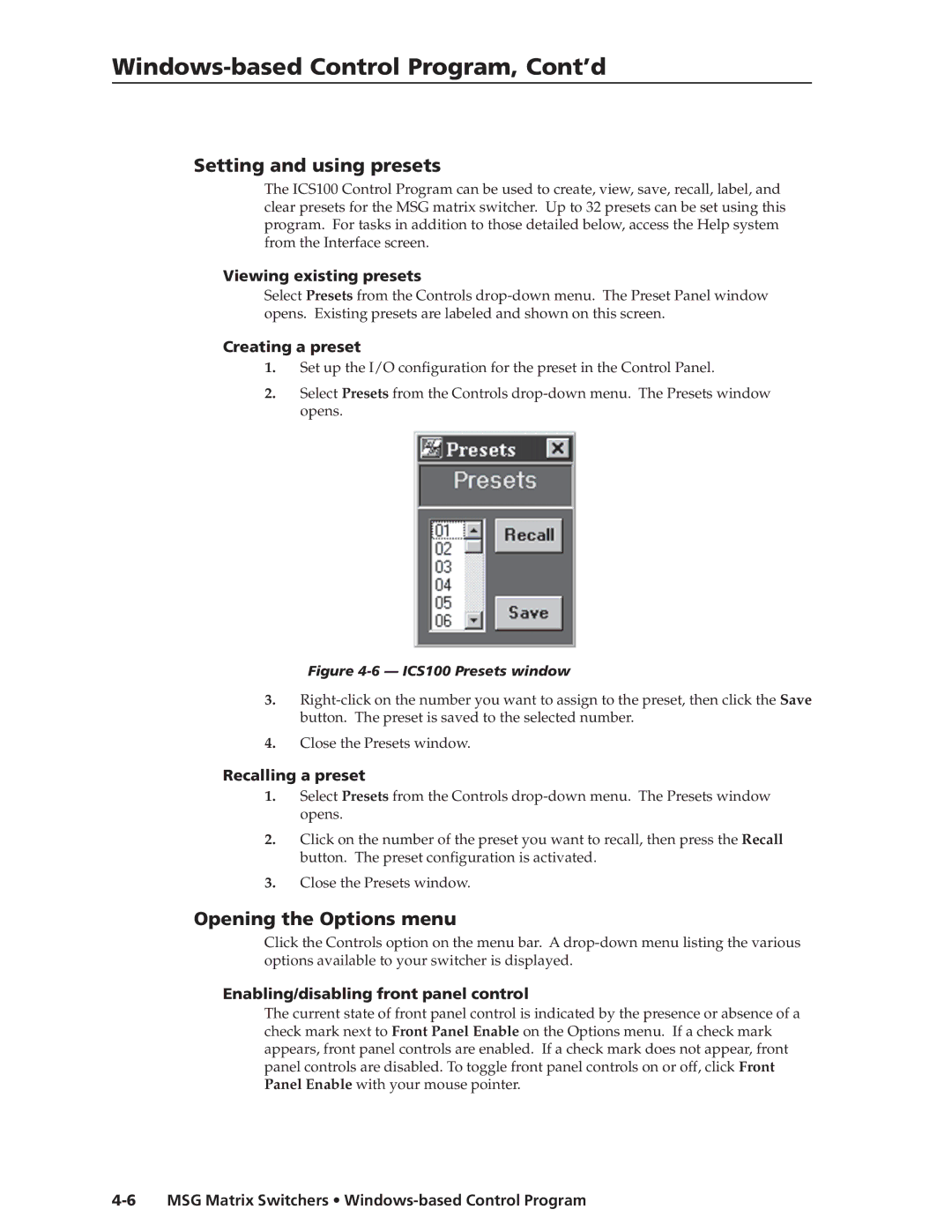Windows-based Control Program, Cont’d
Setting and using presets
The ICS100 Control Program can be used to create, view, save, recall, label, and clear presets for the MSG matrix switcher. Up to 32 presets can be set using this program. For tasks in addition to those detailed below, access the Help system from the Interface screen.
Viewing existing presets
Select Presets from the Controls
Creating a preset
1.Set up the I/O configuration for the preset in the Control Panel.
2.Select Presets from the Controls
Figure 4-6 — ICS100 Presets window
3.
4.Close the Presets window.
Recalling a preset
1.Select Presets from the Controls
2.Click on the number of the preset you want to recall, then press the Recall button. The preset configuration is activated.
3.Close the Presets window.
Opening the Options menu
Click the Controls option on the menu bar. A
Enabling/disabling front panel control
The current state of front panel control is indicated by the presence or absence of a check mark next to Front Panel Enable on the Options menu. If a check mark appears, front panel controls are enabled. If a check mark does not appear, front panel controls are disabled. To toggle front panel controls on or off, click Front Panel Enable with your mouse pointer.