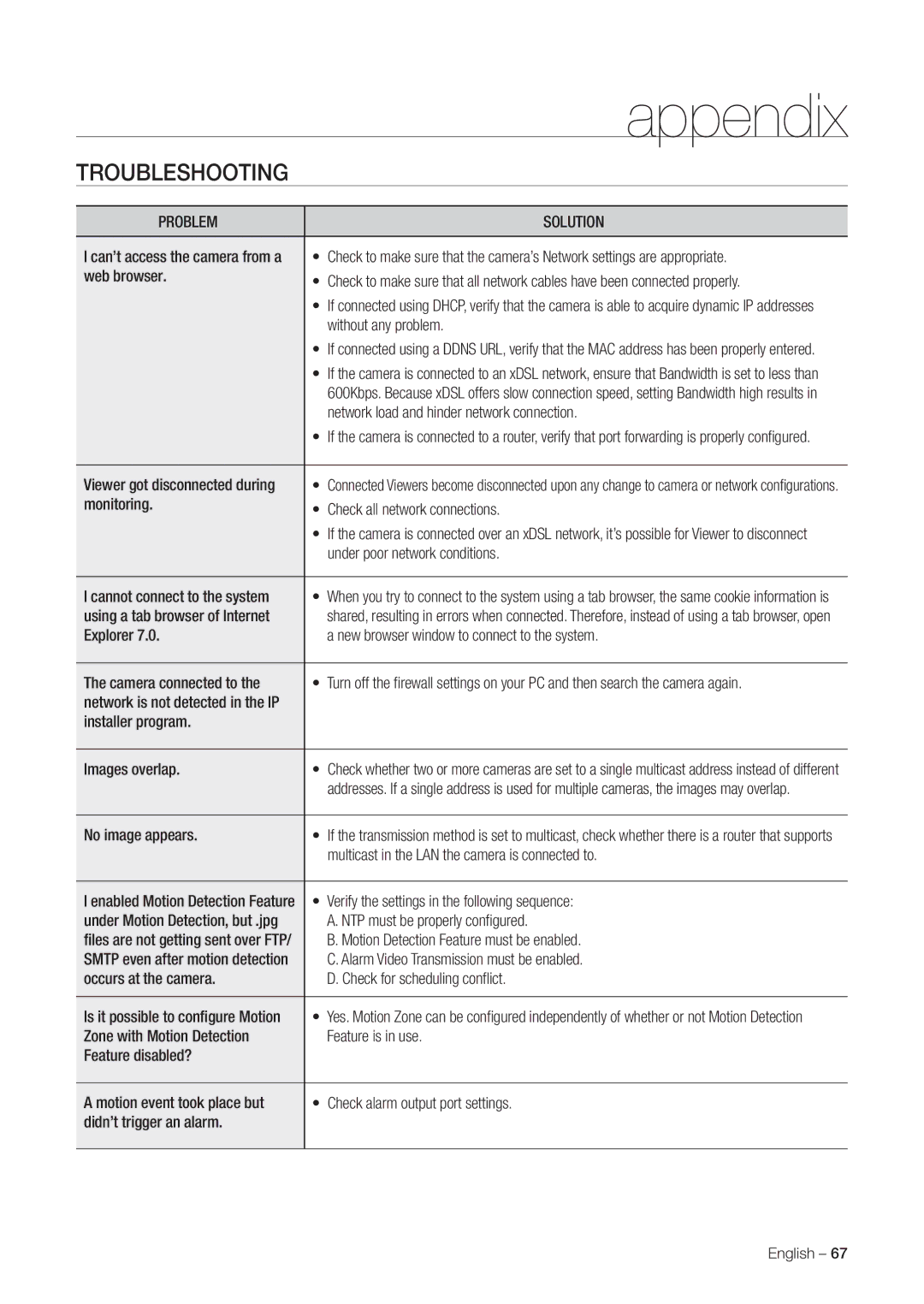|
| appendix |
TROUBLESHOOTING |
|
|
|
|
|
PROBLEM |
| SOLUTION |
|
|
|
I can’t access the camera from a | • | Check to make sure that the camera’s Network settings are appropriate. |
web browser. | • | Check to make sure that all network cables have been connected properly. |
| ||
| • | If connected using DHCP, verify that the camera is able to acquire dynamic IP addresses |
|
| without any problem. |
| • | If connected using a DDNS URL, verify that the MAC address has been properly entered. |
| • | If the camera is connected to an xDSL network, ensure that Bandwidth is set to less than |
|
| 600Kbps. Because xDSL offers slow connection speed, setting Bandwidth high results in |
|
| network load and hinder network connection. |
| • | If the camera is connected to a router, verify that port forwarding is properly configured. |
|
|
|
Viewer got disconnected during | • | Connected Viewers become disconnected upon any change to camera or network configurations. |
monitoring. | • | Check all network connections. |
| ||
| • | If the camera is connected over an xDSL network, it’s possible for Viewer to disconnect |
|
| under poor network conditions. |
|
| |
I cannot connect to the system | • When you try to connect to the system using a tab browser, the same cookie information is | |
using a tab browser of Internet |
| shared, resulting in errors when connected. Therefore, instead of using a tab browser, open |
Explorer 7.0. |
| a new browser window to connect to the system. |
|
| |
The camera connected to the | • Turn off the firewall settings on your PC and then search the camera again. | |
network is not detected in the IP |
|
|
installer program. |
|
|
|
|
|
Images overlap. | • | Check whether two or more cameras are set to a single multicast address instead of different |
|
| addresses. If a single address is used for multiple cameras, the images may overlap. |
|
|
|
No image appears. | • | If the transmission method is set to multicast, check whether there is a router that supports |
|
| multicast in the LAN the camera is connected to. |
|
|
|
I enabled Motion Detection Feature | • | Verify the settings in the following sequence: |
under Motion Detection, but .jpg |
| A. NTP must be properly configured. |
files are not getting sent over FTP/ |
| B. Motion Detection Feature must be enabled. |
SMTP even after motion detection |
| C. Alarm Video Transmission must be enabled. |
occurs at the camera. |
| D. Check for scheduling conflict. |
|
| |
Is it possible to configure Motion | • Yes. Motion Zone can be configured independently of whether or not Motion Detection | |
Zone with Motion Detection |
| Feature is in use. |
Feature disabled? |
|
|
|
|
|
A motion event took place but | • | Check alarm output port settings. |
didn’t trigger an alarm. |
|
|
|
|
|
English – 67