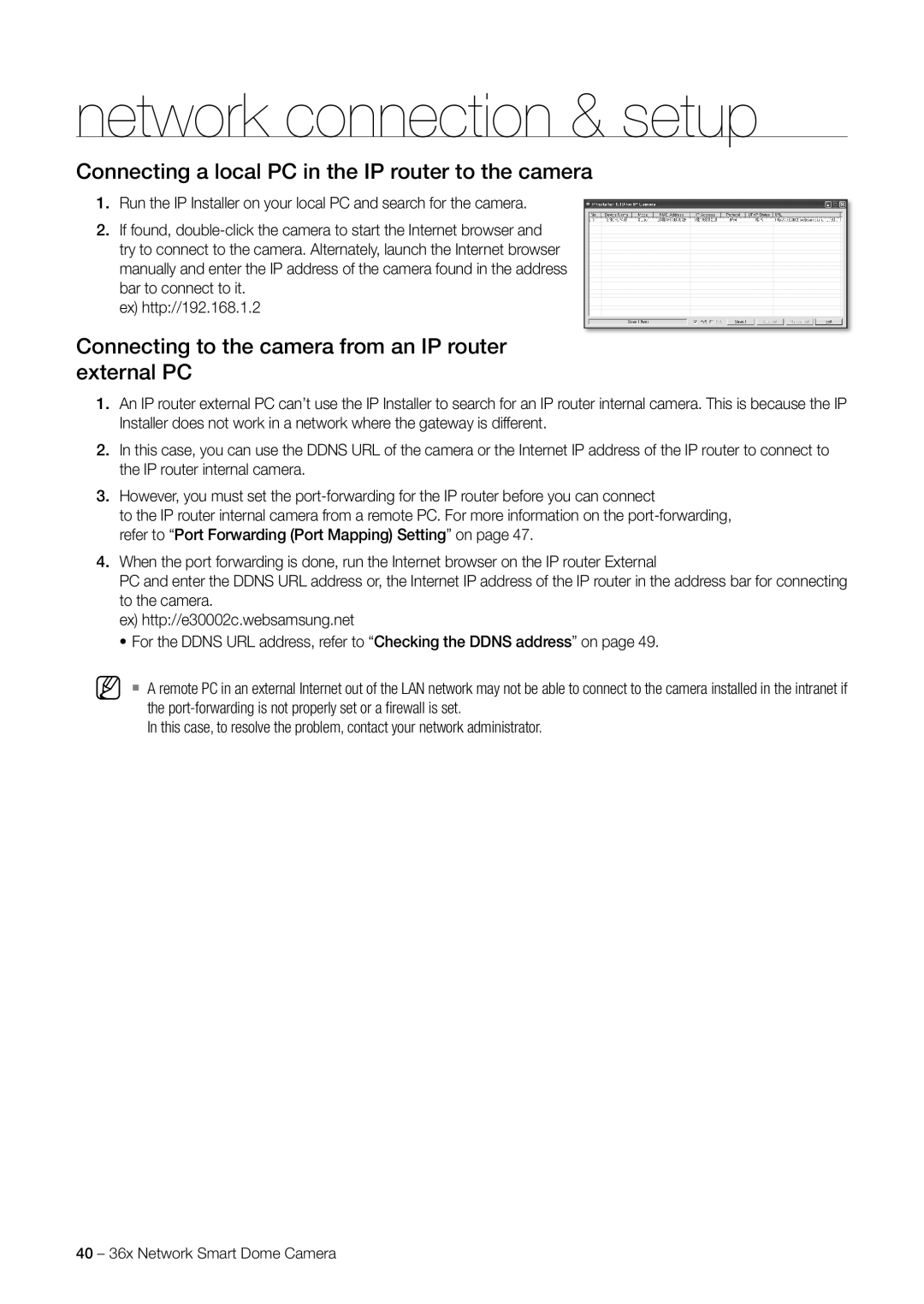network connection & setup
Connecting a local PC in the IP router to the camera
1.Run the IP Installer on your local PC and search for the camera.
2.If found,
ex) http://192.168.1.2
Connecting to the camera from an IP router external PC
1.An IP router external PC can’t use the IP Installer to search for an IP router internal camera. This is because the IP Installer does not work in a network where the gateway is different.
2.In this case, you can use the DDNS URL of the camera or the Internet IP address of the IP router to connect to the IP router internal camera.
3.However, you must set the
to the IP router internal camera from a remote PC. For more information on the
4.When the port forwarding is done, run the Internet browser on the IP router External
PC and enter the DDNS URL address or, the Internet IP address of the IP router in the address bar for connecting to the camera.
ex) http://e30002c.websamsung.net
• For the DDNS URL address, refer to “Checking the DDNS address” on page 49.
M A remote PC in an external Internet out of the LAN network may not be able to connect to the camera installed in the intranet if the
In this case, to resolve the problem, contact your network administrator.
40 – 36x Network Smart Dome Camera