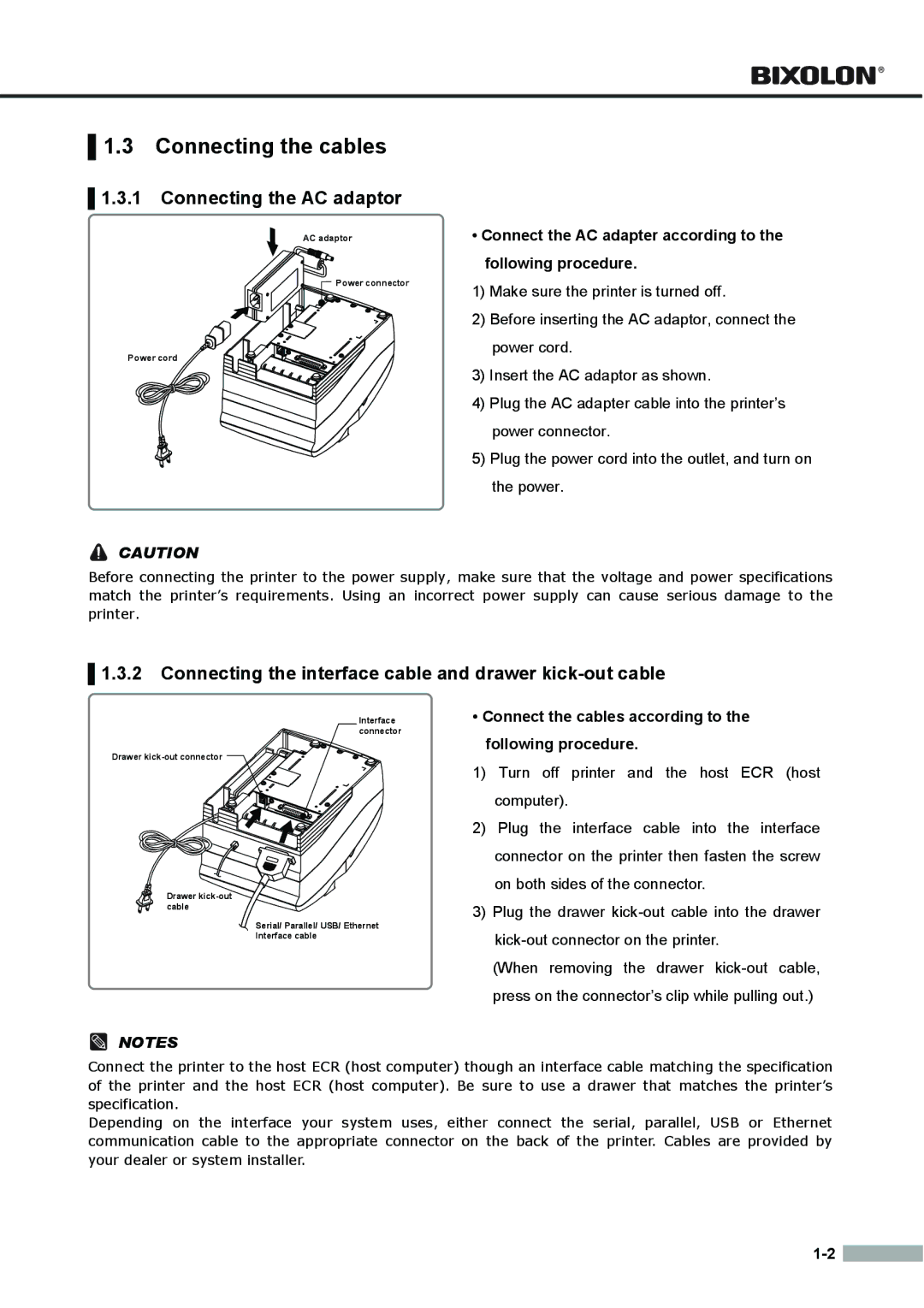▌1.3 Connecting the cables
▌1.3.1 Connecting the AC adaptor
AC adaptor
Power connector
Power cord
![]() CAUTION
CAUTION
•Connect the AC adapter according to the following procedure.
1)Make sure the printer is turned off.
2)Before inserting the AC adaptor, connect the power cord.
3)Insert the AC adaptor as shown.
4)Plug the AC adapter cable into the printer’s power connector.
5)Plug the power cord into the outlet, and turn on the power.
Before connecting the printer to the power supply, make sure that the voltage and power specifications match the printer’s requirements. Using an incorrect power supply can cause serious damage to the printer.
▌1.3.2 Connecting the interface cable and drawer kick-out cable
Interface connector
Drawer
Drawer
Serial/ Parallel/ USB/ Ethernet
Interface cable
NOTES
•Connect the cables according to the following procedure.
1)Turn off printer and the host ECR (host computer).
2)Plug the interface cable into the interface connector on the printer then fasten the screw on both sides of the connector.
3)Plug the drawer
(When removing the drawer
Connect the printer to the host ECR (host computer) though an interface cable matching the specification of the printer and the host ECR (host computer). Be sure to use a drawer that matches the printer’s specification.
Depending on the interface your system uses, either connect the serial, parallel, USB or Ethernet communication cable to the appropriate connector on the back of the printer. Cables are provided by your dealer or system installer.
![]()