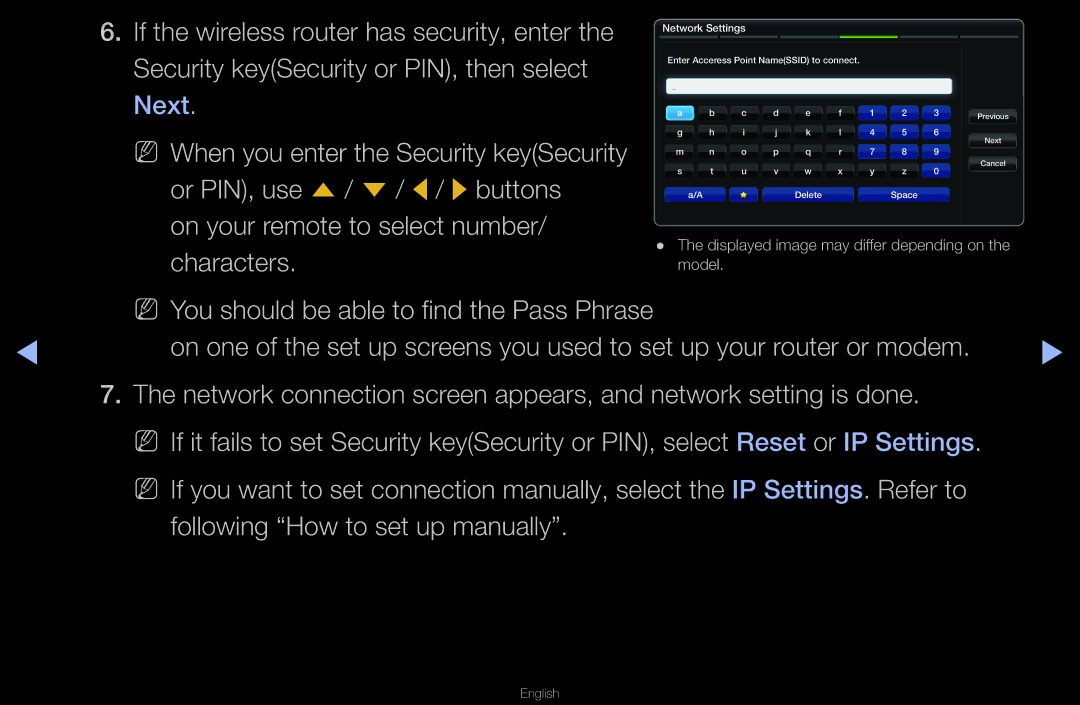6.If the wireless router has security, enter the Security key(Security or PIN), then select Next.
NN When you enter the Security key(Security or PIN), use u / d / l / r buttons
on your remote to select number/ characters.
Network Settings
Enter Acceress Point Name(SSID) to connect.
a | b | c | d | e | f | 1 | 2 | 3 | Previous |
|
|
|
|
|
|
|
|
| |
g | h | i | j | k | l | 4 | 5 | 6 | Next |
|
|
|
|
|
|
|
|
| |
m | n | o | p | q | r | 7 | 8 | 9 |
|
s | t | u | v | w | x | y | z | 0 | Cancel |
| |||||||||
| a/A |
|
| Delete |
|
| Space |
|
|
●● The displayed image may differ depending on the model.
| NN You should be able to find the Pass Phrase |
|
◀ | on one of the set up screens you used to set up your router or modem. | ▶ |
7.The network connection screen appears, and network setting is done.
NN If it fails to set Security key(Security or PIN), select Reset or IP Settings.
NN If you want to set connection manually, select the IP Settings. Refer to following “How to set up manually”.