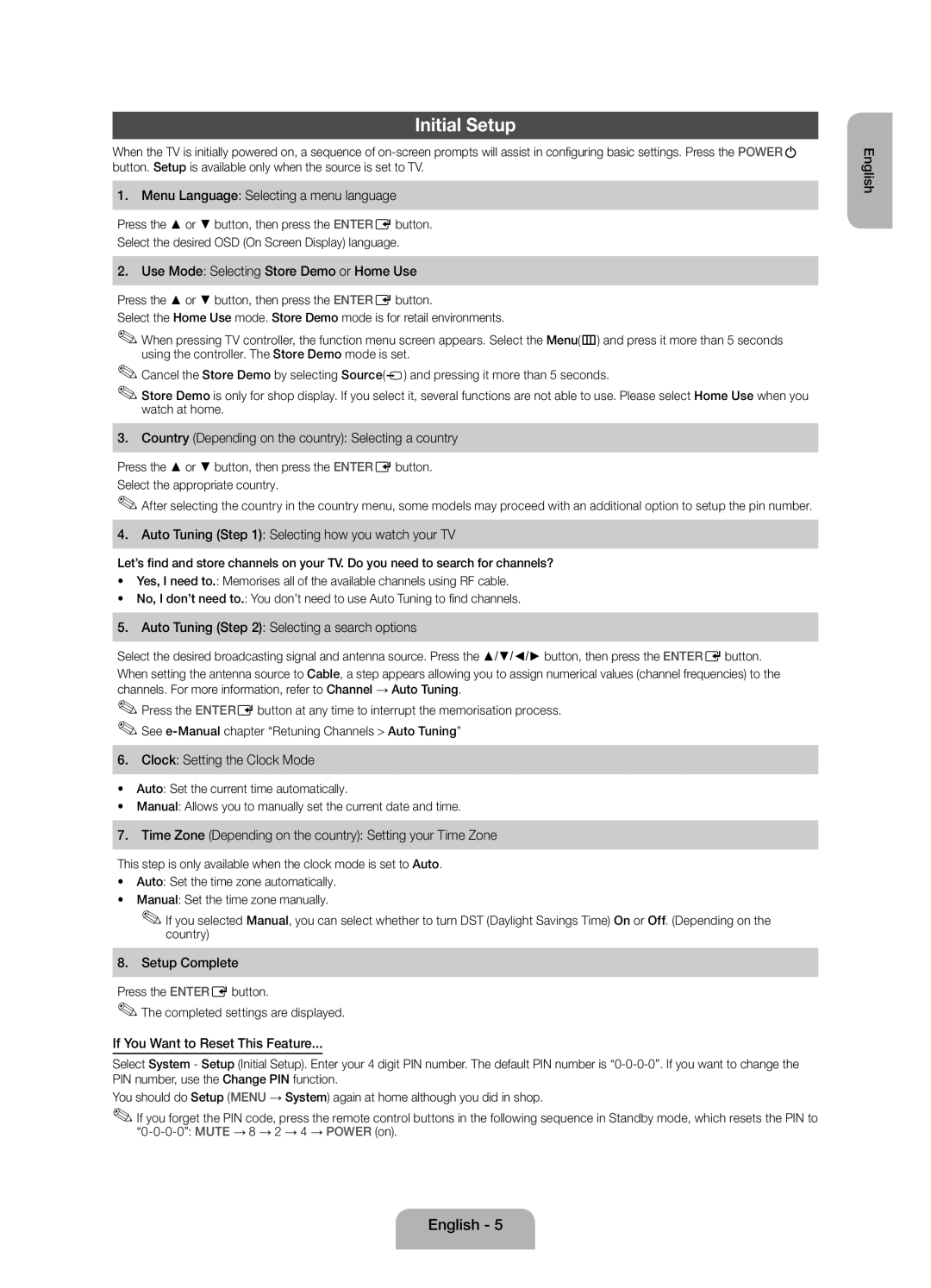UE32EH4003WXXC, UE32EH4003WXZF specifications
Samsung's innovative range of LED TVs includes models like the UE46EH6030WXZG, UE32EH4003WXZF, UE40EH6030WXZG, UE32EH4003WXTK, and UE32EH4003WXXC, each thoughtfully designed to enhance the viewing experience with cutting-edge technology and sleek aesthetics.Starting with the UE46EH6030WXZG, this model features a 46-inch screen that delivers Full HD resolution, ensuring sharp and vibrant visuals. Its Wide Color Enhancer technology expands your color palette, resulting in lifelike images that captivate viewers. The TV utilizes a Motion Rate technology, which ensures smooth transition of images during fast-paced action sequences, making it ideal for sports and action movies. Additionally, it supports USB connectivity, allowing users to view photos and videos directly from their flash drive.
The UE32EH4003WXZF is another remarkable model, featuring a compact 32-inch display that is perfect for smaller spaces. This model also boasts Full HD resolution, offering excellent picture clarity. It is known for its energy efficiency, with an Eco Sensor that adjusts the brightness based on the ambient light in the room. This not only saves energy but also enhances the viewing experience in various lighting conditions.
Moving on to the UE40EH6030WXZG, this 40-inch television combines size with impressive performance. With its advanced picture enhancements, viewers will enjoy deep blacks and vibrant colors that truly make the content pop. The model's sleek design allows for easy wall mounting, making it a stylish addition to any room.
The UE32EH4003WXTK and UE32EH4003WXXC are both compact 32-inch models that share many features, including Full HD display and USB support. These TVs are also equipped with HDMI ports, facilitating seamless connection to gaming consoles, Blu-ray players, and more. Their lightweight design makes them incredibly versatile for various setups, from bedrooms to living rooms.
All these Samsung models prioritize user-friendliness, featuring intuitive interfaces that allow users to navigate content effortlessly. Overall, they embody Samsung’s commitment to quality, combining aesthetics with advanced technology to deliver a superior home entertainment experience. Perfect for a range of applications, from casual viewing to immersive gaming sessions, these TVs are an excellent choice for any household.