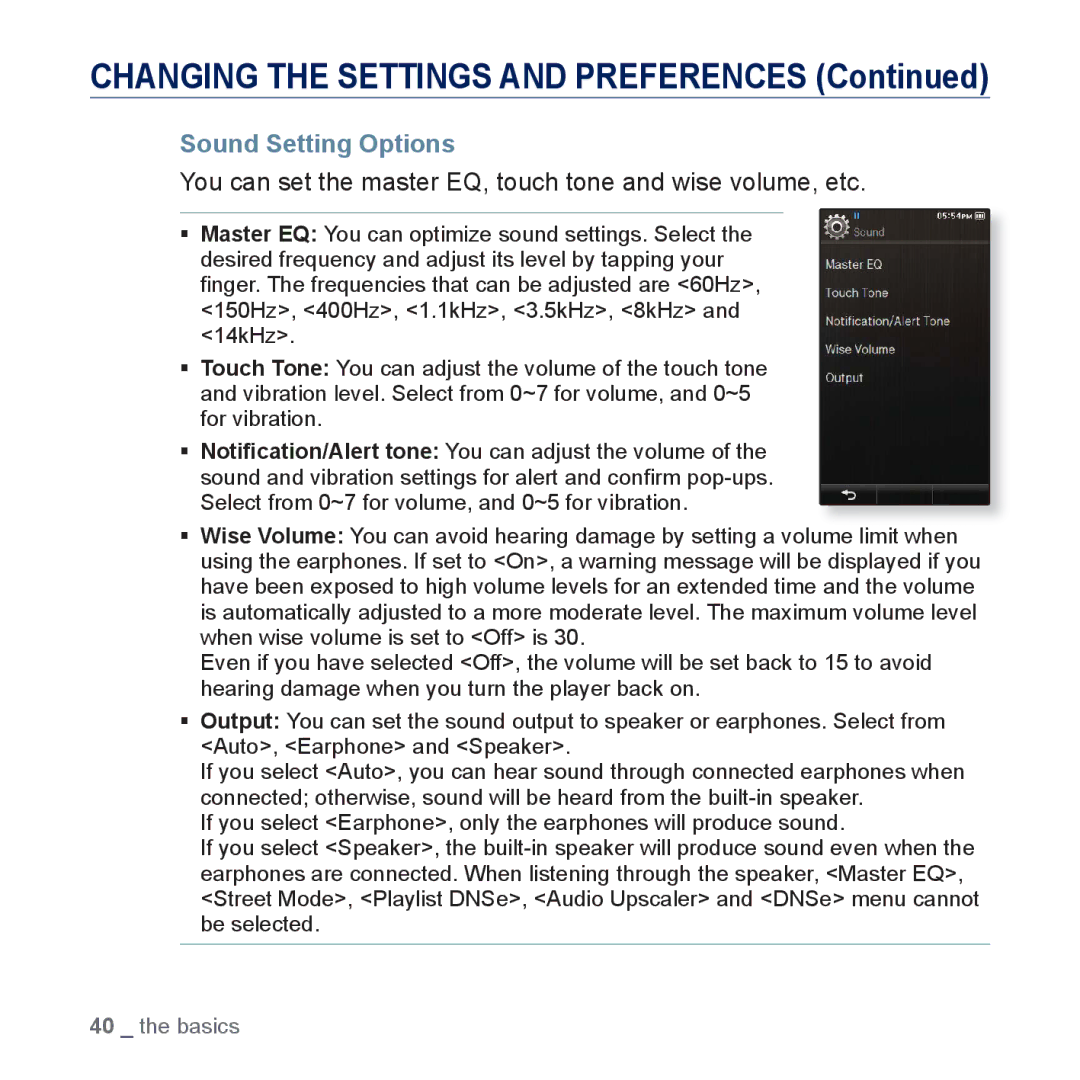CHANGING THE SETTINGS AND PREFERENCES (Continued)
Sound Setting Options
You can set the master EQ, touch tone and wise volume, etc.
Master EQ: You can optimize sound settings. Select the desired frequency and adjust its level by tapping your finger. The frequencies that can be adjusted are <60Hz>, <150Hz>, <400Hz>, <1.1kHz>, <3.5kHz>, <8kHz> and <14kHz>.
Touch Tone: You can adjust the volume of the touch tone and vibration level. Select from 0~7 for volume, and 0~5 for vibration.
Notification/Alert tone: You can adjust the volume of the sound and vibration settings for alert and confirm
Wise Volume: You can avoid hearing damage by setting a volume limit when using the earphones. If set to <On>, a warning message will be displayed if you have been exposed to high volume levels for an extended time and the volume is automatically adjusted to a more moderate level. The maximum volume level when wise volume is set to <Off> is 30.
Even if you have selected <Off>, the volume will be set back to 15 to avoid hearing damage when you turn the player back on.
Output: You can set the sound output to speaker or earphones. Select from <Auto>, <Earphone> and <Speaker>.
If you select <Auto>, you can hear sound through connected earphones when connected; otherwise, sound will be heard from the
If you select <Earphone>, only the earphones will produce sound.
If you select <Speaker>, the
40 _ the basics