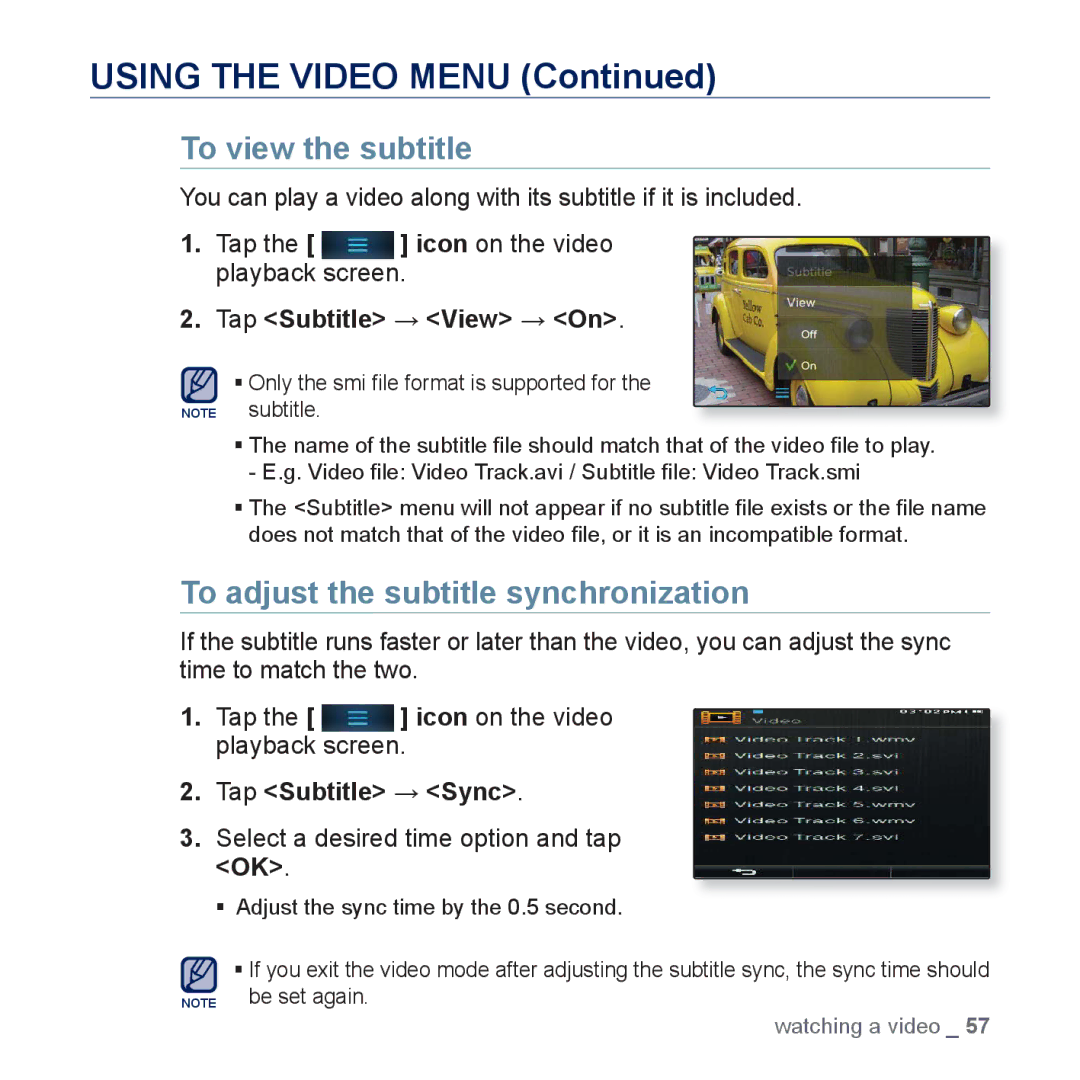USING THE VIDEO MENU (Continued)
To view the subtitle
You can play a video along with its subtitle if it is included.
1. Tap the [ ] icon on the video playback screen.
2. Tap <Subtitle> → <View> → <On>.
Only the smi file format is supported for the
NOTE subtitle.
The name of the subtitle file should match that of the video file to play. - E.g. Video file: Video Track.avi / Subtitle file: Video Track.smi
The <Subtitle> menu will not appear if no subtitle file exists or the file name does not match that of the video file, or it is an incompatible format.
To adjust the subtitle synchronization
If the subtitle runs faster or later than the video, you can adjust the sync time to match the two.
1. Tap the [ ] icon on the video playback screen.
2.Tap <Subtitle> → <Sync>.
3.Select a desired time option and tap <OK>.
Adjust the sync time by the 0.5 second.
If you exit the video mode after adjusting the subtitle sync, the sync time should
NOTE be set again.
watching a video _ 57