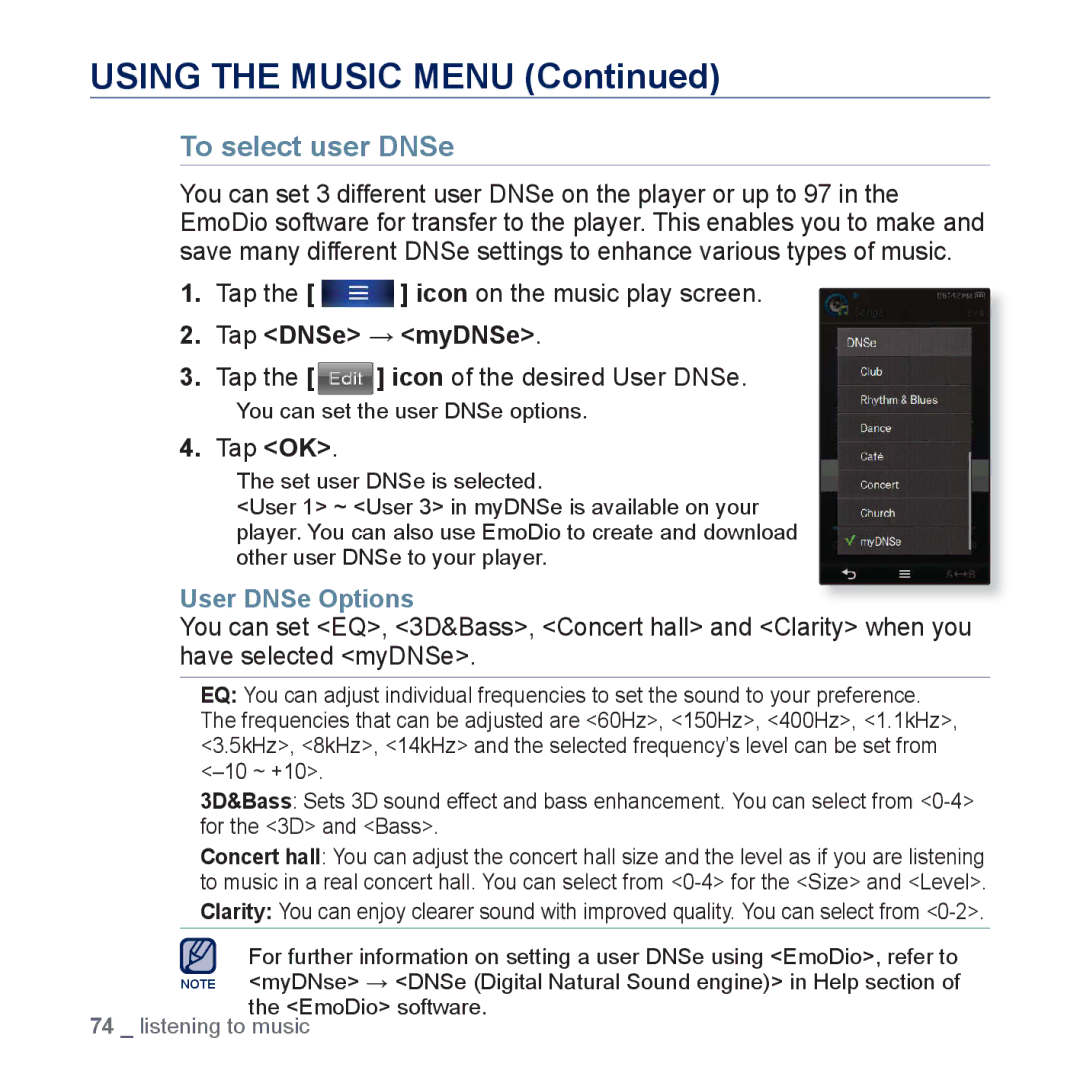USING THE MUSIC MENU (Continued)
To select user DNSe
You can set 3 different user DNSe on the player or up to 97 in the EmoDio software for transfer to the player. This enables you to make and save many different DNSe settings to enhance various types of music.
1.Tap the [ ![]() ] icon on the music play screen.
] icon on the music play screen.
2.Tap <DNSe> → <myDNSe>.
3.Tap the [ ] icon of the desired User DNSe.
] icon of the desired User DNSe.
You can set the user DNSe options.
4.Tap <OK>.
The set user DNSe is selected.
<User 1> ~ <User 3> in myDNSe is available on your player. You can also use EmoDio to create and download other user DNSe to your player.
User DNSe Options
You can set <EQ>, <3D&Bass>, <Concert hall> and <Clarity> when you have selected <myDNSe>.
EQ: You can adjust individual frequencies to set the sound to your preference. The frequencies that can be adjusted are <60Hz>, <150Hz>, <400Hz>, <1.1kHz>, <3.5kHz>, <8kHz>, <14kHz> and the selected frequency’s level can be set from
3D&Bass: Sets 3D sound effect and bass enhancement. You can select from
Concert hall: You can adjust the concert hall size and the level as if you are listening to music in a real concert hall. You can select from
Clarity: You can enjoy clearer sound with improved quality. You can select from
For further information on setting a user DNSe using <EmoDio>, refer to NOTE <myDNse> → <DNSe (Digital Natural Sound engine)> in Help section of
the <EmoDio> software. 74 _ listening to music