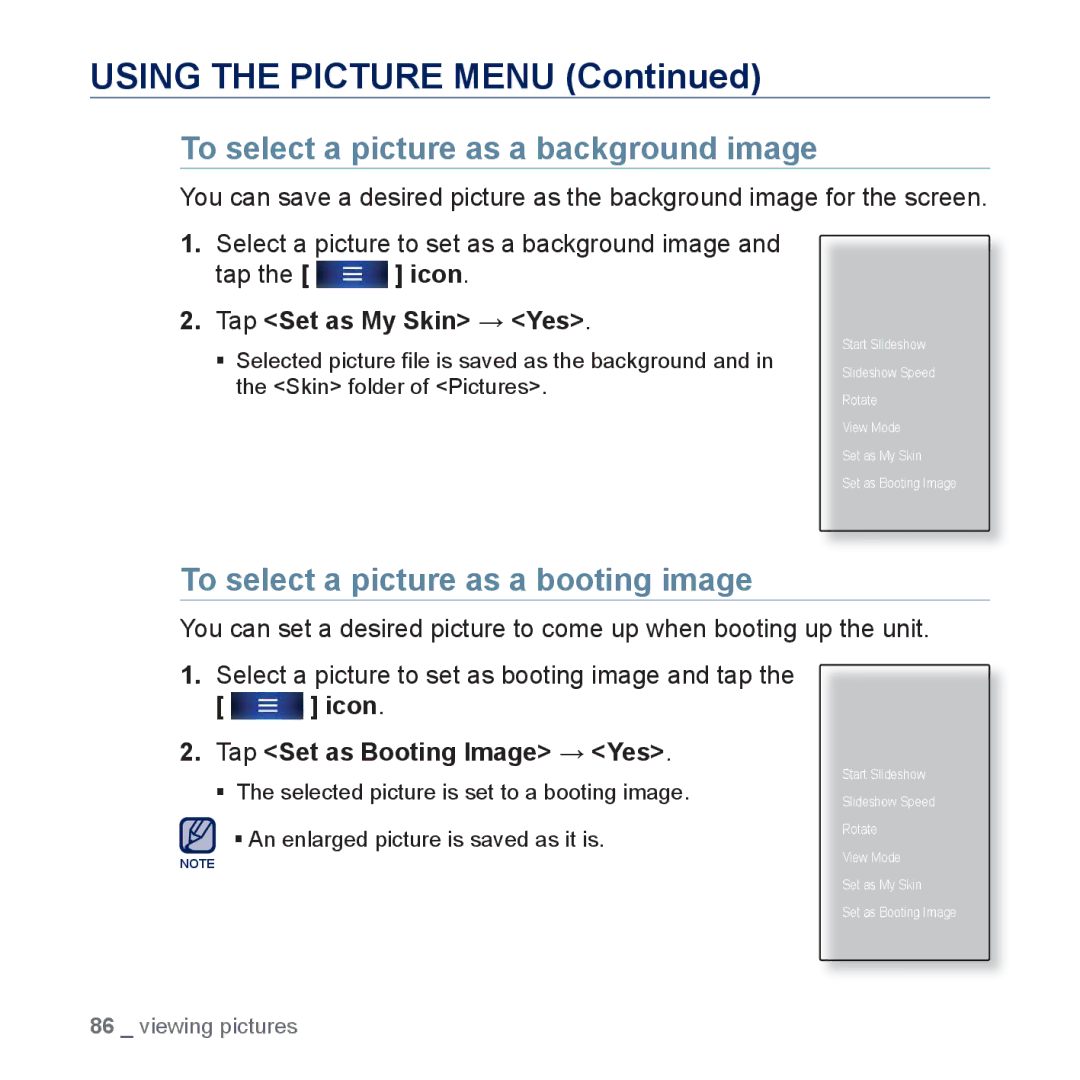USING THE PICTURE MENU (Continued)
To select a picture as a background image
You can save a desired picture as the background image for the screen.
1.Select a picture to set as a background image and
tap the [ ![]() ] icon.
] icon.
2.Tap <Set as My Skin> → <Yes>.
Selected picture file is saved as the background and in the <Skin> folder of <Pictures>.
Start Slideshow
Slideshow Speed
Rotate
View Mode
Set as My Skin
Set as Booting Image
To select a picture as a booting image
You can set a desired picture to come up when booting up the unit.
1.Select a picture to set as booting image and tap the
[  ] icon.
] icon.
2.Tap <Set as Booting Image> → <Yes>.
The selected picture is set to a booting image.
An enlarged picture is saved as it is.
NOTE
Start Slideshow
Slideshow Speed
Rotate
View Mode
Set as My Skin
Set as Booting Image
86 _ viewing pictures