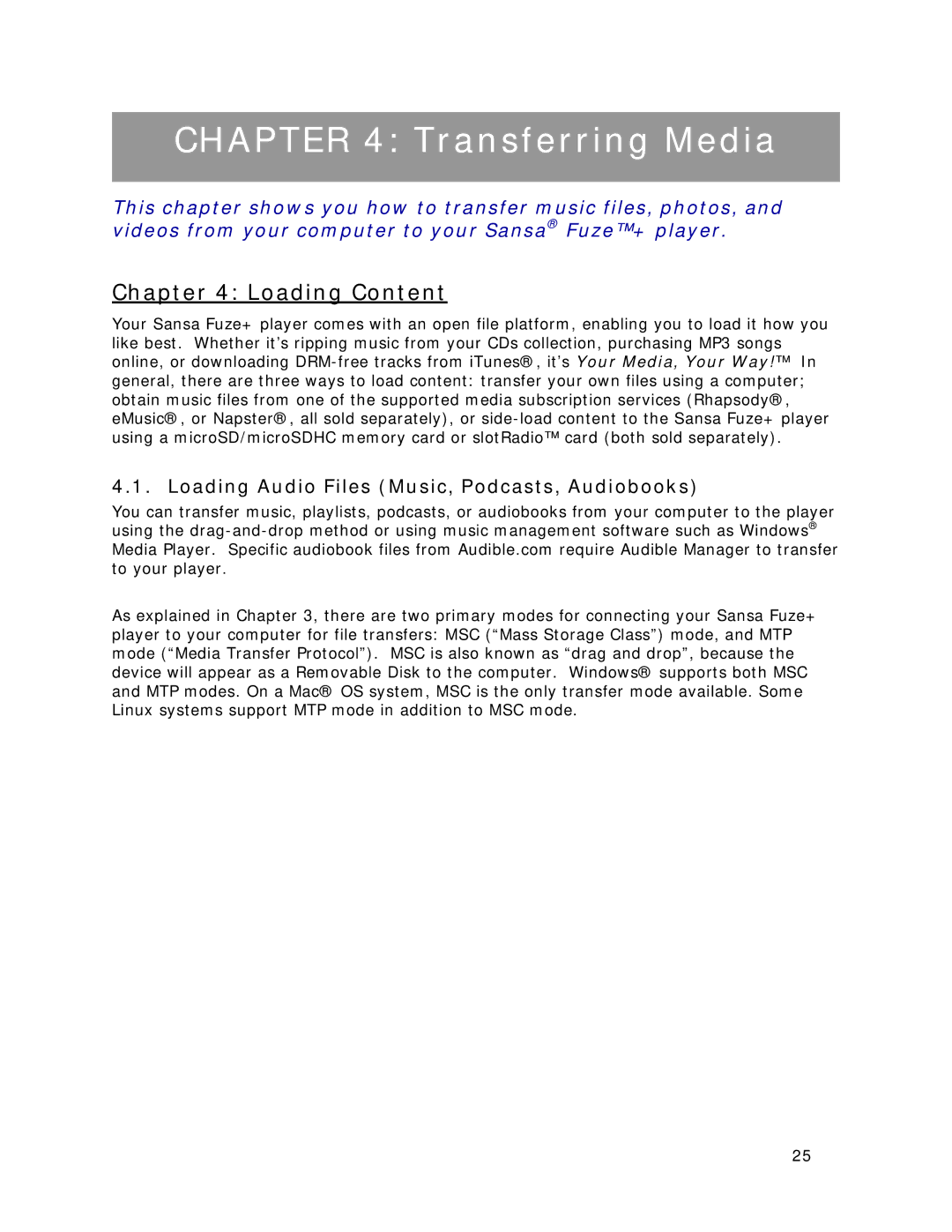CHAPTER 4: Transferring Media
This chapter shows you how to transfer music files, photos, and videos from your computer to your Sansa® Fuze™+ player.
Chapter 4: Loading Content
Your Sansa Fuze+ player comes with an open file platform, enabling you to load it how you like best. Whether it’s ripping music from your CDs collection, purchasing MP3 songs online, or downloading
4.1. Loading Audio Files (Music, Podcasts, Audiobooks)
You can transfer music, playlists, podcasts, or audiobooks from your computer to the player using the
As explained in Chapter 3, there are two primary modes for connecting your Sansa Fuze+ player to your computer for file transfers: MSC (“Mass Storage Class”) mode, and MTP mode (“Media Transfer Protocol”). MSC is also known as “drag and drop”, because the device will appear as a Removable Disk to the computer. Windows® supports both MSC and MTP modes. On a Mac® OS system, MSC is the only transfer mode available. Some Linux systems support MTP mode in addition to MSC mode.
25