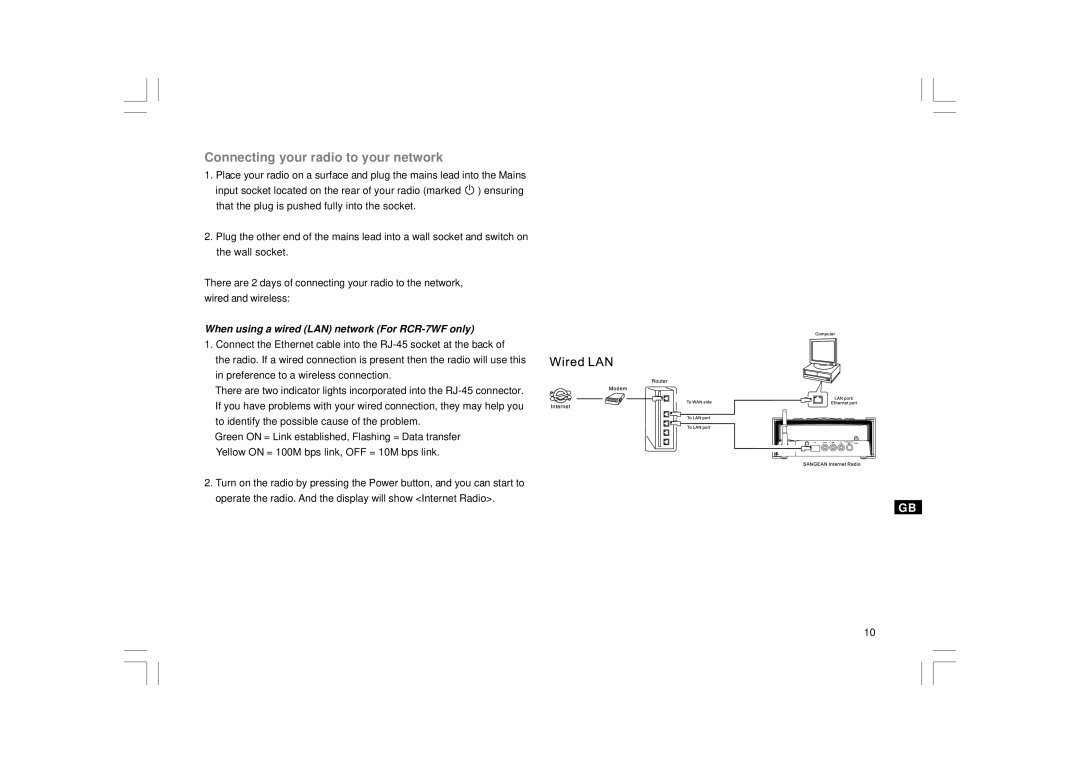Connecting your radio to your network
1.Place your radio on a surface and plug the mains lead into the Mains input socket located on the rear of your radio (marked ![]() ) ensuring that the plug is pushed fully into the socket.
) ensuring that the plug is pushed fully into the socket.
2.Plug the other end of the mains lead into a wall socket and switch on the wall socket.
There are 2 days of connecting your radio to the network, wired and wireless:
When using a wired (LAN) network (For RCR-7WF only)
1. Connect the Ethernet cable into the
There are two indicator lights incorporated into the
Green ON = Link established, Flashing = Data transfer Yellow ON = 100M bps link, OFF = 10M bps link.
2. Turn on the radio by pressing the Power button, and you can start to operate the radio. And the display will show <Internet Radio>.
GB
10