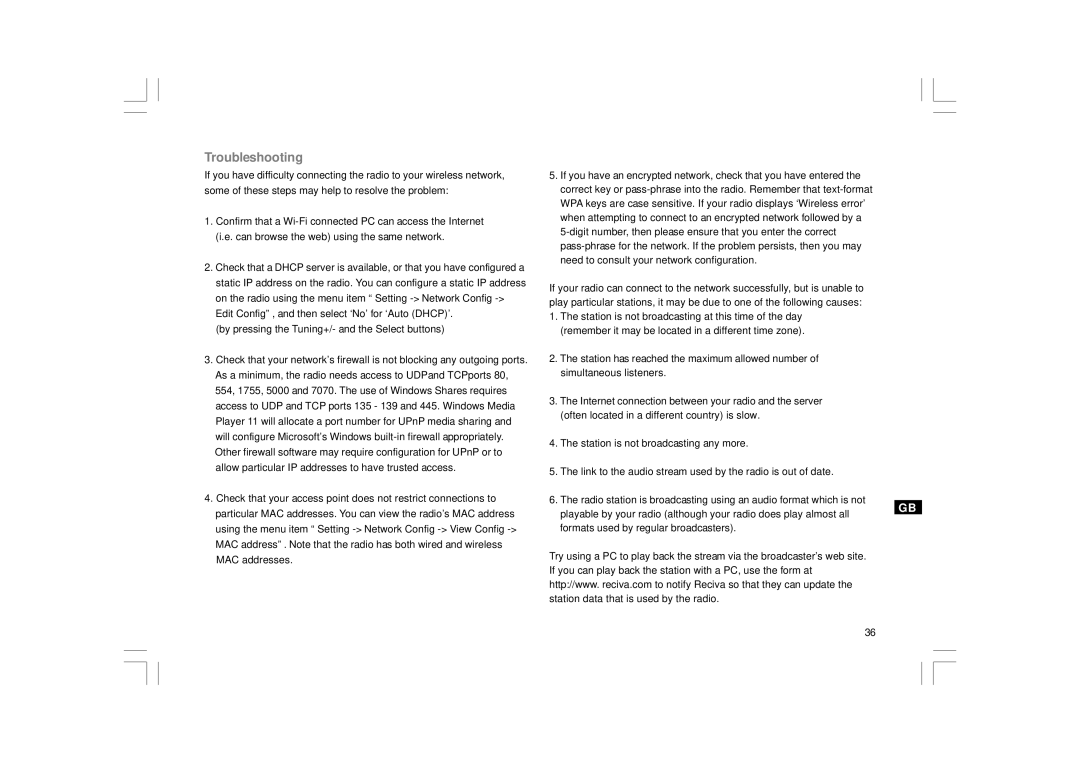Troubleshooting
If you have difficulty connecting the radio to your wireless network, some of these steps may help to resolve the problem:
1.Confirm that a
2.Check that a DHCP server is available, or that you have configured a static IP address on the radio. You can configure a static IP address on the radio using the menu item “ Setting
(by pressing the Tuning+/- and the Select buttons)
3.Check that your network’s firewall is not blocking any outgoing ports. As a minimum, the radio needs access to UDPand TCPports 80, 554, 1755, 5000 and 7070. The use of Windows Shares requires access to UDP and TCP ports 135 - 139 and 445. Windows Media Player 11 will allocate a port number for UPnP media sharing and will configure Microsoft’s Windows
4.Check that your access point does not restrict connections to particular MAC addresses. You can view the radio’s MAC address using the menu item “ Setting
5.If you have an encrypted network, check that you have entered the correct key or
If your radio can connect to the network successfully, but is unable to play particular stations, it may be due to one of the following causes:
1.The station is not broadcasting at this time of the day (remember it may be located in a different time zone).
2.The station has reached the maximum allowed number of simultaneous listeners.
3.The Internet connection between your radio and the server (often located in a different country) is slow.
4.The station is not broadcasting any more.
5.The link to the audio stream used by the radio is out of date.
6.The radio station is broadcasting using an audio format which is not playable by your radio (although your radio does play almost all formats used by regular broadcasters).
Try using a PC to play back the stream via the broadcaster’s web site. If you can play back the station with a PC, use the form at http://www. reciva.com to notify Reciva so that they can update the station data that is used by the radio.
GB
36