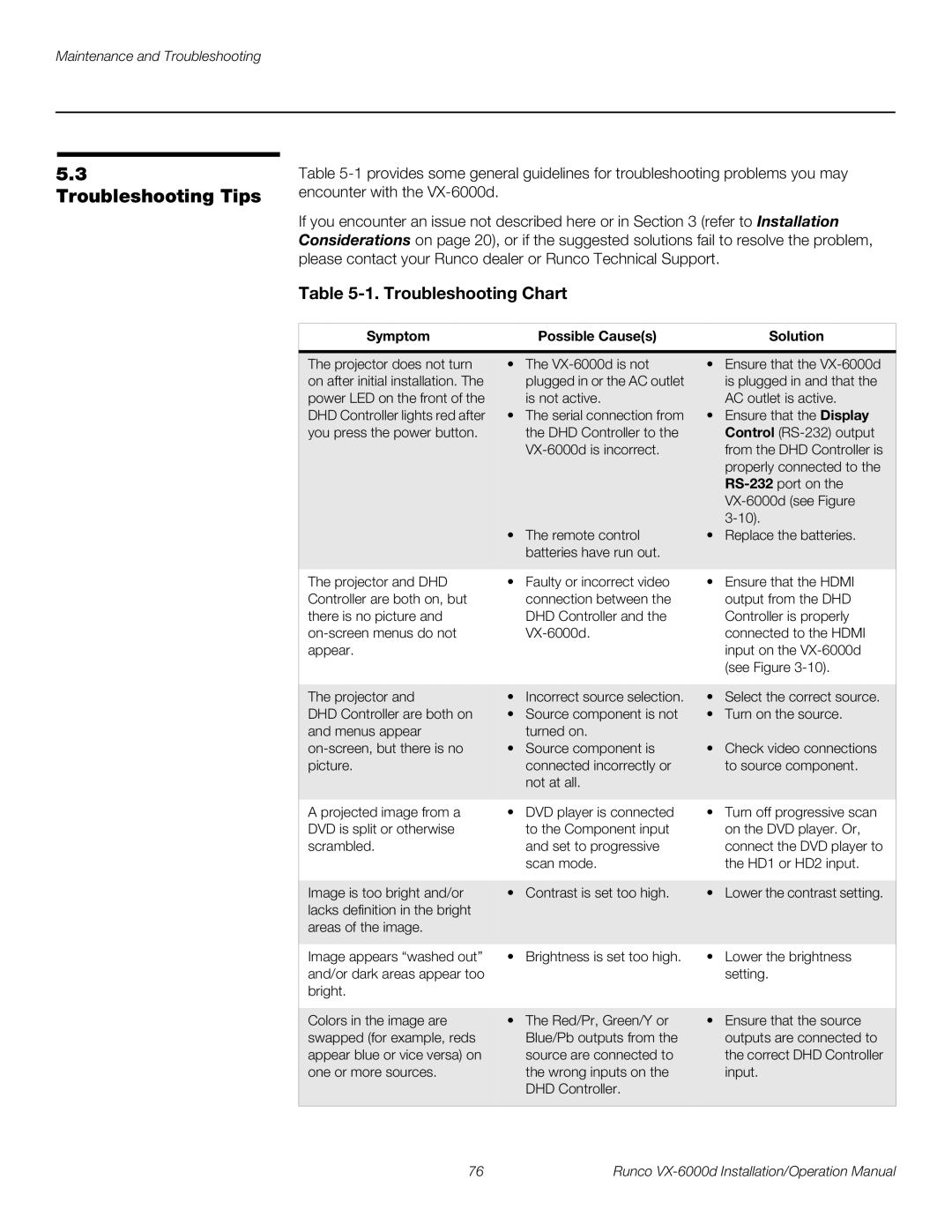5.3
Troubleshooting Tips
Table
If you encounter an issue not described here or in Section 3 (refer to Installation Considerations on page 20), or if the suggested solutions fail to resolve the problem, please contact your Runco dealer or Runco Technical Support.
Table 5-1. Troubleshooting Chart
Symptom |
| Possible Cause(s) |
| Solution |
|
|
|
| |
The projector does not turn | • | The | • Ensure that the | |
on after initial installation. The |
| plugged in or the AC outlet |
| is plugged in and that the |
power LED on the front of the |
| is not active. |
| AC outlet is active. |
DHD Controller lights red after | • | The serial connection from | • Ensure that the Display | |
you press the power button. |
| the DHD Controller to the |
| Control |
|
|
| from the DHD Controller is | |
|
|
|
| properly connected to the |
|
|
|
| |
|
|
|
| |
|
|
|
| |
| • | The remote control | • | Replace the batteries. |
|
| batteries have run out. |
|
|
|
|
|
| |
The projector and DHD | • | Faulty or incorrect video | • Ensure that the HDMI | |
Controller are both on, but |
| connection between the |
| output from the DHD |
there is no picture and |
| DHD Controller and the |
| Controller is properly |
|
| connected to the HDMI | ||
appear. |
|
|
| input on the |
|
|
|
| (see Figure |
|
|
|
| |
The projector and | • | Incorrect source selection. | • Select the correct source. | |
DHD Controller are both on | • | Source component is not | • Turn on the source. | |
and menus appear |
| turned on. |
|
|
• | Source component is | • | Check video connections | |
picture. |
| connected incorrectly or |
| to source component. |
|
| not at all. |
|
|
|
|
|
|
|
A projected image from a DVD is split or otherwise scrambled.
Image is too bright and/or lacks definition in the bright areas of the image.
•DVD player is connected to the Component input and set to progressive scan mode.
•Contrast is set too high.
•Turn off progressive scan on the DVD player. Or, connect the DVD player to the HD1 or HD2 input.
•Lower the contrast setting.
Image appears “washed out” | • Brightness is set too high. | • Lower the brightness |
and/or dark areas appear too |
| setting. |
bright. |
|
|
|
|
|
Colors in the image are | • The Red/Pr, Green/Y or | • Ensure that the source |
swapped (for example, reds | Blue/Pb outputs from the | outputs are connected to |
appear blue or vice versa) on | source are connected to | the correct DHD Controller |
one or more sources. | the wrong inputs on the | input. |
| DHD Controller. |
|
|
|
|
76 | Runco |