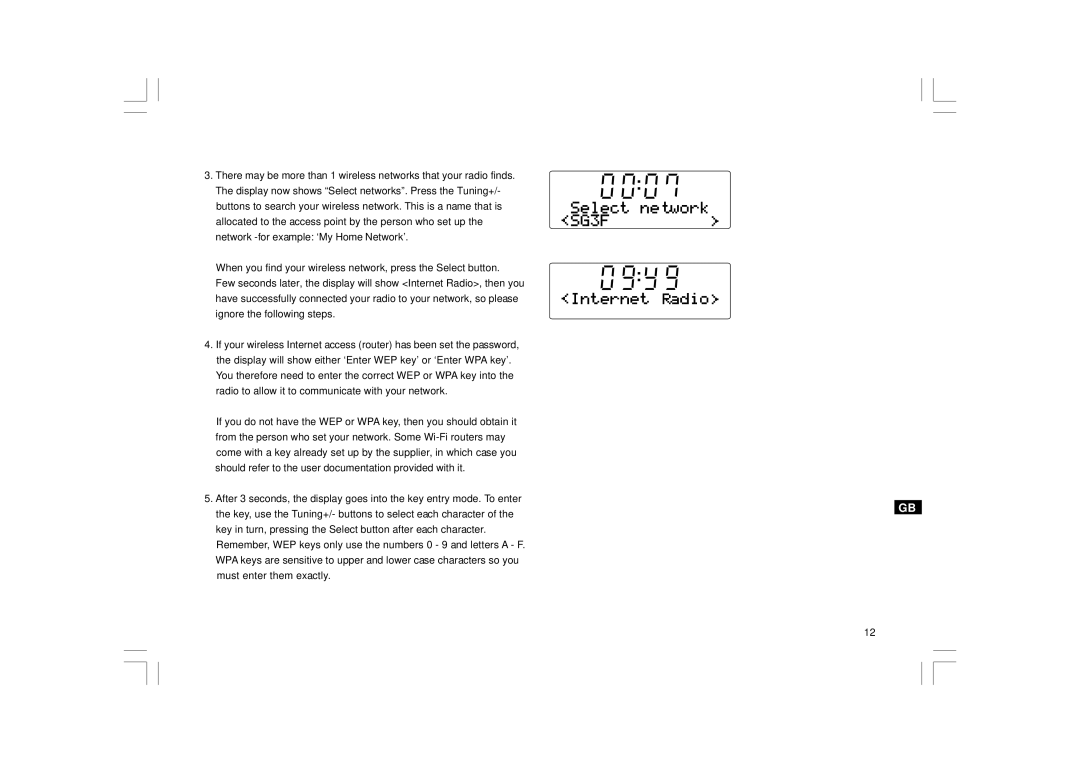3.There may be more than 1 wireless networks that your radio finds. The display now shows “Select networks”. Press the Tuning+/- buttons to search your wireless network. This is a name that is allocated to the access point by the person who set up the network
When you find your wireless network, press the Select button. Few seconds later, the display will show <Internet Radio>, then you have successfully connected your radio to your network, so please ignore the following steps.
4.If your wireless Internet access (router) has been set the password, the display will show either ‘Enter WEP key’ or ‘Enter WPA key’. You therefore need to enter the correct WEP or WPA key into the radio to allow it to communicate with your network.
If you do not have the WEP or WPA key, then you should obtain it from the person who set your network. Some
5.After 3 seconds, the display goes into the key entry mode. To enter the key, use the Tuning+/- buttons to select each character of the key in turn, pressing the Select button after each character. Remember, WEP keys only use the numbers 0 - 9 and letters A - F. WPA keys are sensitive to upper and lower case characters so you must enter them exactly.
GB
12