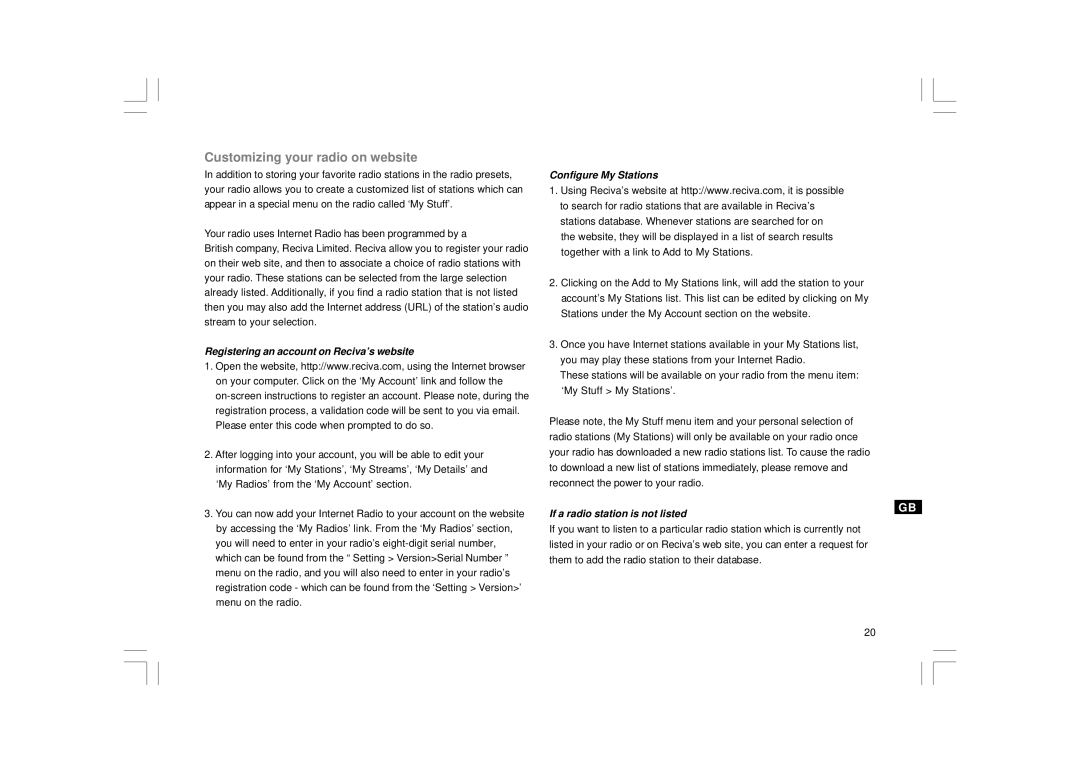Customizing your radio on website
In addition to storing your favorite radio stations in the radio presets, your radio allows you to create a customized list of stations which can appear in a special menu on the radio called ‘My Stuff’.
Your radio uses Internet Radio has been programmed by a
British company, Reciva Limited. Reciva allow you to register your radio on their web site, and then to associate a choice of radio stations with your radio. These stations can be selected from the large selection already listed. Additionally, if you find a radio station that is not listed then you may also add the Internet address (URL) of the station’s audio stream to your selection.
Registering an account on Reciva’s website
1.Open the website, http://www.reciva.com, using the Internet browser on your computer. Click on the ‘My Account’ link and follow the
2.After logging into your account, you will be able to edit your information for ‘My Stations’, ‘My Streams’, ‘My Details’ and ‘My Radios’ from the ‘My Account’ section.
3.You can now add your Internet Radio to your account on the website by accessing the ‘My Radios’ link. From the ‘My Radios’ section, you will need to enter in your radio’s
Configure My Stations
1.Using Reciva’s website at http://www.reciva.com, it is possible to search for radio stations that are available in Reciva’s stations database. Whenever stations are searched for on the website, they will be displayed in a list of search results together with a link to Add to My Stations.
2.Clicking on the Add to My Stations link, will add the station to your account’s My Stations list. This list can be edited by clicking on My Stations under the My Account section on the website.
3.Once you have Internet stations available in your My Stations list, you may play these stations from your Internet Radio.
These stations will be available on your radio from the menu item: ‘My Stuff > My Stations’.
Please note, the My Stuff menu item and your personal selection of radio stations (My Stations) will only be available on your radio once your radio has downloaded a new radio stations list. To cause the radio to download a new list of stations immediately, please remove and reconnect the power to your radio.
If a radio station is not listed
If you want to listen to a particular radio station which is currently not listed in your radio or on Reciva’s web site, you can enter a request for them to add the radio station to their database.
GB
20