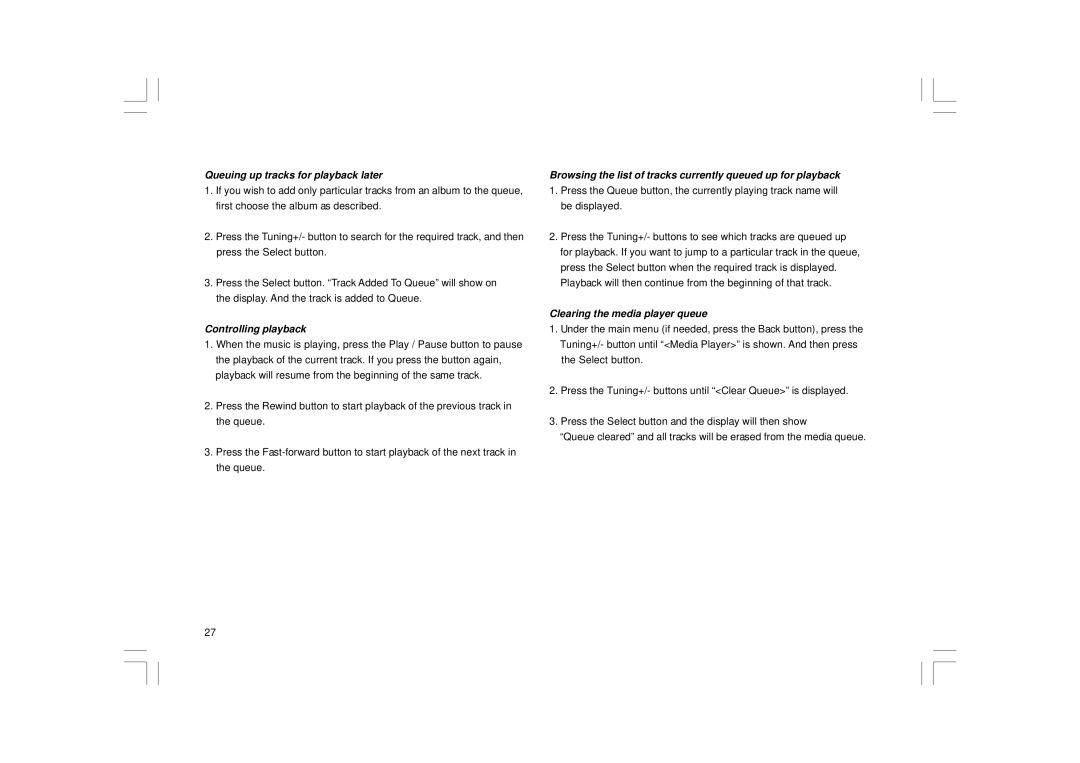Queuing up tracks for playback later
1.If you wish to add only particular tracks from an album to the queue, first choose the album as described.
2.Press the Tuning+/- button to search for the required track, and then press the Select button.
3.Press the Select button. “Track Added To Queue” will show on the display. And the track is added to Queue.
Controlling playback
1.When the music is playing, press the Play / Pause button to pause the playback of the current track. If you press the button again, playback will resume from the beginning of the same track.
2.Press the Rewind button to start playback of the previous track in the queue.
3.Press the
Browsing the list of tracks currently queued up for playback
1.Press the Queue button, the currently playing track name will be displayed.
2.Press the Tuning+/- buttons to see which tracks are queued up for playback. If you want to jump to a particular track in the queue, press the Select button when the required track is displayed. Playback will then continue from the beginning of that track.
Clearing the media player queue
1.Under the main menu (if needed, press the Back button), press the Tuning+/- button until “<Media Player>” is shown. And then press the Select button.
2.Press the Tuning+/- buttons until “<Clear Queue>” is displayed.
3.Press the Select button and the display will then show
“Queue cleared” and all tracks will be erased from the media queue.
27