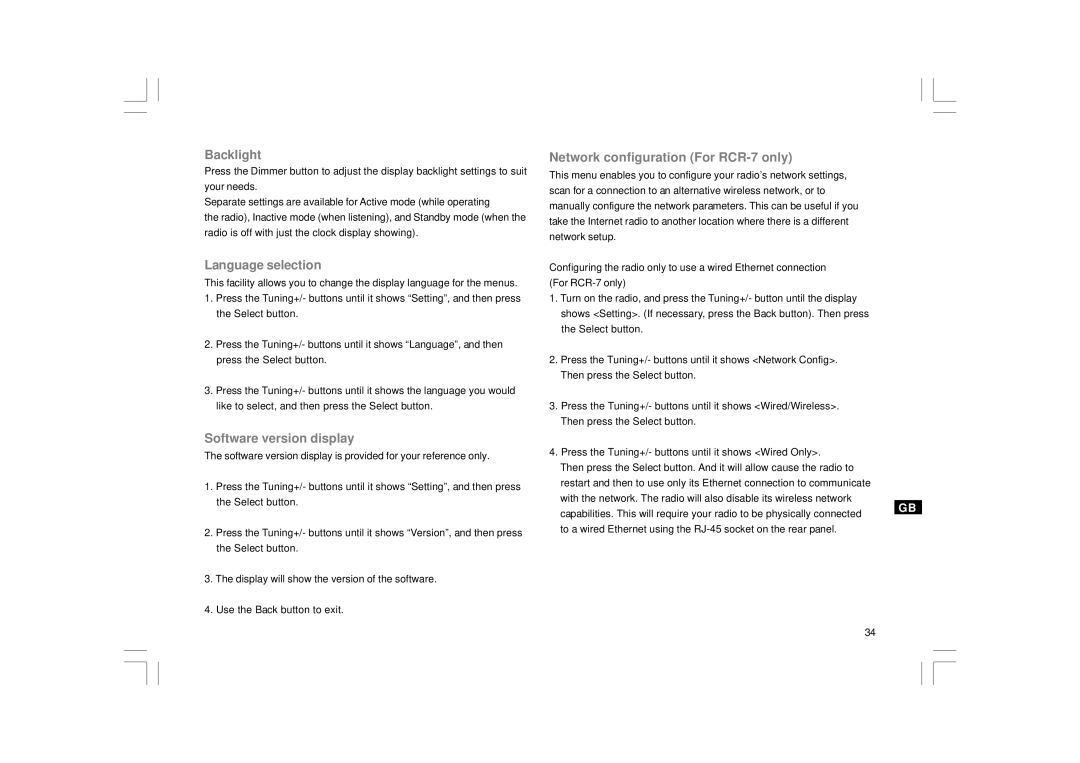Backlight
Press the Dimmer button to adjust the display backlight settings to suit your needs.
Separate settings are available for Active mode (while operating
the radio), Inactive mode (when listening), and Standby mode (when the radio is off with just the clock display showing).
Language selection
This facility allows you to change the display language for the menus.
1.Press the Tuning+/- buttons until it shows “Setting”, and then press the Select button.
2.Press the Tuning+/- buttons until it shows “Language”, and then press the Select button.
3.Press the Tuning+/- buttons until it shows the language you would like to select, and then press the Select button.
Software version display
The software version display is provided for your reference only.
1.Press the Tuning+/- buttons until it shows “Setting”, and then press the Select button.
2.Press the Tuning+/- buttons until it shows “Version”, and then press the Select button.
3.The display will show the version of the software.
4.Use the Back button to exit.
Network configuration (For RCR-7 only)
This menu enables you to configure your radio’s network settings, scan for a connection to an alternative wireless network, or to manually configure the network parameters. This can be useful if you take the Internet radio to another location where there is a different network setup.
Configuring the radio only to use a wired Ethernet connection (For
1.Turn on the radio, and press the Tuning+/- button until the display shows <Setting>. (If necessary, press the Back button). Then press the Select button.
2.Press the Tuning+/- buttons until it shows <Network Config>. Then press the Select button.
3.Press the Tuning+/- buttons until it shows <Wired/Wireless>. Then press the Select button.
4.Press the Tuning+/- buttons until it shows <Wired Only>.
Then press the Select button. And it will allow cause the radio to restart and then to use only its Ethernet connection to communicate with the network. The radio will also disable its wireless network capabilities. This will require your radio to be physically connected to a wired Ethernet using the
GB
34