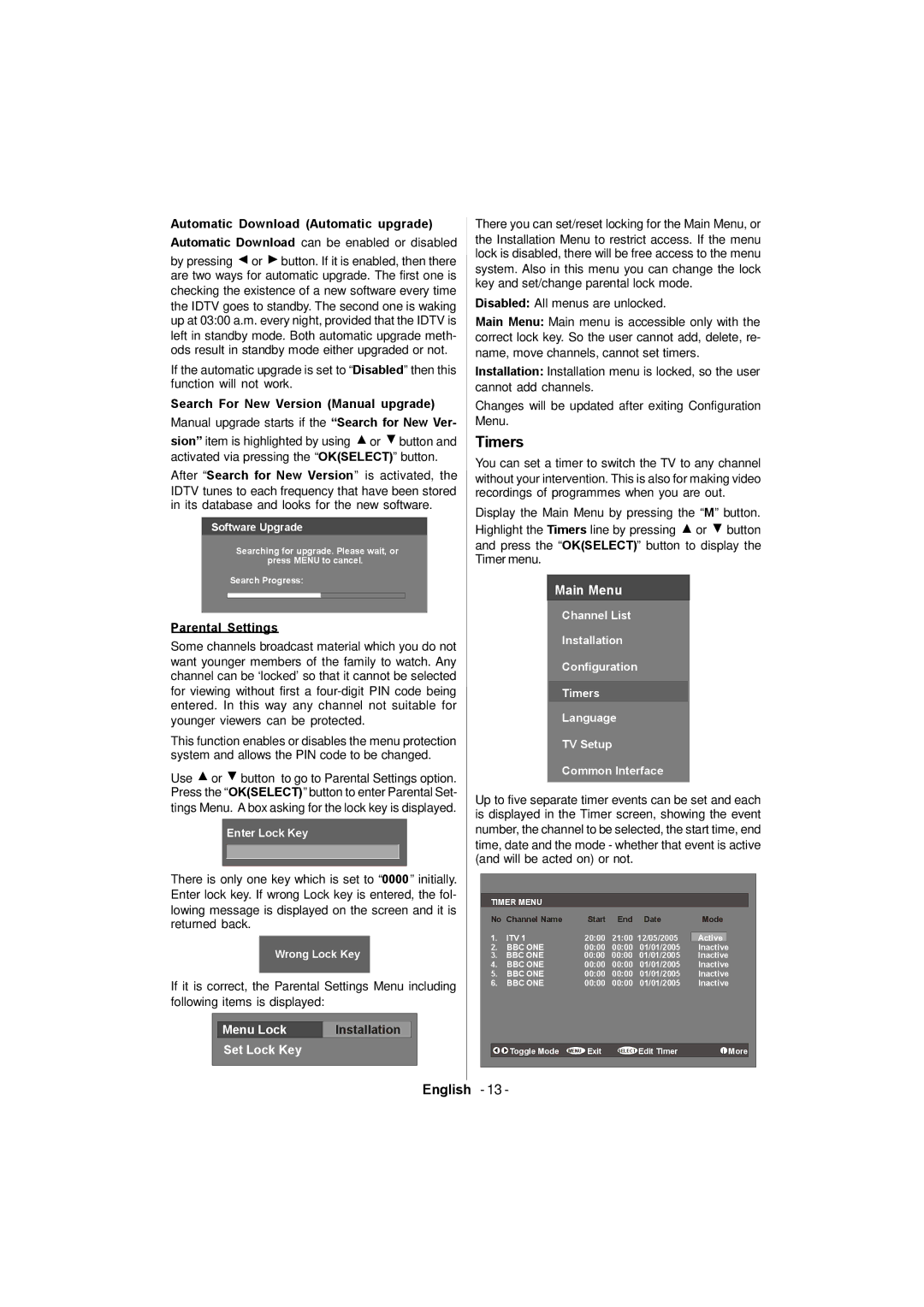Automatic Download (Automatic upgrade)
Automatic Download can be enabled or disabled
by pressing ![]() or
or ![]() button. If it is enabled, then there are two ways for automatic upgrade. The first one is checking the existence of a new software every time the IDTV goes to standby. The second one is waking up at 03:00 a.m. every night, provided that the IDTV is left in standby mode. Both automatic upgrade meth- ods result in standby mode either upgraded or not.
button. If it is enabled, then there are two ways for automatic upgrade. The first one is checking the existence of a new software every time the IDTV goes to standby. The second one is waking up at 03:00 a.m. every night, provided that the IDTV is left in standby mode. Both automatic upgrade meth- ods result in standby mode either upgraded or not.
If the automatic upgrade is set to “Disabled” then this function will not work.
Search For New Version (Manual upgrade) Manual upgrade starts if the “Search for New Ver-
sion” item is highlighted by using ![]() or
or ![]() button and activated via pressing the “OK(SELECT)” button.
button and activated via pressing the “OK(SELECT)” button.
After “Search for New Version” is activated, the IDTV tunes to each frequency that have been stored in its database and looks for the new software.
Software Upgrade
Searching for upgrade. Please wait, or press MENU to cancel.
Search Progress:
Parental Settings
Some channels broadcast material which you do not want younger members of the family to watch. Any channel can be ‘locked’ so that it cannot be selected for viewing without first a
This function enables or disables the menu protection system and allows the PIN code to be changed.
Use ![]() or
or ![]() button to go to Parental Settings option. Press the “OK(SELECT)” button to enter Parental Set- tings Menu. A box asking for the lock key is displayed.
button to go to Parental Settings option. Press the “OK(SELECT)” button to enter Parental Set- tings Menu. A box asking for the lock key is displayed.
Enter Lock Key
There is only one key which is set to “0000” initially. Enter lock key. If wrong Lock key is entered, the fol- lowing message is displayed on the screen and it is returned back.
Wrong Lock Key
If it is correct, the Parental Settings Menu including following items is displayed:
Menu Lock | Installation |
Set Lock Key
There you can set/reset locking for the Main Menu, or the Installation Menu to restrict access. If the menu lock is disabled, there will be free access to the menu system. Also in this menu you can change the lock key and set/change parental lock mode.
Disabled: All menus are unlocked.
Main Menu: Main menu is accessible only with the correct lock key. So the user cannot add, delete, re- name, move channels, cannot set timers.
Installation: Installation menu is locked, so the user cannot add channels.
Changes will be updated after exiting Configuration Menu.
Timers
You can set a timer to switch the TV to any channel without your intervention. This is also for making video recordings of programmes when you are out.
Display the Main Menu by pressing the “M” button. Highlight the Timers line by pressing ![]() or
or ![]() button and press the “OK(SELECT)” button to display the Timer menu.
button and press the “OK(SELECT)” button to display the Timer menu.
Main Menu
Channel List
Installation
Configuration
Timers
Language
TV Setup
Common Interface
Up to five separate timer events can be set and each is displayed in the Timer screen, showing the event number, the channel to be selected, the start time, end time, date and the mode - whether that event is active (and will be acted on) or not.
TIMER MENU
No Channel Name | Start | End | Date | Mode | |
1. | ITV 1 | 20:00 | 21:00 12/05/2005 | Active | |
2. | BBC ONE | 00:00 | 00:00 | 01/01/2005 | Inactive |
3. | BBC ONE | 00:00 | 00:00 | 01/01/2005 | Inactive |
4. | BBC ONE | 00:00 | 00:00 | 01/01/2005 | Inactive |
5. | BBC ONE | 00:00 | 00:00 | 01/01/2005 | Inactive |
6. | BBC ONE | 00:00 | 00:00 | 01/01/2005 | Inactive |
| Toggle Mode | MENU Exit | SELECT Edit Timer | i More | |
English - 13 -