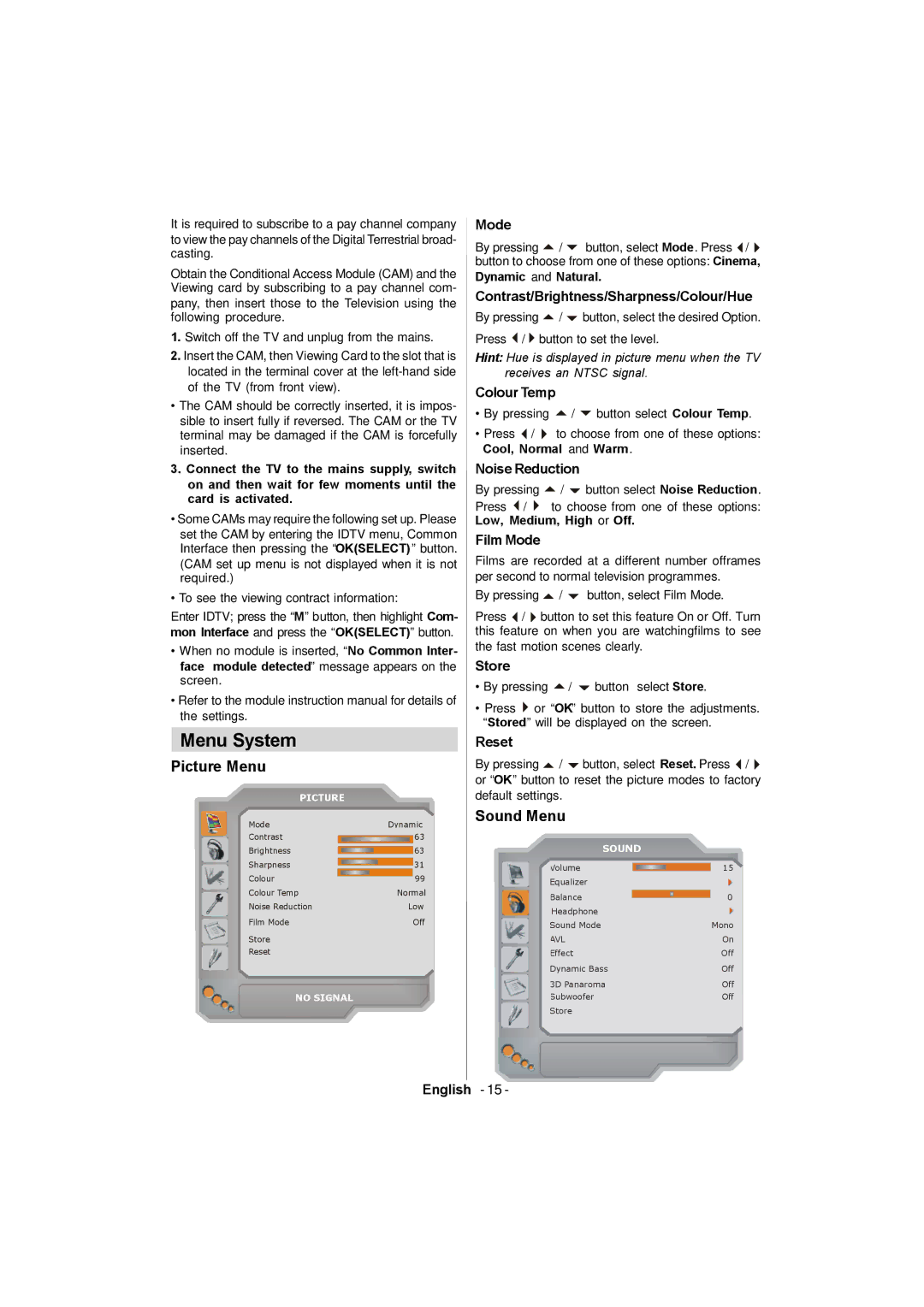It is required to subscribe to a pay channel company to view the pay channels of the Digital Terrestrial broad- casting.
Obtain the Conditional Access Module (CAM) and the Viewing card by subscribing to a pay channel com- pany, then insert those to the Television using the following procedure.
1.Switch off the TV and unplug from the mains.
2.Insert the CAM, then Viewing Card to the slot that is located in the terminal cover at the
•The CAM should be correctly inserted, it is impos- sible to insert fully if reversed. The CAM or the TV terminal may be damaged if the CAM is forcefully inserted.
3.Connect the TV to the mains supply, switch on and then wait for few moments until the card is activated.
•Some CAMs may require the following set up. Please set the CAM by entering the IDTV menu, Common Interface then pressing the “OK(SELECT) ” button. (CAM set up menu is not displayed when it is not required.)
•To see the viewing contract information:
Enter IDTV; press the “M” button, then highlight Com- mon Interface and press the “OK(SELECT)” button.
•When no module is inserted, “No Common Inter- face module detected” message appears on the screen.
•Refer to the module instruction manual for details of the settings.
Menu System
Picture Menu
PICTURE
Mode
By pressing / button, select Mode. Press / button to choose from one of these options: Cinema, Dynamic and Natural.
Contrast/Brightness/Sharpness/Colour/Hue
By pressing / button, select the desired Option. Press / button to set the level.
Hint: Hue is displayed in picture menu when the TV receives an NTSC signal.
Colour Temp
•By pressing / button select Colour Temp.
•Press / to choose from one of these options: Cool, Normal and Warm.
Noise Reduction
By pressing / button select Noise Reduction.
Press / to choose from one of these options: Low, Medium, High or Off.
Film Mode
Films are recorded at a different number offrames per second to normal television programmes.
By pressing / button, select Film Mode.
Press / button to set this feature On or Off. Turn this feature on when you are watchingfilms to see the fast motion scenes clearly.
Store
•By pressing / button select Store.
•Press or “OK” button to store the adjustments. “Stored” will be displayed on the screen.
Reset
By pressing / button, select Reset. Press / or “OK” button to reset the picture modes to factory default settings.
Mode
Contrast
Brightness
Sharpness
Colour
Colour Temp Noise Reduction![]()
Film Mode
Store
Reset
Dynamic ![]()
![]()
![]() 63
63 ![]() 63
63 ![]() 31
31
![]() 99
99
Normal
Low
Off
Sound Menu
SOUND |
| |||||
Volume |
|
|
|
| 15 | |
Equalizer |
| |||||
|
|
|
| |||
Balance |
|
| 0 | |||
| ||||||
Headphone |
| |||||
Sound Mode | Mono | |||||
AVL | On | |||||
Effect | Off | |||||
Dynamic Bass | Off | |||||
3D Panaroma | Off | |||||
NO SIGNAL
Subwoofer | Off |
Store |
|
English - 15 -