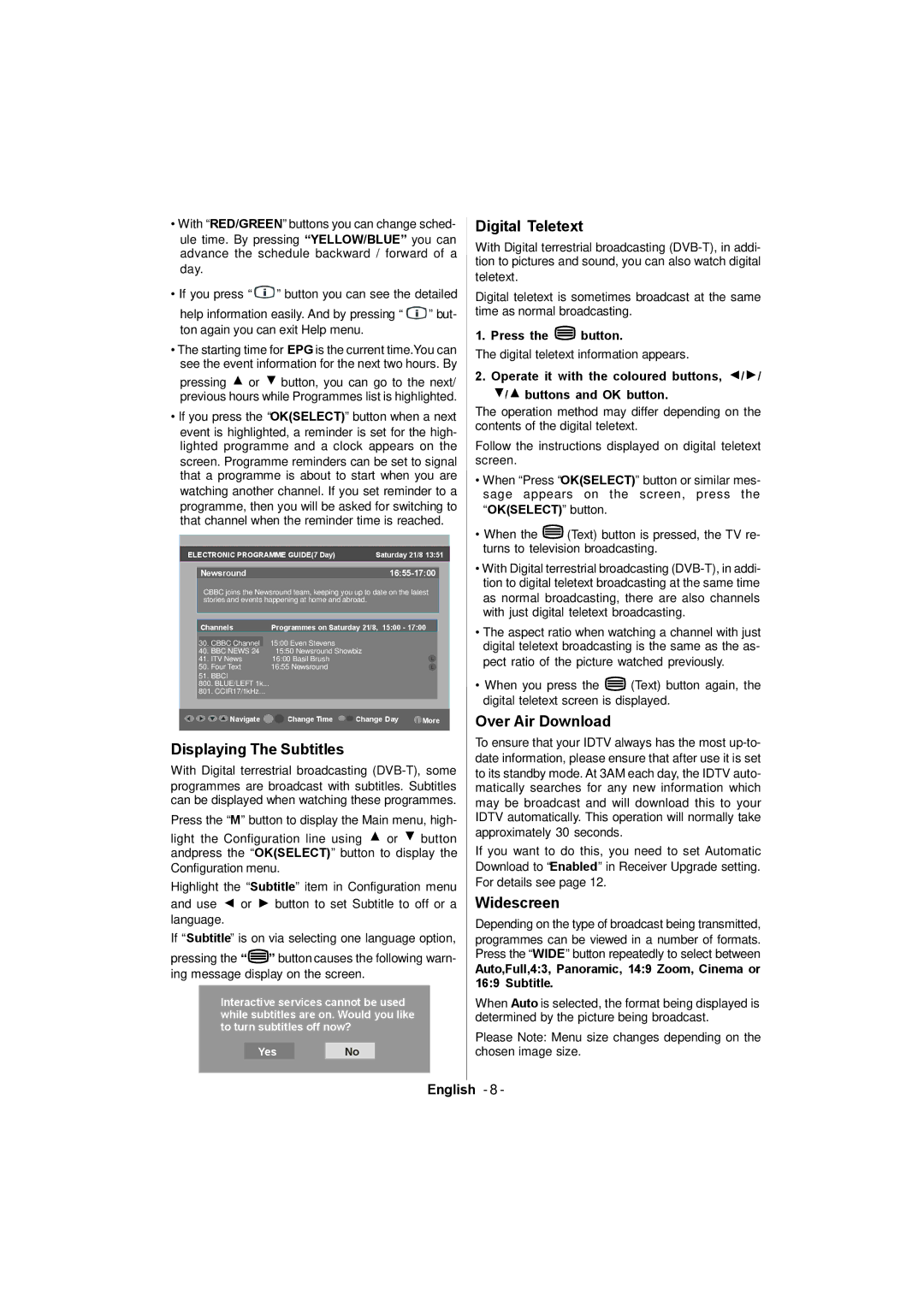•With “RED/GREEN” buttons you can change sched- ule time. By pressing “YELLOW/BLUE” you can advance the schedule backward / forward of a day.
•If you press “ ![]() ” button you can see the detailed
” button you can see the detailed
help information easily. And by pressing “ ![]() ” but- ton again you can exit Help menu.
” but- ton again you can exit Help menu.
•The starting time for EPG is the current time.You can see the event information for the next two hours. By
pressing ![]() or
or ![]() button, you can go to the next/ previous hours while Programmes list is highlighted.
button, you can go to the next/ previous hours while Programmes list is highlighted.
•lf you press the “OK(SELECT)” button when a next event is highlighted, a reminder is set for the high- lighted programme and a clock appears on the screen. Programme reminders can be set to signal that a programme is about to start when you are watching another channel. If you set reminder to a programme, then you will be asked for switching to that channel when the reminder time is reached.
ELECTRONIC PROGRAMME GUIDE(7 Day) | Saturday 21/8 13:51 | ||
|
|
|
|
|
|
|
|
| Newsround |
|
|
CBBC joins the Newsround team, keeping you up to date on the latest stories and events happening at home and abroad.
Channels | Programmes on Saturday 21/8, 15:00 - 17:00 | |
30. | CBBC Channel | 15:00 Even Stevens |
40. BBC NEWS 24 | 15:50 Newsround Showbiz | |
41. | ITV News | 16:00 Basil Brush |
50. | Four Text | 16:55 Newsround |
51. BBCI
800.BLUE/LEFT 1k...
801.CCIR17/1kHz...
Navigate | Change Time | Change Day | i More |
Displaying The Subtitles
With Digital terrestrial broadcasting
Press the “M” button to display the Main menu, high-
light the Configuration line using ![]() or
or ![]() button andpress the “OK(SELECT)” button to display the Configuration menu.
button andpress the “OK(SELECT)” button to display the Configuration menu.
Highlight the “Subtitle” item in Configuration menu
and use ![]() or
or ![]() button to set Subtitle to off or a
button to set Subtitle to off or a
language.
If “Subtitle” is on via selecting one language option,
pressing the “![]() ” button causes the following warn- ing message display on the screen.
” button causes the following warn- ing message display on the screen.
Interactive services cannot be used while subtitles are on. Would you like to turn subtitles off now?
YesNo
Digital Teletext
With Digital terrestrial broadcasting
Digital teletext is sometimes broadcast at the same time as normal broadcasting.
1. Press the ![]() button.
button.
The digital teletext information appears.
2. Operate it with the coloured buttons, ![]() /
/ ![]() /
/ ![]() /
/![]() buttons and OK button.
buttons and OK button.
The operation method may differ depending on the contents of the digital teletext.
Follow the instructions displayed on digital teletext screen.
•When “Press “OK(SELECT)” button or similar mes- sage appears on the screen, press the “OK(SELECT)” button.
•When the ![]() (Text) button is pressed, the TV re- turns to television broadcasting.
(Text) button is pressed, the TV re- turns to television broadcasting.
•With Digital terrestrial broadcasting
•The aspect ratio when watching a channel with just digital teletext broadcasting is the same as the as- pect ratio of the picture watched previously.
•When you press the ![]() (Text) button again, the digital teletext screen is displayed.
(Text) button again, the digital teletext screen is displayed.
Over Air Download
To ensure that your IDTV always has the most
If you want to do this, you need to set Automatic Download to “Enabled” in Receiver Upgrade setting. For details see page 12.
Widescreen
Depending on the type of broadcast being transmitted, programmes can be viewed in a number of formats. Press the “WIDE” button repeatedly to select between
Auto,Full,4:3, Panoramic, 14:9 Zoom, Cinema or 16:9 Subtitle.
When Auto is selected, the format being displayed is determined by the picture being broadcast.
Please Note: Menu size changes depending on the chosen image size.
English - 8 -