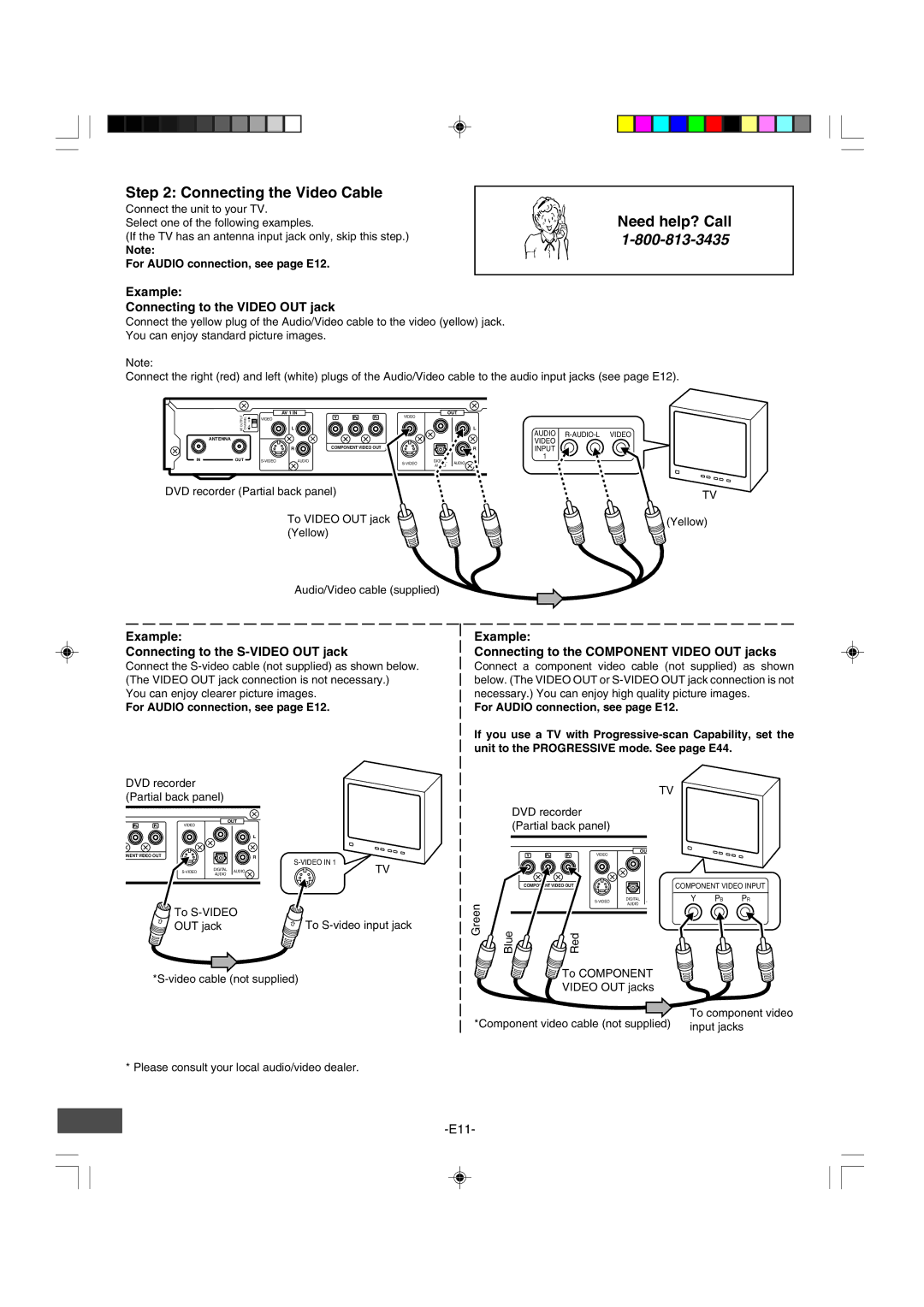Step 2: Connecting the Video Cable
Connect the unit to your TV.
Select one of the following examples.
(If the TV has an antenna input jack only, skip this step.)
Note:
For AUDIO connection, see page E12.
Need help? Call
Example:
Connecting to the VIDEO OUT jack
Connect the yellow plug of the Audio/Video cable to the video (yellow) jack.
You can enjoy standard picture images.
Note:
Connect the right (red) and left (white) plugs of the Audio/Video cable to the audio input jacks (see page E12).
| OUTPUTRF |
|
|
| AV 1 IN |
| VIDEO |
| OUT |
| CHANNEL |
| VIDEO | L |
|
| L | ||
|
|
| 3 |
|
|
|
|
|
|
|
|
| 4 |
|
|
|
|
|
|
| ANTENNA |
|
|
|
|
|
|
|
|
|
|
|
|
| R |
| COMPONENT VIDEO OUT |
| R |
IN | OUT |
|
|
| AUDIO | DIGITAL | AUDIO | ||
|
|
|
|
|
|
| AUDIO | ||
|
|
|
|
|
|
|
|
|
DVD recorder (Partial back panel)
To VIDEO OUT jack (Yellow)
AUDIO
INPUT
1
TV
![]() (Yellow)
(Yellow)
Audio/Video cable (supplied)
Example:
Connecting to the S-VIDEO OUT jack
Connect the
You can enjoy clearer picture images.
For AUDIO connection, see page E12.
DVD recorder (Partial back panel)
VIDEO |
| OUT |
|
|
|
| |
|
|
| L |
ONENT VIDEO OUT |
|
| R |
|
|
| |
DIGITAL | AUDIO | TV | |
AUDIO |
Example:
Connecting to the COMPONENT VIDEO OUT jacks
Connect a component video cable (not supplied) as shown below. (The VIDEO OUT or
For AUDIO connection, see page E12.
If you use a TV with
TV
DVD recorder (Partial back panel)
| OU |
| VIDEO |
COMPONENT VIDEO OUT | COMPONENT VIDEO INPUT |
To | To |
OUT jack |
Green | Blue |
DIGITAL | A | Y | PB | PR | |
AUDIO |
![]() Red
Red
To COMPONENT
VIDEO OUT jacks
To component video
*Component video cable (not supplied) input jacks
* Please consult your local audio/video dealer.