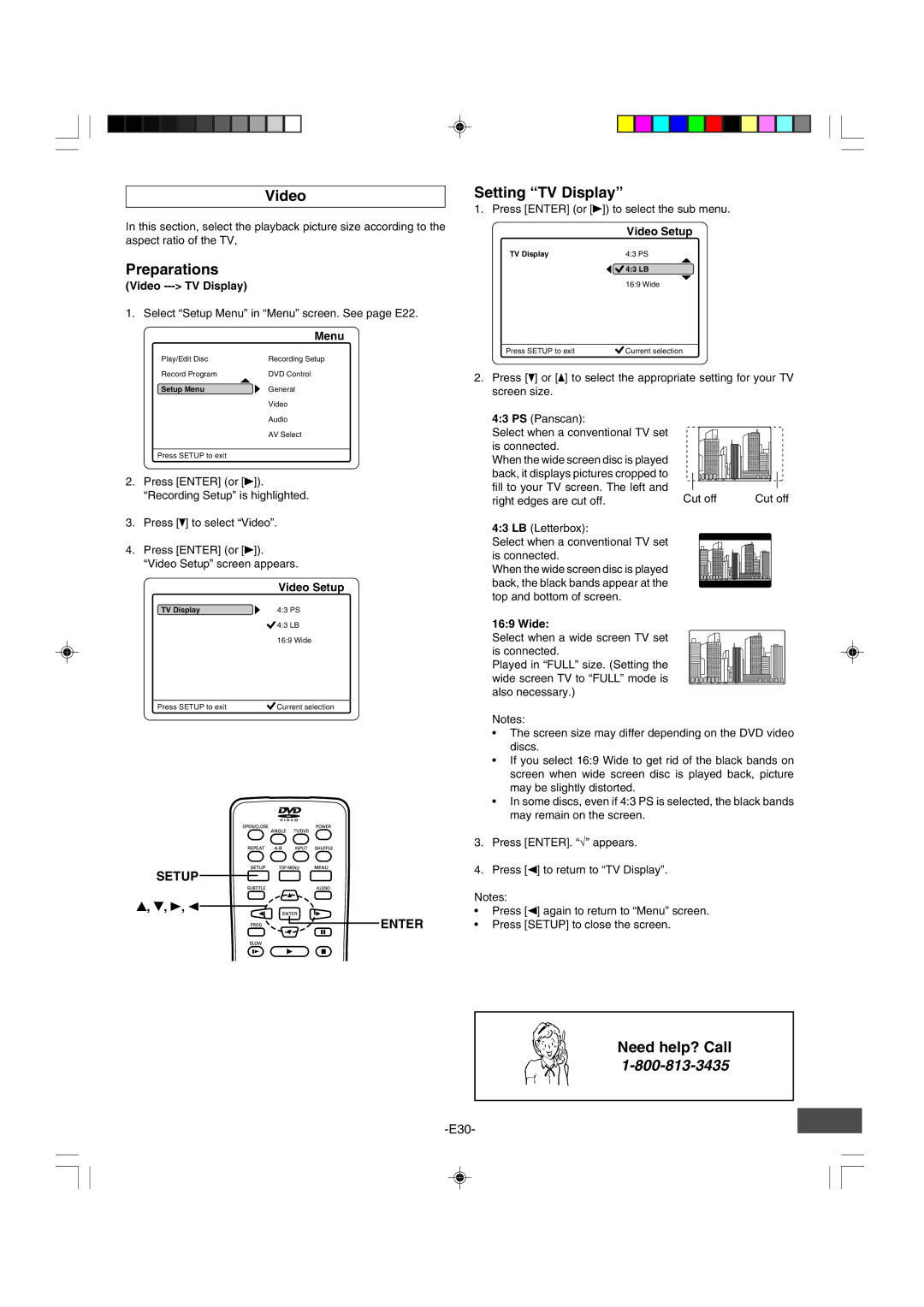Video
In this section, select the playback picture size according to the aspect ratio of the TV,
Preparations
(Video ---> TV Display)
1. Select “Setup Menu” in “Menu” screen. See page E22.
Menu
Play/Edit Disc | Recording Setup |
Record Program | DVD Control |
| 4 |
Setup Menu | a General |
| Video |
Audio
AV Select
Press SETUP to exit
2.Press [ENTER] (or [a]). “Recording Setup” is highlighted.
3.Press [p] to select “Video”.
4.Press [ENTER] (or [a]). “Video Setup” screen appears.
| Video Setup |
TV Display | a 4:3 PS |
| 4:3 LB |
| 16:9 Wide |
Press SETUP to exit | Current selection |
SETUP
4, 5, a, b
ENTER
Setting “TV Display”
1. Press [ENTER] (or [a]) to select the sub menu.
| Video Setup |
TV Display | 4:3 PS |
4
b![]() 4:3 LB
4:3 LB
5
16:9 Wide
Press SETUP to exit | Current selection |
2.Press [p] or [o] to select the appropriate setting for your TV screen size.
4:3 PS (Panscan): |
|
|
Select when a conventional TV set |
|
|
is connected. |
|
|
When the wide screen disc is played |
|
|
back, it displays pictures cropped to |
|
|
fill to your TV screen. The left and | Cut off | Cut off |
right edges are cut off. |
4:3 LB (Letterbox):
Select when a conventional TV set is connected.
When the wide screen disc is played back, the black bands appear at the top and bottom of screen.
16:9 Wide:
Select when a wide screen TV set is connected.
Played in “FULL” size. (Setting the wide screen TV to “FULL” mode is also necessary.)
Notes:
•The screen size may differ depending on the DVD video discs.
•If you select 16:9 Wide to get rid of the black bands on screen when wide screen disc is played back, picture may be slightly distorted.
•In some discs, even if 4:3 PS is selected, the black bands may remain on the screen.
3.Press [ENTER]. “√” appears.
4.Press [b] to return to “TV Display”.
Notes:
•Press [b] again to return to “Menu” screen.
•Press [SETUP] to close the screen.
Need help? Call