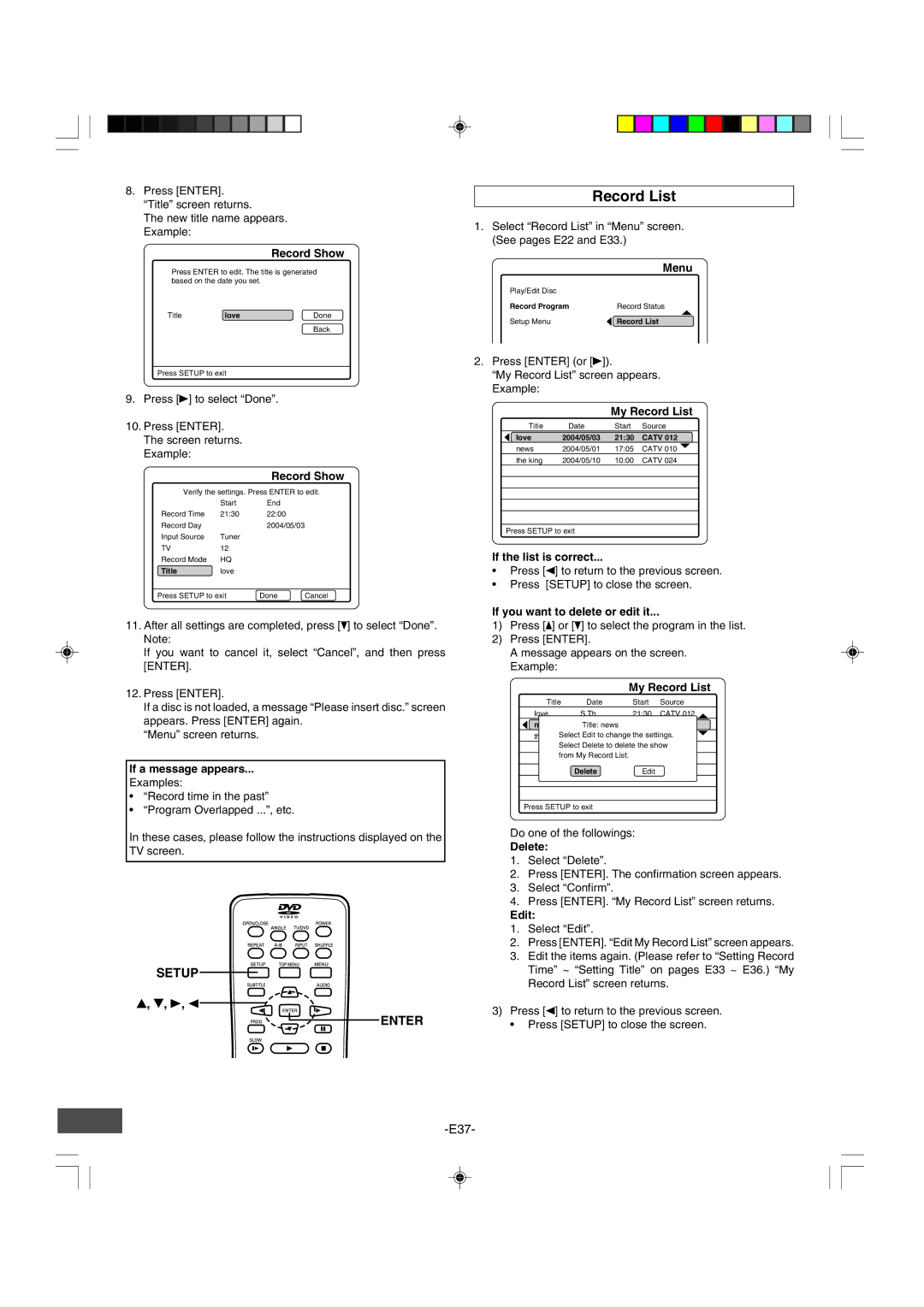8.Press [ENTER]. “Title” screen returns.
The new title name appears. Example:
Record Show
Press ENTER to edit. The title is generated based on the date you set.
Title | love | Done |
Back
Press SETUP to exit
9.Press [a] to select “Done”.
10.Press [ENTER]. The screen returns. Example:
|
| Record Show | |
Verify the settings. Press ENTER to edit. | |||
| Start | End |
|
Record Time | 21:30 | 22:00 |
|
Record Day |
| 2004/05/03 | |
Input Source | Tuner |
|
|
TV | 12 |
|
|
Record Mode | HQ |
|
|
Title | love |
|
|
Press SETUP to exit | Done | Cancel | |
11.After all settings are completed, press [p] to select “Done”. Note:
If you want to cancel it, select “Cancel”, and then press [ENTER].
12.Press [ENTER].
If a disc is not loaded, a message “Please insert disc.” screen appears. Press [ENTER] again.
“Menu” screen returns.
If a message appears...
Examples:
•“Record time in the past”
•“Program Overlapped ...”, etc.
In these cases, please follow the instructions displayed on the TV screen.
SETUP
4, 5, a, b
ENTER
Record List
1.Select “Record List” in “Menu” screen. (See pages E22 and E33.)
| Menu |
Play/Edit Disc |
|
Record Program | Record Status |
| 4 |
Setup Menu | b Record List |
2.Press [ENTER] (or [a]).
“My Record List” screen appears. Example:
My Record List
Title | Date | Start | Source |
b Iove | 2004/05/03 | 21:30 | CATV 012 |
news | 2004/05/01 | 17:05 | CATV 010 5 |
the king | 2004/05/10 | 10:00 | CATV 024 |
|
|
|
|
|
|
|
|
|
|
|
|
|
|
|
|
|
|
|
|
Press SETUP to exit
If the list is correct...
•Press [b] to return to the previous screen.
•Press [SETUP] to close the screen.
If you want to delete or edit it...
1)Press [o] or [p] to select the program in the list.
2)Press [ENTER].
A message appears on the screen. Example:
My Record List
Title | Date | Start | Source |
Iove | S,Th | 21:30 | CATV 012 4 |
b news | 2004/05/01Title: news | 17:05 | CATV 010 |
the kingSelect2004/05/10Edit to change the10:00settingsCATV. 024 5
Select Delete to delete the show from My Record List.
DeleteEdit
Press SETUP to exit
Do one of the followings:
Delete:
1.Select “Delete”.
2.Press [ENTER]. The confirmation screen appears.
3.Select “Confirm”.
4.Press [ENTER]. “My Record List” screen returns.
Edit:
1.Select “Edit”.
2.Press [ENTER]. “Edit My Record List” screen appears.
3.Edit the items again. (Please refer to “Setting Record Time” ~ “Setting Title” on pages E33 ~ E36.) “My Record List” screen returns.
3)Press [b] to return to the previous screen.
•Press [SETUP] to close the screen.