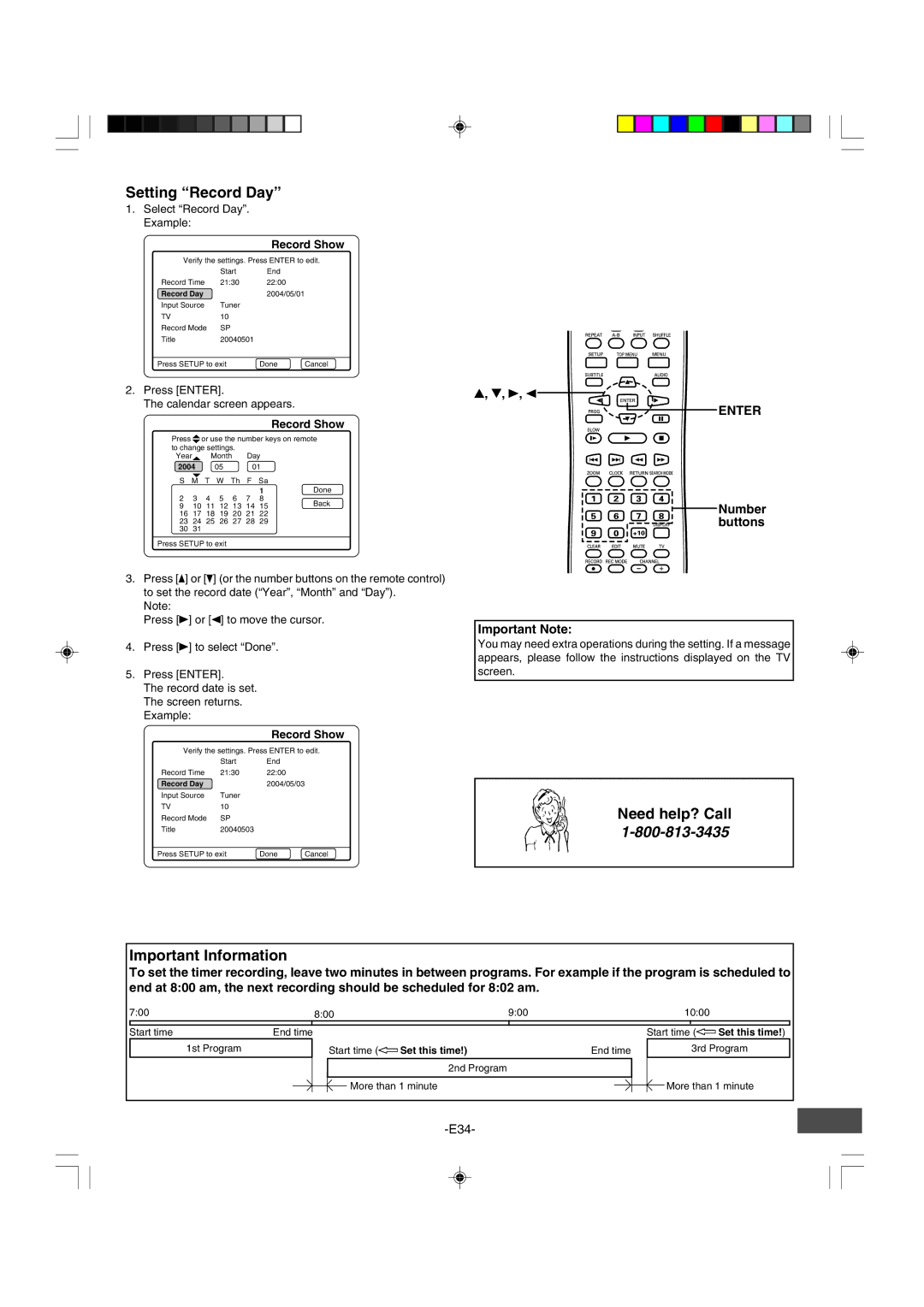Setting “Record Day”
1.Select “Record Day”. Example:
|
| Record Show | |
Verify the settings. Press ENTER to edit. | |||
| Start | End |
|
Record Time | 21:30 | 22:00 |
|
Record Day |
| 2004/05/01 | |
Input Source | Tuner |
|
|
TV | 10 |
|
|
Record Mode | SP |
|
|
Title | 20040501 |
|
|
Press SETUP to exit | Done | Cancel | |
2.Press [ENTER].
The calendar screen appears.
Record Show
Press 45 or use the number keys on remote to change settings.
Year4 Month Day
2004 |
| 05 |
| 01 |
| ||
S | 5 | T | W | Th | F | Sa |
|
M |
| ||||||
|
|
|
|
|
| 1 | Done |
2 | 3 | 4 | 5 | 6 | 7 | 8 | Back |
9 | 10 | 11 | 12 | 13 | 14 | 15 | |
16 | 17 | 18 | 19 | 20 | 21 | 22 |
|
23 | 24 | 25 | 26 | 27 | 28 | 29 |
|
30 | 31 |
|
|
|
|
|
|
Press SETUP to exit
3.Press [o] or [p] (or the number buttons on the remote control) to set the record date (“Year”, “Month” and “Day”).
Note:
Press [a] or [b] to move the cursor.
4.Press [a] to select “Done”.
5.Press [ENTER].
The record date is set. The screen returns. Example:
|
| Record Show | |
Verify the settings. Press ENTER to edit. | |||
| Start | End |
|
Record Time | 21:30 | 22:00 |
|
Record Day |
| 2004/05/03 | |
Input Source | Tuner |
|
|
TV | 10 |
|
|
Record Mode | SP |
|
|
Title | 20040503 |
|
|
Press SETUP to exit | Done | Cancel | |
4, 5, a, b
ENTER
Number
buttons
Important Note:
You may need extra operations during the setting. If a message appears, please follow the instructions displayed on the TV screen.
Need help? Call
Important Information
To set the timer recording, leave two minutes in between programs. For example if the program is scheduled to end at 8:00 am, the next recording should be scheduled for 8:02 am.
7:00 | 8:00 | 9:00 |
| 10:00 | ||||
Start time | End time |
|
|
|
| Start time (y Set this time!) | ||
1st Program |
|
| Start time (y Set this time!) |
|
| End time |
| 3rd Program |
|
|
| 2nd Program |
|
|
|
|
|
|
|
|
|
|
|
|
| More than 1 minute |
|
|
| More than 1 minute |
|
|
|
| |