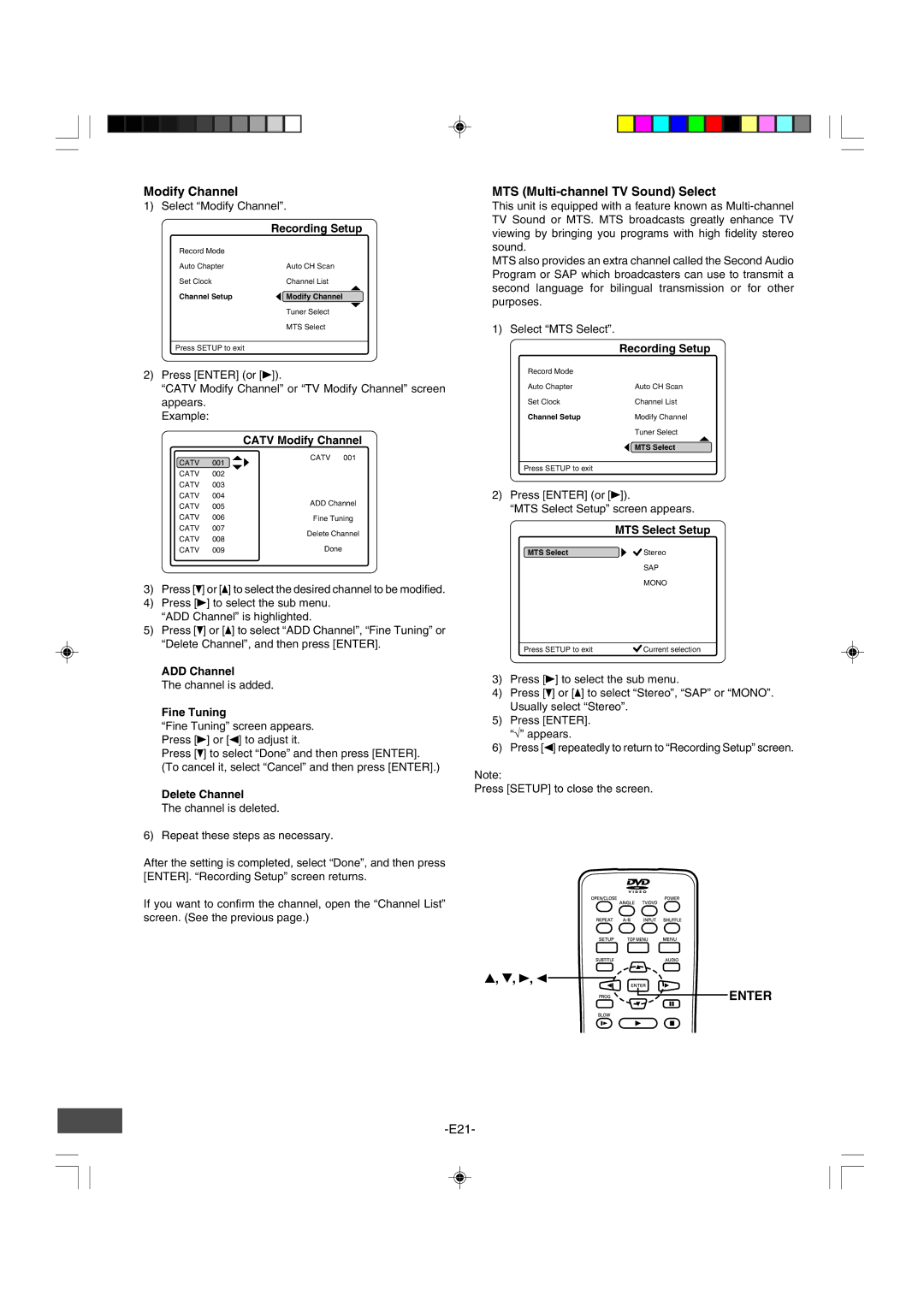Modify Channel
1) Select “Modify Channel”.
| Recording Setup |
Record Mode |
|
Auto Chapter | Auto CH Scan |
Set Clock | Channel List |
| 4 |
Channel Setup | b Modify Channel |
| 5 |
| Tuner Select |
| MTS Select |
|
|
Press SETUP to exit |
|
2)Press [ENTER] (or [a]).
“CATV Modify Channel” or “TV Modify Channel” screen appears.
Example:
CATV Modify Channel
CATV | 001 | 4 a | CATV 001 |
CATV | 002 | 5 |
|
|
| ||
CATV | 003 |
|
|
CATV | 004 |
| ADD Channel |
CATV | 005 |
| |
|
| ||
CATV | 006 |
| Fine Tuning |
CATV | 007 |
| Delete Channel |
CATV | 008 |
| |
|
| ||
CATV | 009 |
| Done |
3)Press [p] or [o] to select the desired channel to be modified.
4)Press [a] to select the sub menu. “ADD Channel” is highlighted.
5)Press [p] or [o] to select “ADD Channel”, “Fine Tuning” or “Delete Channel”, and then press [ENTER].
ADD Channel
The channel is added.
Fine Tuning
“Fine Tuning” screen appears. Press [a] or [b] to adjust it.
Press [p] to select “Done” and then press [ENTER]. (To cancel it, select “Cancel” and then press [ENTER].)
Delete Channel
The channel is deleted.
6)Repeat these steps as necessary.
After the setting is completed, select “Done”, and then press [ENTER]. “Recording Setup” screen returns.
If you want to confirm the channel, open the “Channel List” screen. (See the previous page.)
MTS (Multi-channel TV Sound) Select
This unit is equipped with a feature known as
MTS also provides an extra channel called the Second Audio Program or SAP which broadcasters can use to transmit a second language for bilingual transmission or for other purposes.
1) Select “MTS Select”.
| Recording Setup |
Record Mode |
|
Auto Chapter | Auto CH Scan |
Set Clock | Channel List |
Channel Setup | Modify Channel |
| Tuner Select |
| 4 |
| b MTS Select |
|
|
Press SETUP to exit |
|
2)Press [ENTER] (or [a]).
“MTS Select Setup” screen appears.
| MTS Select Setup |
MTS Select | a Stereo |
| SAP |
| MONO |
Press SETUP to exit | Current selection |
3)Press [a] to select the sub menu.
4)Press [p] or [o] to select “Stereo”, “SAP” or “MONO”. Usually select “Stereo”.
5)Press [ENTER]. “√” appears.
6)Press [b] repeatedly to return to “Recording Setup” screen.
Note:
Press [SETUP] to close the screen.
4, 5, a, b