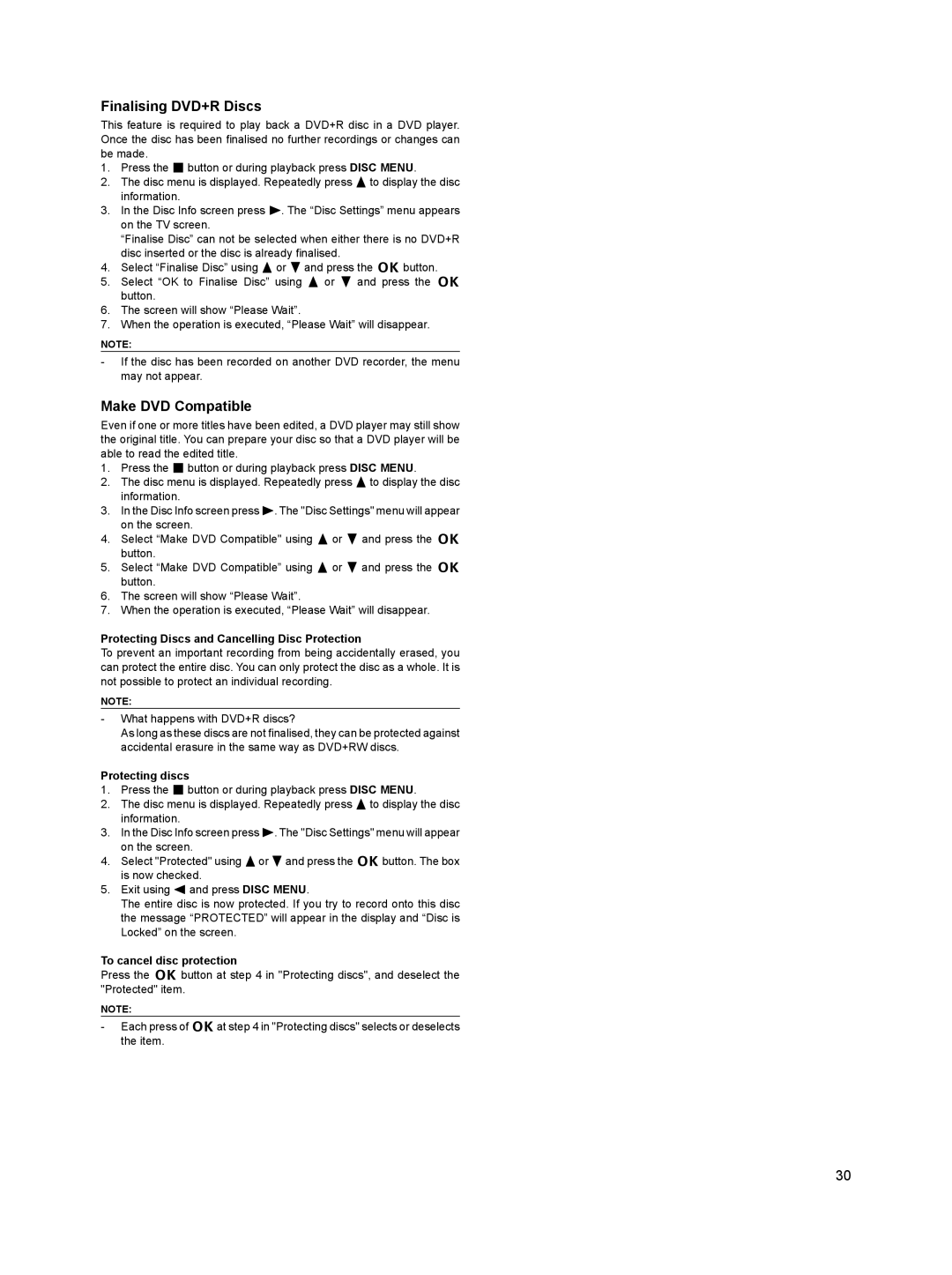Finalising DVD+R Discs
This feature is required to play back a DVD+R disc in a DVD player. Once the disc has been finalised no further recordings or changes can be made.
1.Press the e button or during playback press DISC MENU.
2.The disc menu is displayed. Repeatedly press 8to display the disc information.
3.In the Disc Info screen press 6. The “Disc Settings” menu appears on the TV screen.
“Finalise Disc” can not be selected when either there is no DVD+R disc inserted or the disc is already finalised.
4.Select “Finalise Disc” using 8 or 2 and press the k button.
5.Select “OK to Finalise Disc” using 8 or 2 and press the k button.
6.The screen will show “Please Wait”.
7.When the operation is executed, “Please Wait” will disappear.
NOTE:
-If the disc has been recorded on another DVD recorder, the menu may not appear.
Make DVD Compatible
Even if one or more titles have been edited, a DVD player may still show the original title. You can prepare your disc so that a DVD player will be able to read the edited title.
1.Press the e button or during playback press DISC MENU.
2.The disc menu is displayed. Repeatedly press 8to display the disc information.
3.In the Disc Info screen press 6. The "Disc Settings" menu will appear on the screen.
4.Select “Make DVD Compatible" using 8 or 2 and press the k button.
5.Select “Make DVD Compatible” using 8 or 2 and press the k button.
6.The screen will show “Please Wait”.
7.When the operation is executed, “Please Wait” will disappear.
Protecting Discs and Cancelling Disc Protection
To prevent an important recording from being accidentally erased, you can protect the entire disc. You can only protect the disc as a whole. It is not possible to protect an individual recording.
NOTE:
-What happens with DVD+R discs?
As long as these discs are not finalised, they can be protected against accidental erasure in the same way as DVD+RW discs.
Protecting discs
1.Press the e button or during playback press DISC MENU.
2.The disc menu is displayed. Repeatedly press 8to display the disc information.
3.In the Disc Info screen press 6. The "Disc Settings" menu will appear on the screen.
4.Select "Protected" using 8or 2and press the kbutton. The box is now checked.
5.Exit using 4 and press DISC MENU.
The entire disc is now protected. If you try to record onto this disc the message “PROTECTED” will appear in the display and “Disc is Locked” on the screen.
To cancel disc protection
Press the k button at step 4 in "Protecting discs", and deselect the "Protected" item.
NOTE:
-Each press of kat step 4 in "Protecting discs" selects or deselects the item.
30