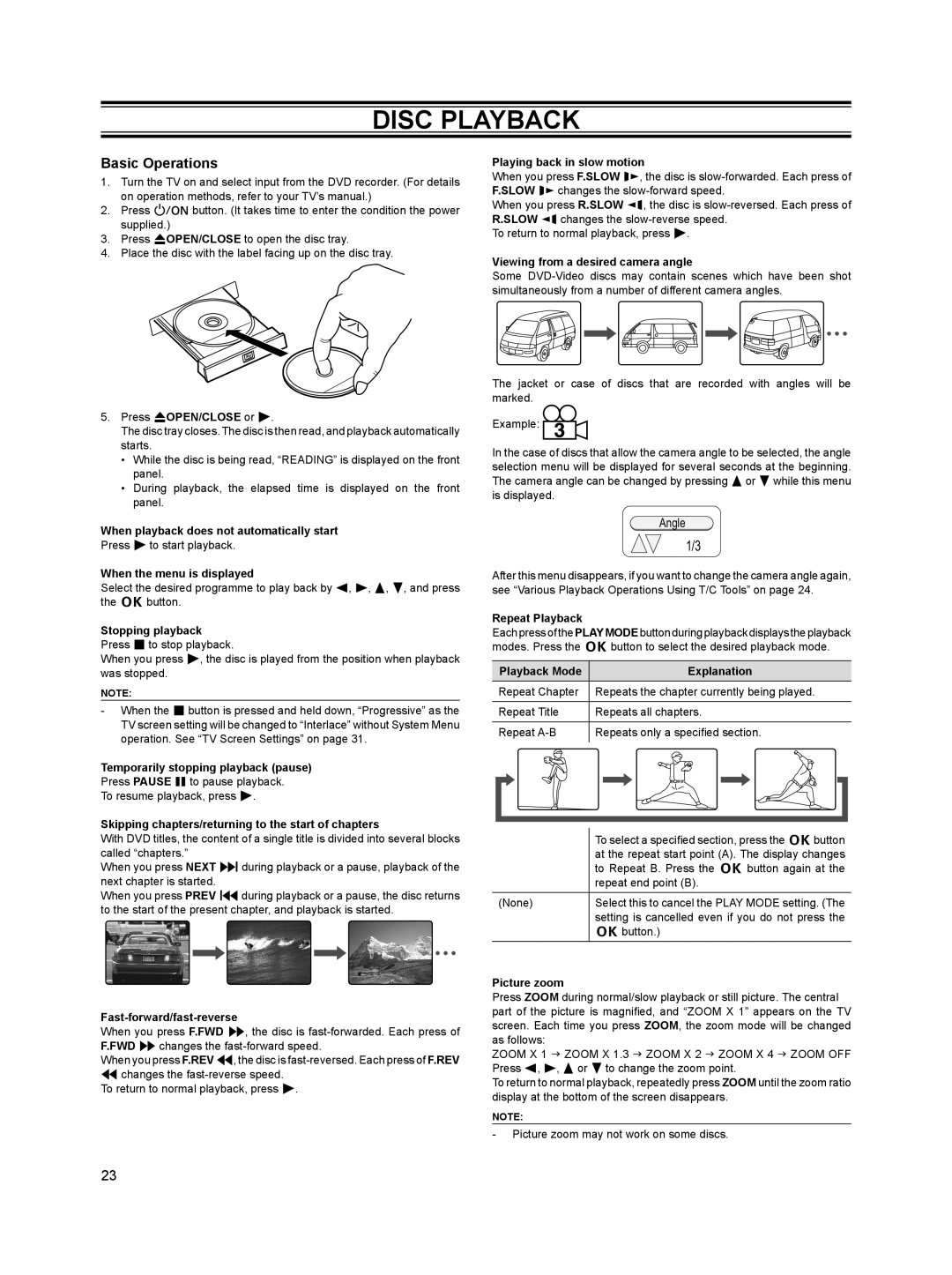DISC PLAYBACK
Basic Operations
1.Turn the TV on and select input from the DVD recorder. (For details on operation methods, refer to your TV’s manual.)
2.Press o button. (It takes time to enter the condition the power supplied.)
3.Press rOPEN/CLOSE to open the disc tray.
4.Place the disc with the label facing up on the disc tray.
5.Press rOPEN/CLOSE or w.
The disc tray closes. The disc is then read, and playback automatically starts.
•While the disc is being read, “READING” is displayed on the front panel.
•During playback, the elapsed time is displayed on the front panel.
When playback does not automatically start
Press w to start playback.
When the menu is displayed
Select the desired programme to play back by 4, 6, 8, 2, and press the k button.
Stopping playback Press e to stop playback.
When you press w, the disc is played from the position when playback was stopped.
NOTE:
-When the e button is pressed and held down, “Progressive” as the TV screen setting will be changed to “Interlace” without System Menu operation. See “TV Screen Settings” on page 31.
Temporarily stopping playback (pause)
Press PAUSE s to pause playback.
To resume playback, press w.
Skipping chapters/returning to the start of chapters
With DVD titles, the content of a single title is divided into several blocks called “chapters.”
When you press NEXT fduring playback or a pause, playback of the next chapter is started.
When you press PREV dduring playback or a pause, the disc returns to the start of the present chapter, and playback is started.
Fast-forward/fast-reverse
When you press F.FWD v, the disc is
When you press F.REV c, the disc is
To return to normal playback, press w.
Playing back in slow motion
When you press F.SLOW x, the disc is
When you press R.SLOW z, the disc is
To return to normal playback, press w.
Viewing from a desired camera angle
Some
The jacket or case of discs that are recorded with angles will be marked.
Example:
In the case of discs that allow the camera angle to be selected, the angle selection menu will be displayed for several seconds at the beginning. The camera angle can be changed by pressing 8or 2while this menu is displayed.
Angle
1/3
After this menu disappears, if you want to change the camera angle again, see “Various Playback Operations Using T/C Tools” on page 24.
Repeat Playback
Each press of the PLAYMODEbutton during playback displays the playback modes. Press the k button to select the desired playback mode.
Playback Mode | Explanation |
Repeat Chapter | Repeats the chapter currently being played. |
Repeat Title | Repeats all chapters. |
|
|
Repeat | Repeats only a specified section. |
|
|
| To select a specified section, press the kbutton |
| at the repeat start point (A). The display changes |
| to Repeat B. Press the k button again at the |
| repeat end point (B). |
(None) | Select this to cancel the PLAY MODE setting. (The |
| setting is cancelled even if you do not press the |
| k button.) |
Picture zoom
Press ZOOM during normal/slow playback or still picture. The central part of the picture is magnified, and “ZOOM X 1” appears on the TV screen. Each time you press ZOOM, the zoom mode will be changed as follows:
ZOOM X 1 J ZOOM X 1.3 J ZOOM X 2 J ZOOM X 4 J ZOOM OFF Press 4, 6, 8 or 2 to change the zoom point.
To return to normal playback, repeatedly press ZOOM until the zoom ratio display at the bottom of the screen disappears.
NOTE:
-Picture zoom may not work on some discs.
23