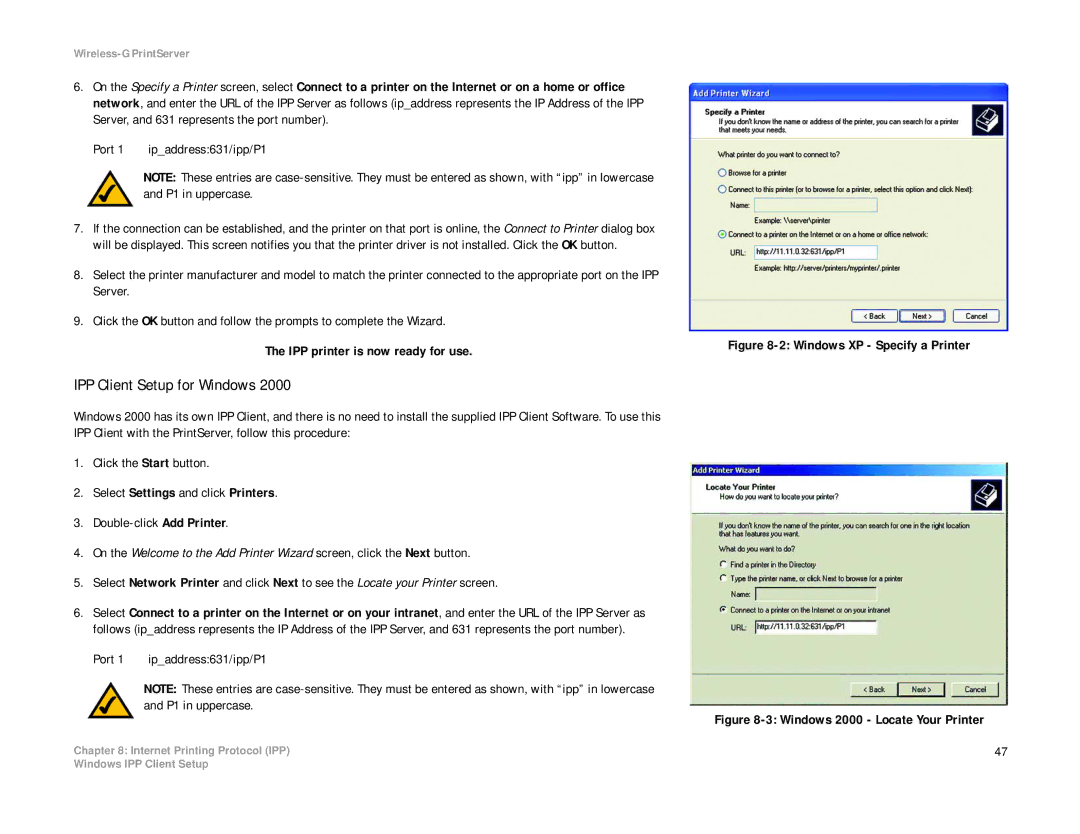Wireless-G PrintServer
6.On the Specify a Printer screen, select Connect to a printer on the Internet or on a home or office network, and enter the URL of the IPP Server as follows (ip_address represents the IP Address of the IPP Server, and 631 represents the port number).
Port 1 ip_address:631/ipp/P1
NOTE: These entries are
7.If the connection can be established, and the printer on that port is online, the Connect to Printer dialog box will be displayed. This screen notifies you that the printer driver is not installed. Click the OK button.
8.Select the printer manufacturer and model to match the printer connected to the appropriate port on the IPP Server.
9.Click the OK button and follow the prompts to complete the Wizard.
The IPP printer is now ready for use.
IPP Client Setup for Windows 2000
Windows 2000 has its own IPP Client, and there is no need to install the supplied IPP Client Software. To use this IPP Client with the PrintServer, follow this procedure:
1.Click the Start button.
2.Select Settings and click Printers.
3.
4.On the Welcome to the Add Printer Wizard screen, click the Next button.
5.Select Network Printer and click Next to see the Locate your Printer screen.
6.Select Connect to a printer on the Internet or on your intranet, and enter the URL of the IPP Server as follows (ip_address represents the IP Address of the IPP Server, and 631 represents the port number).
Port 1 ip_address:631/ipp/P1
NOTE: These entries are
Chapter 8: Internet Printing Protocol (IPP)
Figure 8-2: Windows XP - Specify a Printer
Figure 8-3: Windows 2000 - Locate Your Printer
47
Windows IPP Client Setup